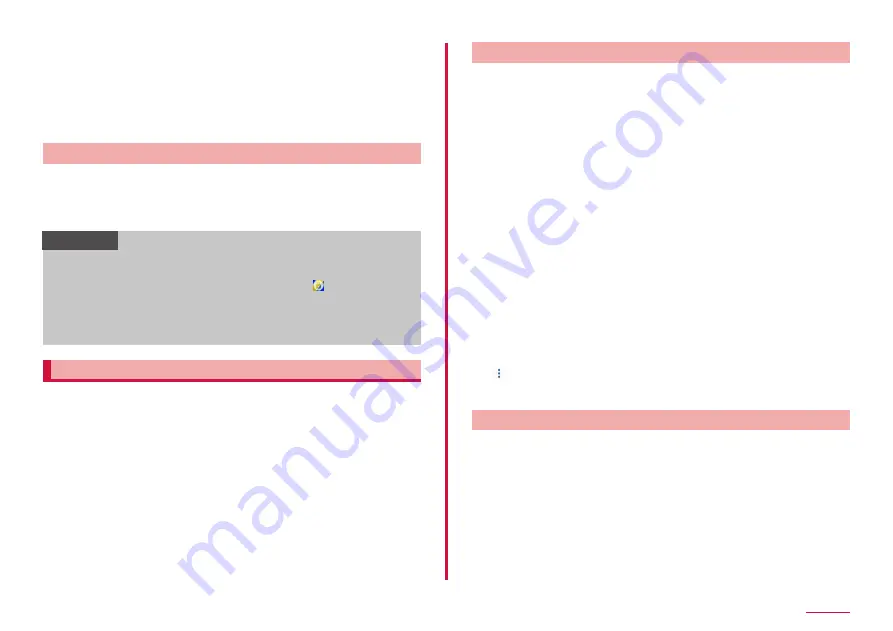
142
Settings
■ Removing fingerprint
1
From the Home screen, "apps folder" → "Settings" →
"Biometrics and security" → "Fingerprint Scanner"
• Cancel the security to protect fingerprint.
2
Touch and hold the fingerprint to unregister → "REMOVE" →
"REMOVE"
Authenticating fingerprint
1
When the fingerprint authentication screen appears, place
your finger all over the fingerprint sensor to cover it
• If authentication failed, put off your finger from the fingerprint sensor
then retry authentication.
Information
• If you do not want to use fingerprints to unlock the terminal, set
"Fingerprint unlock" to OFF in the fingerprint authentication screen.
• When the security is not registered correctly, tap
to cancel the
screen lock using the method of unlock when you registered the
fingerprint.
• If fingerprint authentication fails five times in a row, a message will
be displayed to input again after 30 seconds.
Galaxy Pass
You can sign in to the website or app, etc. easily using Galaxy Pass
with biometrics authentication such as face authentication (P.139),
iris scanner (P.140) and fingerprint authentication (P.141).
• Sign in Galaxy account to use Galaxy Pass.
• The website sign-in feature is only available for websites that you access
via some app such as the "Internet" app (P.91). Some websites may
not support this feature.
Setting Galaxy Pass
■ Registering each Biometric to Galaxy Pass
1
From the Home screen, "apps folder" → "Settings" →
"Biometrics and security" → "Face Recognition"/"Iris
Scanner"/"Fingerprint Scanner"
• Cancel the security to protect each Biometric.
2
"Galaxy Pass"
3
After this step, follow the onscreen instructions to register
fingerprint
• Galaxy Pass Icon is displayed on the Home screen.
■ Setting Galaxy Pass
1
From the Home screen, "apps folder" → "Settings" →
"Biometrics and security" → "Galaxy Pass"
• Cancel the security to protect each Biometric.
2
Set each item.
■ Deleting the data of Galaxy Pass
1
From the Home screen, "apps folder" → "Settings" →
"Biometrics and security" → "Galaxy Pass"
• Cancel the security to protect each Biometric.
2
→ "Settings" → "Delete data" → "DELETE"
3
Input the password of Galaxy account → "CONFIRM" → "OK"
Using Galaxy Pass
■ Using Galaxy Pass to sign in to Website
1
Open a website that you want to sign in to on the "Internet"
2
Enter your user name and password, and then tap the
website's sign in
3
Mark the mark on the "Save sign-in information?" screen and
tap "REMEMBER"
• Save sign-in information in Galaxy Pass. You can sign in using
Galaxy Pass from next time.
Содержание SC-01L
Страница 1: ...INSTRUCTION MANUAL 18 9 SC 01L...






























