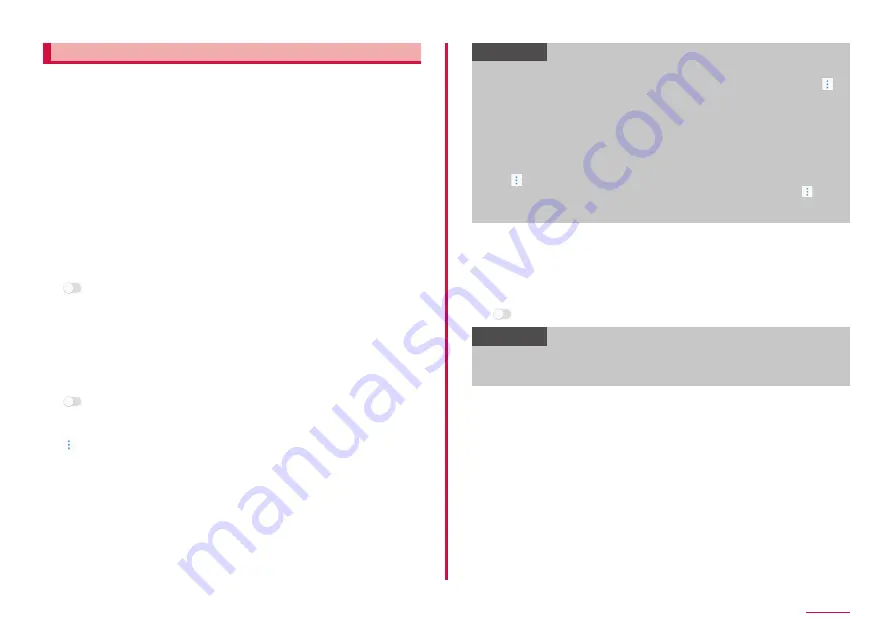
124
Settings
Using tethering
Tethering is a function which uses a mobile device such as smart phone
as modem to connect wireless LAN devices, USB compatible devices and
Bluetooth compatible devices to Internet.
• Up to 10 devices can be connected using Wi-Fi tethering at one time, one
device can be connected using USB tethering, and up to 3 devices can be
connected using Bluetooth tethering. When you use Wi-Fi tethering, USB
tethering and Bluetooth tethering at one time, 14 devices in total can be
connected.
• When using tethering, subscribing to a packet pack or packet flat-rate
service is highly recommended.
■ Setting Wi-Fi tethering
You can use your terminal as an Internet access point and connect at
most 10 wireless LAN devices to Internet.
1
From the Home screen, "apps folder" → "Settings" →
"Connections" → "Tethering" → "Wi-Fi tethering"
2
• After the precautions are displayed, confirm them and tap "OK".
• When the description about Wi-Fi sharing displays, check the
contents and follow the onscreen instructions.
■ Setting access point for Wi-Fi tethering
1
From the Home screen, "apps folder" → "Settings" →
"Connections" → "Tethering" → "Wi-Fi tethering"
2
• When the description about Wi-Fi sharing displays, check the
contents and follow the onscreen instructions.
3
→ "Configure Wi-Fi tethering"
4
Tap "Network name" field → Input the network name
• "AndroidAP" is set in advance.
5
Tap "Security" field
• Select a proper setting from "Open" and "WPA2 PSK".
6
Tap "Password" field → Enter password
• Password is not required if you set "Open" in "Security".
7
"SAVE"
Information
• "WPA2 PSK" is set by default.
• While connected via Wi-Fi tethering, on the Wi-Fi tethering screen,
→ "Configure Wi-Fi tethering" → mark "Hide my device" → tap "SAVE" to
disconnect the connected wireless LAN device.
• If "Hide my device" is marked, the terminal cannot be scanned. When
you connect from the other device, confirm the information displayed
in "How to connect from other devices" on the Wi-Fi tethering screen,
and then set the Wi-Fi access point manually.
• When connected via Wi-Fi tethering, on the Wi-Fi tethering screen,
tap → "WPS push button" to connect by pressing WPS button
on connected device. Also, on the Wi-Fi tethering screen, tap →
"Timeout settings" to turn off Wi-Fi tethering automatically when
there is no connected device for specified time.
■ Setting Bluetooth Tethering
You can connect up to 3 Bluetooth devices to the Internet at one time,
using the terminal as an Internet access point.
1
From the Home screen, "apps folder" → "Settings" →
"Connections" → "Tethering" → "Bluetooth tethering"
2
Information
• In order to use Bluetooth tethering, this terminal needs to be
detectable. For details, refer to "Enabling Bluetooth function and
making your terminal detectable" (P.154).
Содержание SC-01L
Страница 1: ...INSTRUCTION MANUAL 18 9 SC 01L...






























