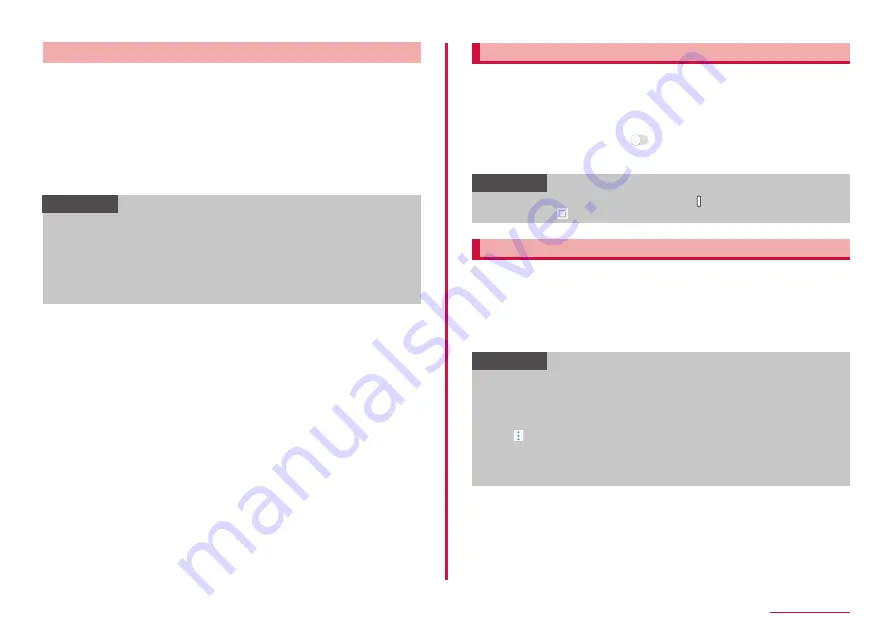
43
Getting started
Using Live Message
You can save messages that you write by hand as animations and
send them as file attachments on emails and so on.
1
Start Live Message from air command or keyboard
2
Draw on the live message screen
3
"DONE"
• Live Messages are saved in the Gallery app as animated GIFs.
• Tap "SHARE" to attach a Live Message to an email or the like and
send it.
Information
• If a Live Message reaches the maximum savable size, you will no
longer be able to draw.
• On the Live Message screen, you can set the pen thickness, color,
and effects, and the background.
• You can also share Live Messages from the Gallery app.
• You can also use My Emoji to Live Message.
Set Always On Display
When the screen is OFF, you can display the clock, the calendar and
pictures.
1
From the Home screen, "apps folder" → "Settings" → "Lock
screen"
2
"Always On Display" →
3
Set the contents to display and layout, etc.
Information
• To turn off the Always On Display, press [Power/Screen lock key] or
tap and hold [Home button].
Using Bixby Vision
Bixby Home organizes app notification information and displays it.
The terminal usage information and other data is analyzed and you
can display recommended information.
1
Press Bixby key
2
Swipe the screen up and down to view the information
Information
• When Galaxy Home is set on the home app, flick the screen to he
right on the Home screen to launch Bixby Home.
• The content of Bixby update automatically at a specified interval. To
manually update, swipe downwards on the screen.
• Tap → "Settings" to set Bixby and the apps to display as a cards
on the Bixby Home.
• If you sign in Galaxy account, you can use Bixby Home contents
suitable for your needs or tastes.
Содержание SC-01L
Страница 1: ...INSTRUCTION MANUAL 18 9 SC 01L...






























