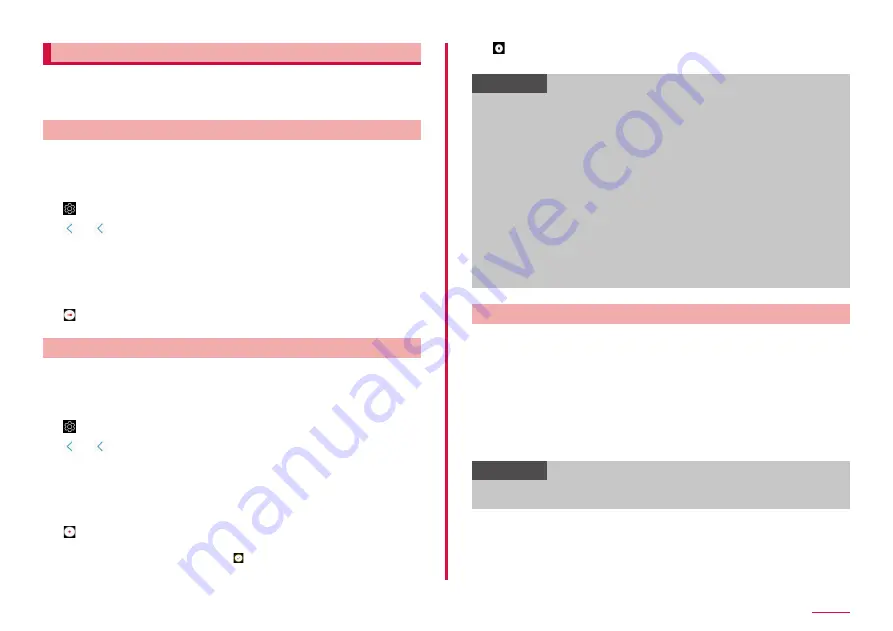
101
Camera
Shooting with Super slow-mo
Super slow-mo enables you to take videos of moments you do not want to
miss in slow motion.
After taking a video, music is automatically added to the video.
The following two methods can be used to take super slow motion videos.
Shooting with Super slow-mo by single-take
Record a short video by capturing a single moment in super slow motion.
1
From the Home screen, "Camera"
2
"SUPER SLOW-MO" of top of the shooting screen
3
→ "Super Slow-mo" → "Single-take"
4
→
5
"Auto"/"Manual"
• Auto: When motion is detected in the motion detection area, the
device will capture the moment in super slow motion. Dragging the
detection region enables you to move it or change its size.
• Manual: You can capture the moment you want in super slow motion.
6
• You can check the shooting videos on the Gallery.
Shooting with Super slow-mo by multi-take
Record a video and capture multiple moments in super slow motion.
1
From the Home screen, "Camera"
2
"SUPER SLOW-MO" of top of the shooting screen
3
→ "Super Slow-mo" → "Multi-take"
4
→
5
"Auto"/"Manual"
• Auto: When motion is detected in the motion detection area, the
device will capture the moment in super slow motion. Dragging the
detection region enables you to move it or change its size.
• Manual: You can capture the moment you want in super slow motion.
6
• You can use super slow motion up to 20 times in a single video.
• When the "Manual" mode, shoot
at the moment you tap in Super
Slow Motion.
7
• You can check the shooting videos on the Gallery.
Information
• Use this feature in a place that has sufficient light.
• When shooting a video indoors with insufficient or poor lighting, some
of the following situations may occur:
- The screen may appear dark due to the small amount of light.
- The screen may flicker in certain lighting conditions, such as
fluorescent light.
• If the device shakes, motion may be detected and an unwanted
moment may be recorded in super slow motion.
• When recording a video in "Auto" mode, super slow motion recording
may start at an unwanted moment if there are conditions such as
the following:
- When shaking the device
- When another object is moving near the subject in the motion
detection area
- When recording under flickering light, such as a fluorescent light
- When recording in dark areas where noise occurs
Save your video as an animated GIF
1
From the Home screen, "Gallery"
2
Select super slow motion video
3
Drag the screen up
4
Select the video you want to Save from "SUPER SLOW
CLIPS"
5
"SAVE" → "GIF"
• The clip will be saved as an animated GIF.
Information
• When saving as an animated GIF, the video quality may be degraded
as the file capacity is reduced.
Содержание SC-01L
Страница 1: ...INSTRUCTION MANUAL 18 9 SC 01L...






























