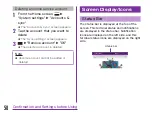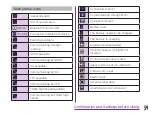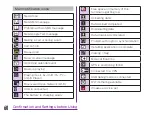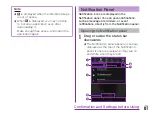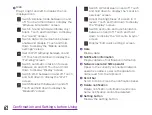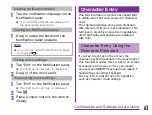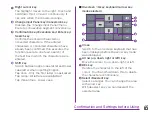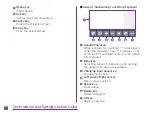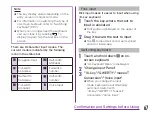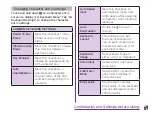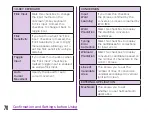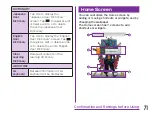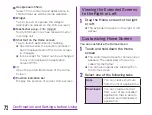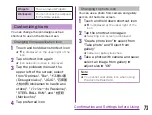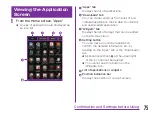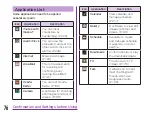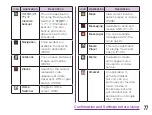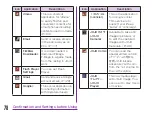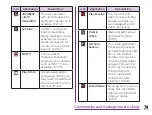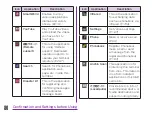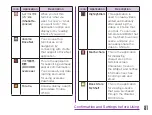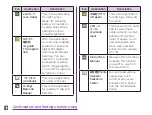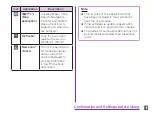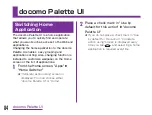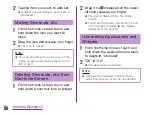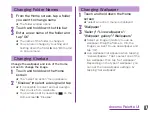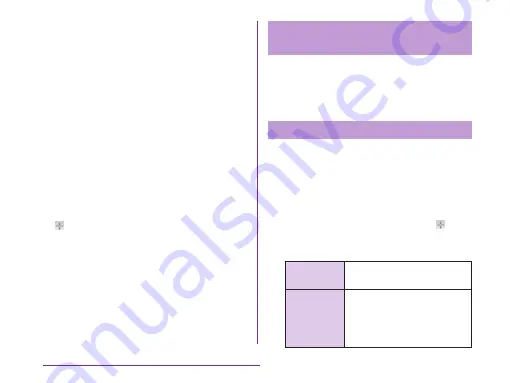
a
Google search field
Search from contacts and applications in
this terminal, as well as inside websites.
b
Widget
Tap to launch or operate the widgets
(applications placed on the Home screen).
c
Machi-chara (e.g. イギー (Iggy))
Notify information such as received mail or
incoming call.
d
Shortcut on the Home screen
Tap to launch application by tapping.
★ Shortcuts below the position indication
bar is displayed even if the Home screen
is changed.
★ Icons except for "Apps" can be exchanged
to any icon displayed on application
screen (P75).
e
Open the customized screen of the Home
screen.
f
Position indication bar
Display the position of current Home screen.
Viewing the Extended Screens
to the Right or Left
a
Drag the Home screen to the right
or left
★ The extended screens on the right or left
appear.
Customizing Home Screen
You can customize the Home screen.
a
Touch and hold down the Home
screen
★ The customized screen for home screen
appears. The upper part of screen is
called "Home frame".
★ You can also operate by tapping on
the Home screen.
b
Select one of the following tabs
Apps
You can create shortcuts
from the list of applications.
Downloads
You can create shortcut
from a list of pre-installed
application that is able to
uninstall and downloaded
application.
72
Confirmation and Settings before Using