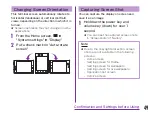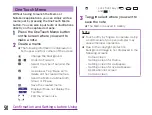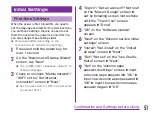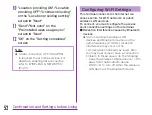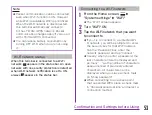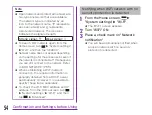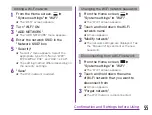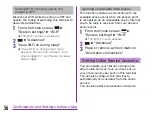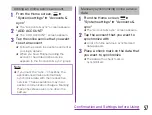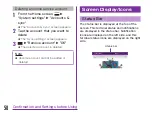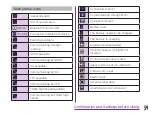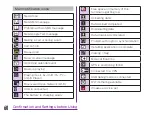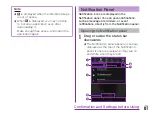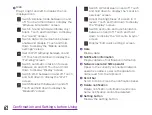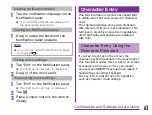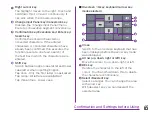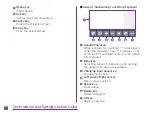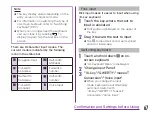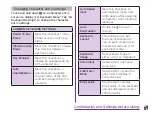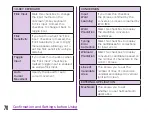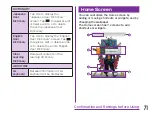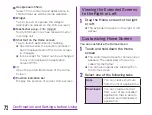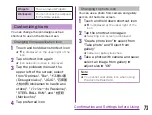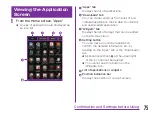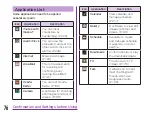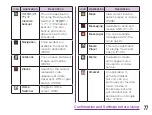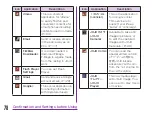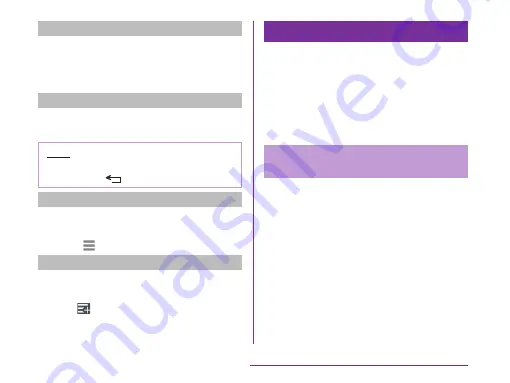
Viewing notification details
a
Tap the notification message on the
Notification panel
★ The notification details are displayed in
the appropriate application.
Closing the Notification panel
a
Drag or swipe the bottom of the
Notification panel upwards
Note
★ You can also close the Notification panel
by tapping
.
Editing quick settings
a
Tap "Edit" on the Notification panel
★ The "Edit quick settings" is displayed.
b
Drag of the item to edit
Customizing quick settings
a
Tap "Edit" on the Notification panel
★ The "Edit quick settings" is displayed.
b
Tap
c
Place a check mark on the item to
display
Character Entry
This terminal has an on-screen keyboard that
is displayed in the touch screen for character
entry.
The original predictive conversion dictionary
with famous JOJO lines is pre-installed in this
terminal. In predictive conversion candidates,
JOJO particular expressions are displayed
with color.
Character Entry Using the
Onscreen Keyboard
If you tap a text box on the screen, the
onscreen keyboard appears in the touch panel.
This terminal provides three types of on-screen
keyboards: an on-screen 10-key keyboard,
an on-screen QWERTY keyboard and mazec-T
handwriting converting keyboard.
Tap key icon to switch the entry operation
such as character mode change.
63
Confirmation and Settings before Using