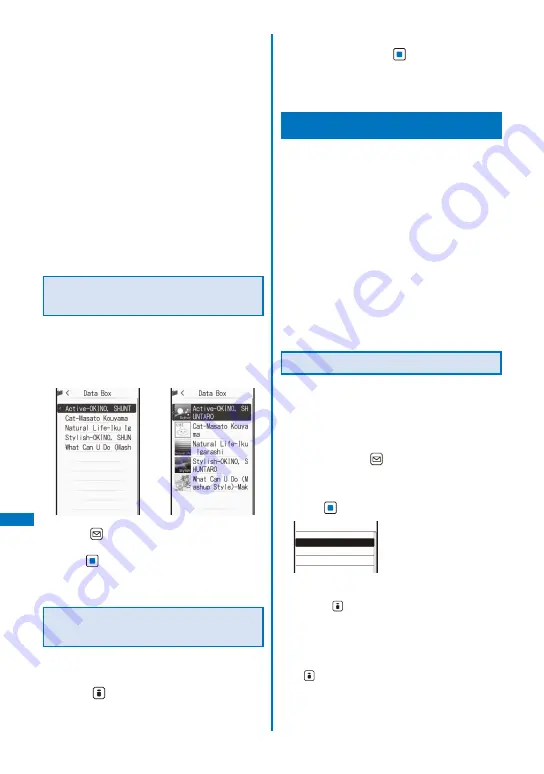
366
Music&Video Channel/Music Pla
ybac
k
The playback restrictions for some Uta-hodai may be
set the renewal period for a few days after the time
limit on playback has expired. During the period,
you can play back music data without updating the
time limit on playback. After the renewal period on
playback has passed, the file cannot be played
back. Also, when you download music data while
updating the time limit is not proceeded, playback
cannot be performed before saving it.
When the maximum number of music services
(members only) which can be saved has been
exceeded, the screen for confirming whether to
overwrite a service appears. If you select [Yes], the
new service overwrites the service which has the
oldest time limit on playback. Also, you cannot play
back music downloaded from the service which is
overwritten.
The date and time of the time limit information in the
display which notifies the time limit on playback is
displayed in Japan time.
Setting How to Display the
Music Data List
You can select how to display the music data
list from two types.
When no jacket information is available in the music
data, the jacket is not displayed.
List display
Jacket display
1
Press
(Func) in the music data list
display, select [Change jackets], and
press
.
The list display is changed to the jacket display or
vice versa.
Changing the Display of the
Music Player
You can change the display while playing back
music data.
1
Press
(Display) at the display of
playing back music data.
The Display setting display appears.
2
Select a display to be displayed during
playback and press
.
Select from [Standard], [Flower Ring], [Windmill],
[Spectrum], or [Jacket image].
The display while playing back music data is set.
Managing the Playlist
There are three types of playlists that can be
played back using the FOMA terminal.
Original playlist
The playlist is created on the FOMA terminal. You can
create or edit up to 20 playlists and save up to 50
tracks of music data per file.
Imported playlist/WMA playlist
The playlist is created on an external device such as
a PC. You can display up to 100 playlists. An imported
playlist or WMA playlist can display up to 200 tracks
or 500 tracks of music data per file, respectively.
You cannot create/edit these playlists on the FOMA
ter minal. You can use an impor ted playlist by
transferring a playlist file in the M3U format created by
a PC, etc. to the microSD card. You can create a WMA
playlist using Windows Media Player 10/11.
Creating a Playlist
You can save your favorite music data in an
original playlist.
Example: Adding and saving one track of music data
in an original playlist
1
From the music data list, select music
data and press
(Func).
The Function menu appears.
2
Select [Add to playlist]
→
[Save one] and
press
.
XXX Best Hits 1
XXX Best Hits 2
XXX Live
Select add to
To create a new original playlist from the Select add
to display
Press
(Create) and enter a name for the
playlist. Enter the name within nine full-width and
19 half-width characters.
To save several music data
From the Function menu, select [Add to playlist]
→
[Select&save]
→
music data and press
(Complete).
To save all music data
From the Function menu, select [Add to playlist]
→
[Save all].
Содержание FOMA SO906i
Страница 1: ......
Страница 236: ......
Страница 248: ......
Страница 495: ...493 Index Quick Manual Index 494 Quick Manual 504...
Страница 516: ......
Страница 546: ...Kuten Code List 08 5 Ver 1 A CY6 100 11 1 FOMA SO906i...
Страница 548: ...2...
Страница 549: ...3...
Страница 550: ...4...






























