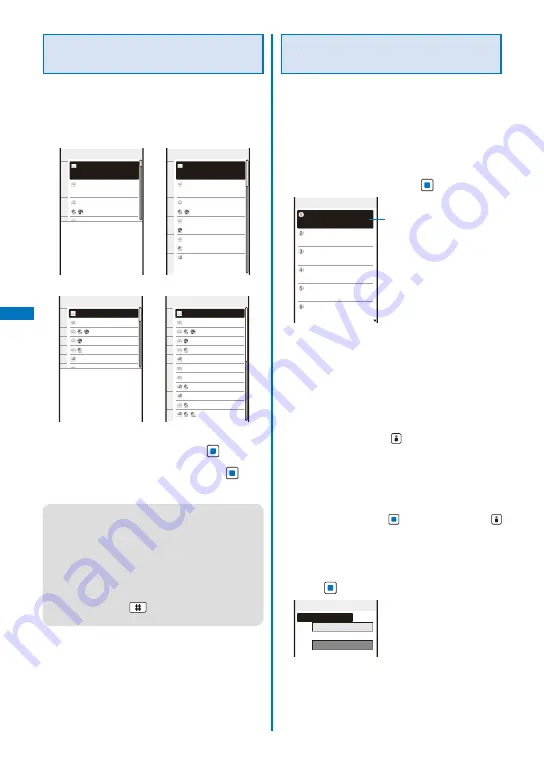
206
Setting How to Display a List of
Mails
You can select the display style of Inbox,
Outbox, and Draft lists using the following four
methods. The set display style is applies to all
folders.
body
2lines
Inbox 1/25
4/14
4/13
15:51 ドコモ一郎
Photo contest
12:34 ドコモ二郎
Concert ticket next
04/13 携帯なつ子
Yesterday s subj
04/12 携帯なつ子
Happy Birthday
04/11 docomo.taro
Place set for meet
04/10 携帯はる子
Sorry, 20 minutes l
The application deadline
of the next photo conte
st is the day after tomo
rrow. To apply, either r
eply to this mail or cal
l us. We hope to hear fr
om you.
Inbox 1/25
15:51 ドコモ一郎
Photo contest
12:34 ドコモ二郎
Concert ticket next
04/13 携帯なつ子
Yesterday s subj
04/12 携帯なつ子
Happy Birthday
04/11 docomo.taro
Place set for meet
04/10 携帯はる子
Sorry, 20 minutes l
4/14
4/13
4/12
4/11
4/10
1line+body
1line
Inbox 1/25
Photo contest
Concert ticket nex
Yesterday s su
Happy Birthday
Place set for me
Sorry, 20 minutes
Plan for next week
Long time no see y
Place changed
Check attendees
Contest result
Info on class
13
12
11
10
7
4/14
4/9
4/8
The application deadline
of the next photo conte
st is the day after tomo
rrow. To apply, either r
eply to this mail or cal
l us. We hope to hear fr
om you.
Inbox 1/25
Photo contest
Concert ticket nex
Yesterday s su
Happy Birthday
Place set for me
Sorry, 20 minutes
Plan for next week
Long time no see y
Place changed
Check attendees
Contest result
Info on class
13
12
11
10
7
4/14
4/9
4/8
1
From the Mail menu, select [Mail setting]
→
[Mail list setting] and press
.
2
Select the display style and press
.
The display style of a mail list is set.
●
When [body] or [1line+body] is set, the
beginning of the mail at the cursor is displayed.
Even if the mail is previewed, the status is still to
be read.
●
For the Draft list, the preview display does not
appear.
●
The preview display may not appear depending
on the character string (URL, etc.) in mail.
●
When you press
in the Mail list display, the
display style can be changed (P.199).
Assigning Separate Folders for
Mail
You can save requirements to sort received
or sent mail so that they can be automatically
a s s i g n e d t o f o l d e r s . U p t o 3 0 s o r t i n g
requirements can be saved.
Example: Setting a sorting requirement for received
1
From the Mail menu, select [Mail setting]
→
[Sort inbox] and press
.
Sort inbox
Sorting requirement field
To set a sorting requirement for sent mail
From the Mail menu, select [Mail setting]
→
[Sort
outbox].
To delete a sorting requirement
Move the cursor to the sorting requirement field
and from the Function menu, select [Delete]
→
[Delete one]
→
[Yes]. To delete several sorting
requirements, from the Function menu, select
[Delete]
→
[Select&delete], select sor ting
requirements, press
(Complete), and select
[Yes]. To delete all sorting requirements, from the
Function menu, select [Delete]
→
[Delete all],
enter the Security code, and select [Yes].
To reorder the sorting requirements
From the Function menu, select [Reorder]
→
a
sorting requirement, move the cursor to a folder
to move to, press
(Move), and press
(Complete).
To cancel editing
From the Function menu, select [Cancel].
2
Select the sorting requirement field and
press
.
Sort rule1
Sorting criteria
Folder to sort into
Содержание FOMA SO906i
Страница 1: ......
Страница 236: ......
Страница 248: ......
Страница 495: ...493 Index Quick Manual Index 494 Quick Manual 504...
Страница 516: ......
Страница 546: ...Kuten Code List 08 5 Ver 1 A CY6 100 11 1 FOMA SO906i...
Страница 548: ...2...
Страница 549: ...3...
Страница 550: ...4...






























