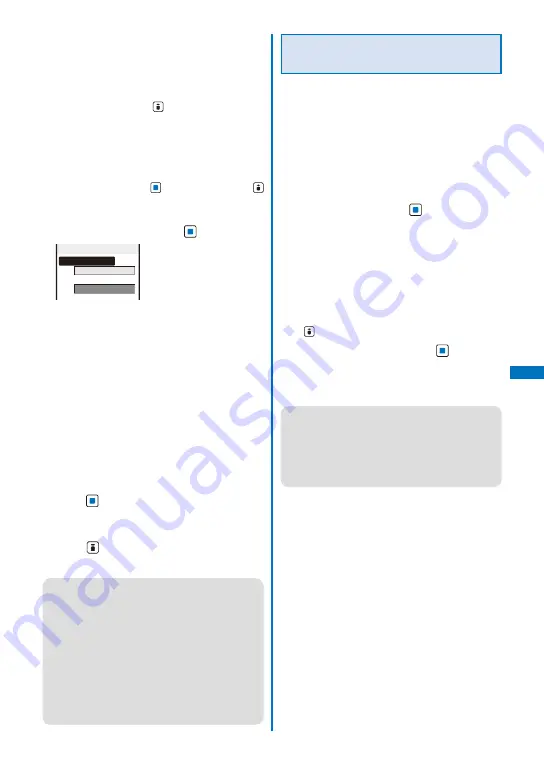
243
Osaifu-K
eitai/T
or
uCa
To delete a sorting requirement
Move the cursor to the sorting requirement
and from the Function menu, select [Delete]
→
[Delete one]
→
[Yes]. To delete several sorting
requirements, from the Function menu, select
[Delete]
→
[Select&delete], select sor ting
requirements, press
(Complete), and select
[Yes]. To delete all sorting requirements, from the
Function menu, select [Delete]
→
[Delete all],
enter the Security code, and select [Yes].
To reorder the sorting requirements
From the Function menu, select [Reorder]
→
a
sorting requirement, move the cursor to a folder
to move to, press
(Move), and press
(Complete).
2
S e l e c t a p l a c e t o s av e t h e s o r t i n g
requirement to and press
.
Sort rule1
Sorting criteria
Folder to sort into
3
Select the sorting method at [Sorting
criteria].
[Genre]:
Specify a genre of ToruCa cards.
[Title]:
Specify a part of a title within 10 full-width or 20
half-width characters.
[Index]:
Specify a part of an index within 10 full-width or
20 half-width characters.
[None]:
Do not specify any sorting method.
4
Select a folder to be used for sorted
ToruCa cards at [Folder to sort into] and
press
.
When no folder is specified
ToruCa cards are sorted to [ToruCa].
5
Press
(Complete).
The sorting requirement is saved.
●
If a ToruCa card satisfies several sor ting
requirements, the sorting requirement with a
lower number in the list has higher priority.
●
If you delete a folder for which the sorting
requirement is set, [ToruCa] is used as a sort
destination folder.
●
ToruCa cards received before the sor ting
requirement is set are not sorted automatically.
●
You cannot set [Used] as a sort destination
folder.
●
Only ToruCa cards obtained from the reading
device are sorted automatically.
Setting Whether to Automatically
Recognize a ToruCa(Detail) Card
You can set whether to let a reading device
recognize available ToruCa cards automatically
when you hold up and show the FOMA terminal
to it in order to use ToruCa.
Up to 20 ToruCa cards are saved in [Used]. When
the number of saved cards exceeds 20, the cards
with the oldest date/time are deleted, in that order.
1
From the Menu, select [Osaifu-Keitai]
→
[Settings]
→
[ToruCa setting]
→
[Auto
recognition] and press
.
[ON]:
Available ToruCa cards are automatically
recognized by the reading device and saved in
[Used].
[OFF]:
Available ToruCa cards are not recognized by
the reading device.
To display the explanation about the Auto recognition
Move the cursor to [Auto recognition] and press
(Help).
2
Select [ON]/[OFF] and press
.
The Auto recognition is set.
When you select [ON]
Select [Yes].
●
If you hold up and show the FOMA terminal to
a reading device with the Auto recognition set
to [OFF], a message confirming whether to use
the Automatic reading function or stating that the
Automatic reading function is OFF may appear.
To use the Automatic reading function, select
[Yes] to set the Auto recognition to [ON].
Continued
Содержание FOMA SO906i
Страница 1: ......
Страница 236: ......
Страница 248: ......
Страница 495: ...493 Index Quick Manual Index 494 Quick Manual 504...
Страница 516: ......
Страница 546: ...Kuten Code List 08 5 Ver 1 A CY6 100 11 1 FOMA SO906i...
Страница 548: ...2...
Страница 549: ...3...
Страница 550: ...4...






























