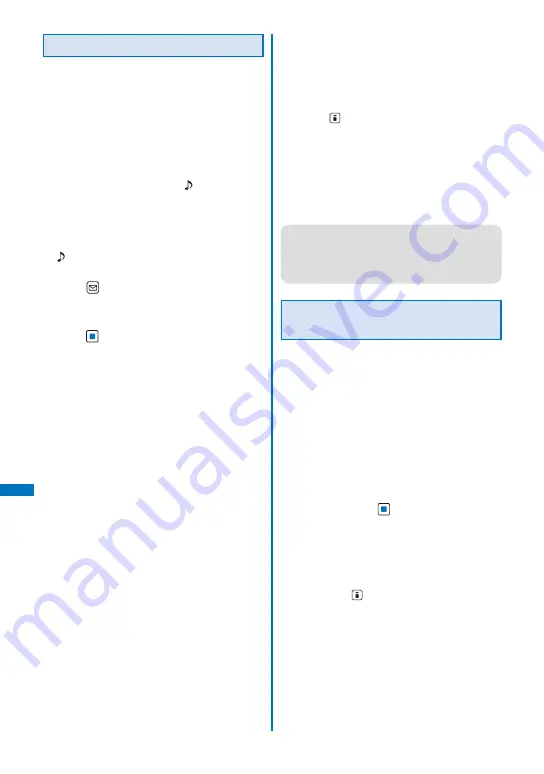
338
Data Displa
y/Edit/Management
Creating/Deleting Folders
You can create or delete a folder for saving
data. Regarding the user-created folder, you
can manage files by allocating them in 10
folders per category. You can also change the
name of a folder.
For MUSIC, 10 folders can be created under each
folder in MUSIC.
In My picture, you can create 10 folders included
folders saved at the time of purchase under the
[Deco mail pict.] folder (except [
Favorite]).
In 1Seg, you can create 10 folders under the [Image]
folder.
You can neither delete the preset folders nor change
the name of them. However, the folders preset in
the [Deco mail pict.] folder in My picture other than
[
Favorite] can be deleted or the name of them
can be changed.
1
Press
(Func) in the category folder list.
The Function menu appears.
2
Select [Edit folder]
→
[Create folder],
press
, and enter a folder name.
Enter a name within 10 full-width or 20 half-
width characters (seven full-width/15 half-width
characters in case of MUSIC, eight full-width/16
half-width characters in case of Music&Video
Channel or [Image] of 1Seg).
The folder is added.
To change a folder name
Move the cursor to the folder and from the
Function menu, select [Edit folder]
→
[Edit
folder name]. Enter a name within 10 full-width
or 20 half-width characters (seven full-width/15
half-width characters in case of MUSIC, eight
full-width/16 half-width characters in case of
Music&Video Channel or [Image] of 1Seg).
To delete a folder
Move the cursor to the folder and from the
Function menu, select [Edit folder]
→
[Delete
folder], enter the Security code, and select [Yes].
To delete several folders, from the Function
menu, select [Edit folder]
→
[Select&delete],
enter the Security code, and select folders.
Press
(Complete) and select [Yes]. To delete
all folders, from the Function menu, select [Edit
folder]
→
[Delete all], enter the Security code,
and select [Yes].
To delete all data in the [WMA] folder in the microSD
card
From the Function menu in the folder list, select
[Delete all WMA], enter the Security code, and
select [Yes].
●
When you perform the Delete all WMA, the [WM]
and [WM_SYSTEM] folders of the microSD card
and all data in the folders are deleted. Note that
data which is not used for the Music Player may
be deleted as well.
Moving Data to a Different
Folder
You can use three methods to move data to
another folder or the microSD card.
You cannot move the Chara-den and data saved in
the [Preinstall] folder.
You cannot move copyrighted data if it is not
permitted by the provider of this data.
You cannot move data such as an i-motion or
Kisekae tool downloaded partway to the microSD
card.
Example: Moving data from the Data Box to the
microSD card
1
From the Data Box, select a category
→
a
folder and press
.
To move all data in the folder
From the Function menu, select [Move]
→
[Move
all]
→
a place to move to.
To move several data
From the Function menu, select [Move]
→
[Select&move]
→
a place to move to and select
data. Press
(Complete) and select [Yes].
Содержание FOMA SO906i
Страница 1: ......
Страница 236: ......
Страница 248: ......
Страница 495: ...493 Index Quick Manual Index 494 Quick Manual 504...
Страница 516: ......
Страница 546: ...Kuten Code List 08 5 Ver 1 A CY6 100 11 1 FOMA SO906i...
Страница 548: ...2...
Страница 549: ...3...
Страница 550: ...4...






























