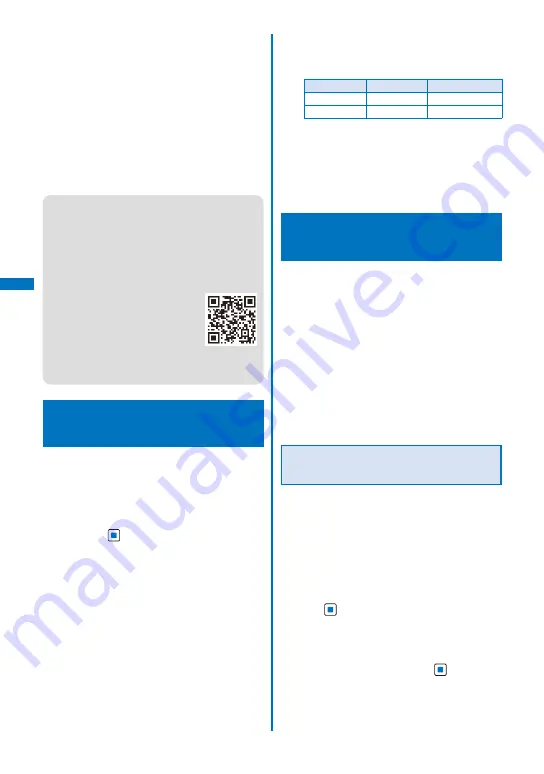
172
i-mode/i-motion/i-Channel
To download mail
While displaying the site, select mail and select
[Save] /[Save in mail box].
When you select [Save in mail box], the mail
is saved in the Mail box. If the data contains
several mails, only the first mail is saved.
To download an easy BlogUp service information file
While displaying the site, select an easy BlogUp
service information file and select [Save]
→
[Yes].
When there is not enough memory
The screen for confirming whether to overwrite
t h e d a t a a p p e a r s . To o v e r w r i t e , s e l e c t
unnecessary data (P.344).
●
Downloaded melodies may not be played back
properly.
●
PDF data whose size is unknown is downloaded
until the downloaded size of it reaches 2M bytes.
●
You may be able to display the PDF data you
failed to download by downloading it again.
However, some PDF data may be disabled for
display.
●
If you have deleted preinstalled
Chara-den files or PDF data, you
can download them from “PlayNow
by SO”.
[i Menu]
→
[
メニューリスト
] (Menu
l i s t )
→
[
ケータイ電話メーカー
]
(Mobile Phone Manufacturers)
→
[PlayNow by SO] (Japanese only)
Uploading Graphics, Movies,
or Other Data to Sites
<Upload>
You can upload an image or movie/i-motion
saved in the Data Box or microSD card to a
compatible site for uploading a file.
The way to upload a file varies depending on sites.
1
While displaying a site, select “
参照
” key
and press
.
2
Select a file from My picture/i-motion of
the Data Box or microSD card.
The following files can be uploaded.
Category
File format
File size
My picture
GIF/JPEG
Max. 2M bytes
※
i-motion
MP4
Max. 2M bytes
※
※
When uploading several files, the maximum
size of the total amount is 2M bytes.
You may not be able to upload data in the file
format described above depending on sites.
You cannot upload a file which is not allowed to
output outside of the FOMA terminal.
Using the Phone To/Mail To/
Web To/i-
α
ppli To/Media To
You can use highlighted information in a site,
message, mail main body, i-
α
ppli, ToruCa
card, PDF data, i-Channel channel list, and
data broadcasting to place a call, compose
mail, display a website, start i-
α
ppli, activate
1Seg, and set a timer for watching/recording a
1Seg program.
Sometimes, you may not be able to select an
item for establishing a link to the displayed phone
n u m b e r / m a i l a d d re s s / U R L / i -
α
p p l i / p ro g r a m
information. Whether you use the function depends
on sites, mail, messages, software, ToruCa cards,
i-Channel contents, and data broadcasting.
Placing a Call from the Current
Display
You can place a voice or videophone call,
originate a PushTalk call, or send SMS from
a phone number currently displayed in the
display (Phone To, AV Phone To).
When 2in1 is set to the B mode, you cannot originate
a PushTalk call.
You cannot send SMS from i-
α
ppli.
1
Select a phone number in the display and
press
.
The screen for confirming whether to place a call
appears.
2
Select [Yes]
→
[Voice call]/[Videophone]/
[PushTalk]/[SMS] and press
.
Follow the same steps as in “Placing a call by
specifying a condition” (P.63, step 1 to 3).
Содержание FOMA SO906i
Страница 1: ......
Страница 236: ......
Страница 248: ......
Страница 495: ...493 Index Quick Manual Index 494 Quick Manual 504...
Страница 516: ......
Страница 546: ...Kuten Code List 08 5 Ver 1 A CY6 100 11 1 FOMA SO906i...
Страница 548: ...2...
Страница 549: ...3...
Страница 550: ...4...






























