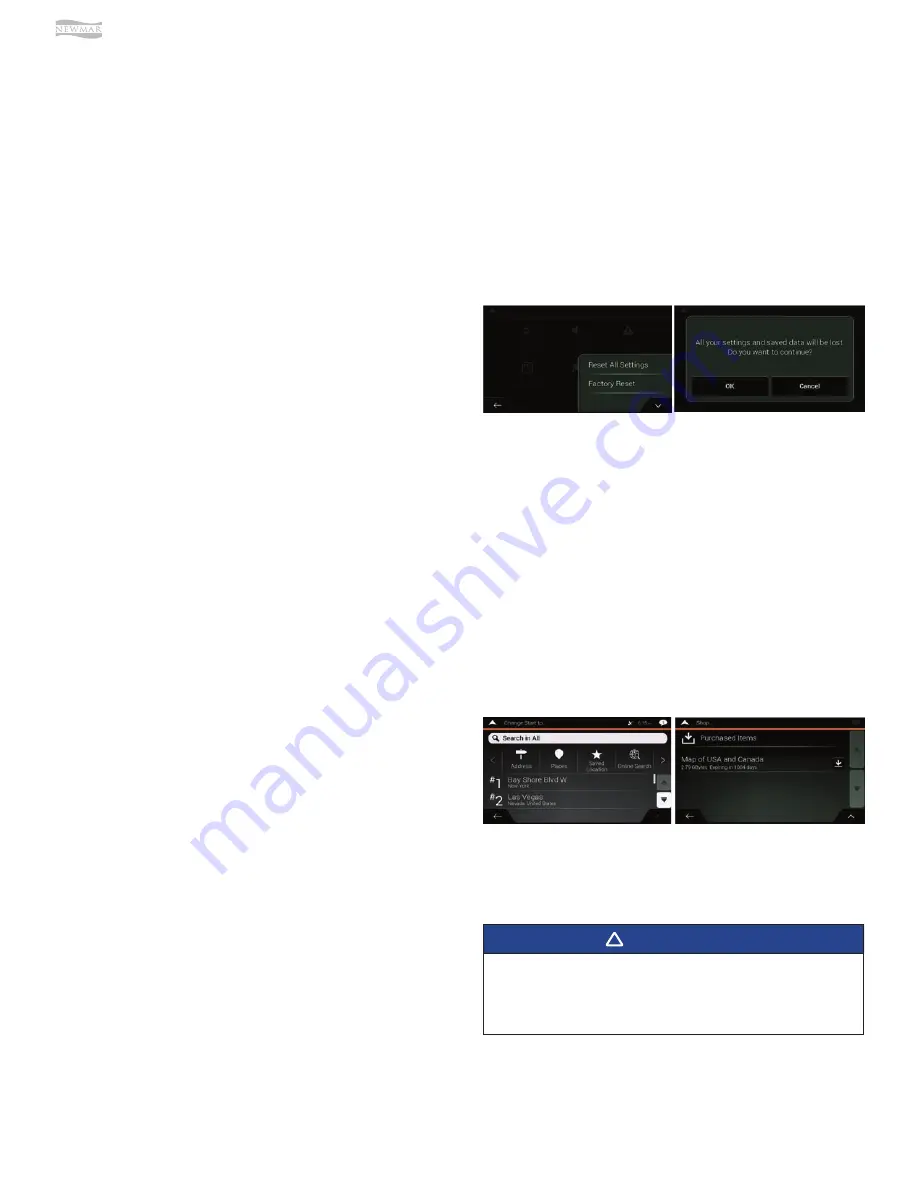
© 2021 Copyright Newmar Corporation. All rights reserved. For the most up-to-date version of this content, and for more product-specific information, please refer to Newgle.
114
ELECTRONICS
•
Visual warning: the current speed limit is shown on
the map when you exceed it.
•
Audio and Visual warning: besides the current speed
limit being shown on the map, you also receive a
verbal warning when you exceed the speed limit with
the set percentage.
If you prefer to see the speed limit sign on the map all the
time (normally, it is shown only if you exceed the limit), you
can set it here. You can also set the relative speed above
which the application initiates the warning by adjusting a
slider. The value can be di
ff
erent within and outside Cities.
DISABLING THE SPEED LIMIT
WARNING
Issue: The speed limit warning is signaling even when the
actual speed limit is kept.
Cause: The speed limit in the digital map data might di
ff
er
from the actual speed limit of your current location.
Solution: Disable the speed warning by performing the
following steps.
1. Tap the MENU button (3 horizontal lines).
2. Tap the SETTINGS button.
3. Tap the WARNINGS button.
4. Tap the Speed Limit button.
5. Tap the Warn When Speeding (Audio and Visual)
button
6. Tap the Disabled option.
ALERT POINTS
Tap it to receive a warning when approaching a road
safety camera or other Alert Points like school zones or
railroad crossings. You must make sure that using this
feature is legal in the country where you intend to use it.
You can set the warning type for the di
ff
erent Alert Point
categories (alert types) individually. The following warning
types are available:
•
Visual warning: the type of the Alert Point, its
distance, and the related speed limit appear on the
Navigation view while you are approaching one of
these locations.
•
Audio and Visual warning: besides the visual alert,
beeps are played (when using a natural voice) or
the type of the alert is announced (in case of a TTS
voice) while you are approaching one of these points,
and an extra alert warns you if you exceed the given
speed limit while approaching.
For some of the Alert Points, the enforced or expected
speed limit is available. For these points, the audio alert
can be di
ff
erent if you are below or above the given
speed limit.
•
Only when speeding: The audio warning is only
played when you exceed the given speed limit.
•
When approaching: The audio warning is always
played when approaching one of these Alert Points.
In order to draw your attention, the audio alert is
di
ff
erent when you exceed the speed limit.
Factory Reset or Reset All
Settings
A factory reset can be done to restore all the factory
default settings. The factory reset will also erase all user
content (Search History, Routes, etc.).
1. Tap the MENU button (3 horizontal lines).
2. Tap the SETTINGS button.
3. Tap the UP ARROW to open the menu options.
4. Select either “Reset All Settings” or “Factory reset” to
restore to the original default state. The application
will prompt to confirm your selection. The application
will restart to apply the changes.
Updates
The XSG4NA is set up to only allow Over the Air updates.
This means that the program will allow you to update new
maps/POI databases or the program itself
via an active
internet connection.
When the program detects an active internet connection,
it will automatically check whether updates are available
for you to download.
UPDATES AVAILABILITY
There are 2 ways that the program will let you know an
update is available.
•
Via the message icon in the top right of the screen
•
Press the MENU button (3 horizontal lines), followed
by the SETTINGS button, and the SHOP button.
UPDATE INSTALLATION
If updates are available and you wish to install them,
please make sure that you are connected to the correct
WiFi Access point before starting up the update.
To start the update, press the DOWNLOAD button in the
line of the update you wish to install. The update will start
momentarily, and a status update will show the progress:
Updates can be very large and when connected over
a cellular network via your phone, data transfer costs
can occur. Do not switch o
ff
or restart the system
during the download and installation of an update.
IMPORTANT
!
Содержание VENTANA 2022
Страница 1: ...SM 2022...






























