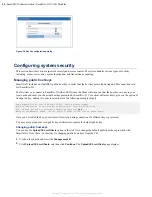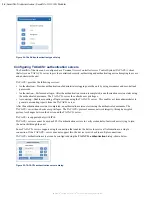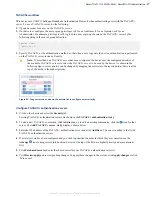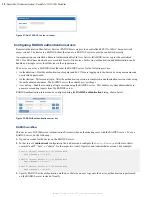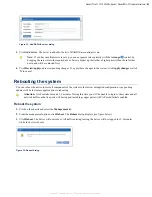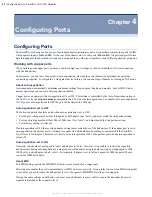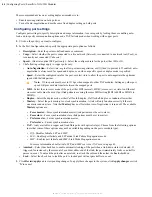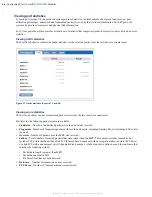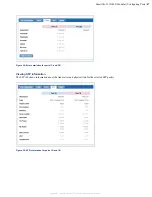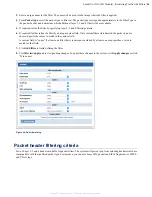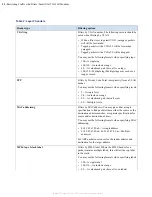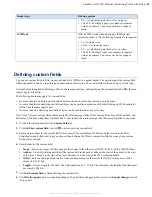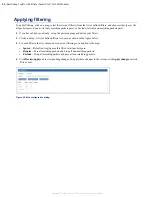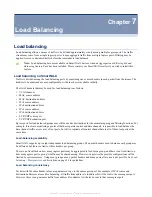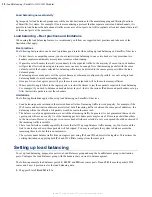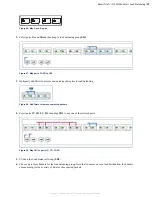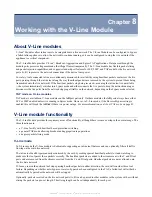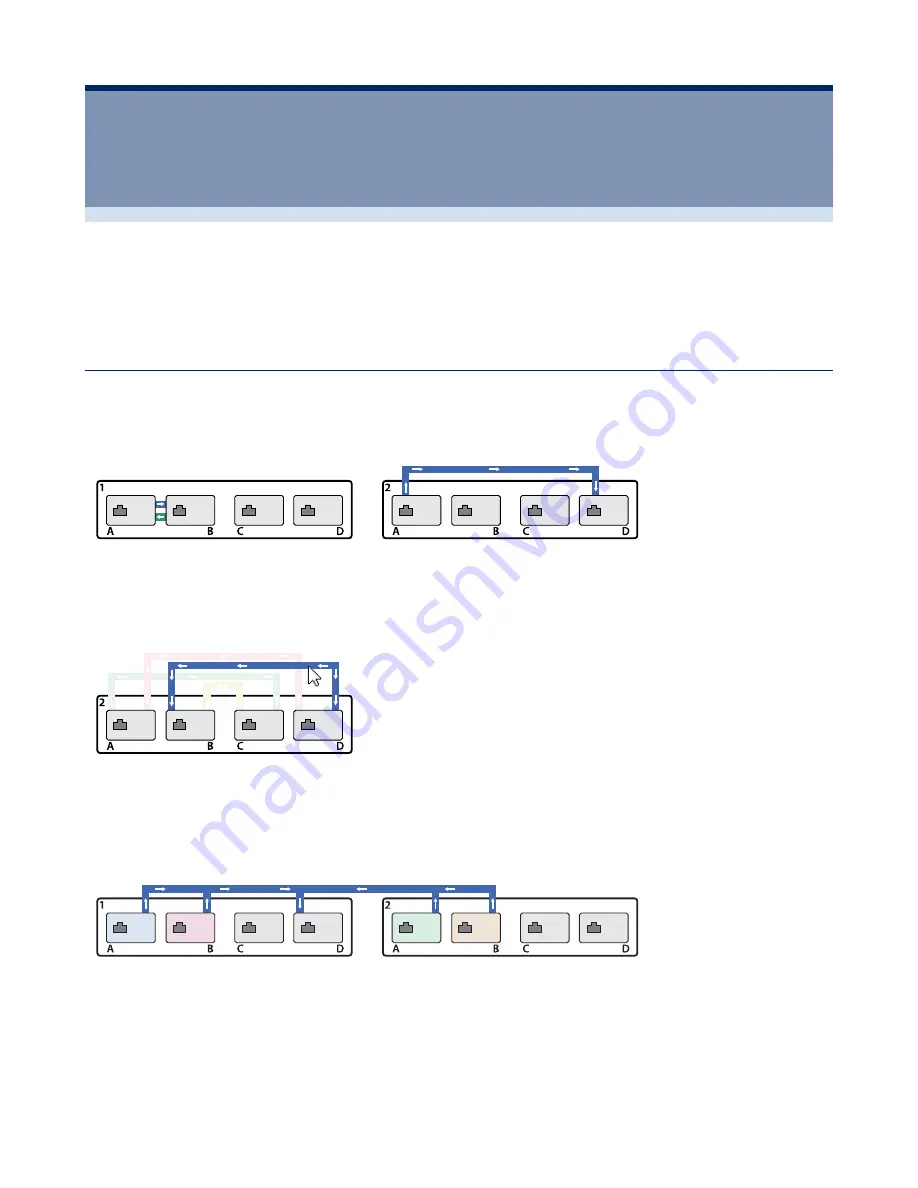
48
| Moving Traffic With Maps | SmartNA-X 1G/10G Modular
SmartNA-X
™
1G/10G User Guide 1.4
©
2015 Network Critical Solutions Limited
Chapter
5
Moving Traffic With Maps
Traffic is moved around the system by “maps” between source (ingress) and destination (egress) ports. To create a map in
the web UI, select the source port and drag to the destination port to create a line between the two ports. To create a map
in the CLI, use the
set map
command and specify the source and destination ports.
Creating maps in the web UI
In the web UI, add a map using a drag-and-drop action: move the pointer over your chosen source port, press and hold
your mouse button, move the pointer over your chosen destination port, and release the button.
When you add maps, they appear as lines on the port diagram. Arrows show the direction of traffic.
Figure 40: Maps appear as lines on the port diagram
Map lines are drawn using different colours so you can tell them apart in complicated configurations. You can also move
the pointer over a map line, and the other maps will fade into the background.
Figure 41: Hover over a line to dim all other lines
You can aggregate traffic from multiple source ports to a single destination port. To create a many-to-one map, first select
all source ports you require, then drag from any of those ports and drop on the required destination port. This appears as a
single map connecting all of the ports.
Figure 42: A many-to-one (Aggregation) map
You can also replicate traffic and send copies to multiple destination ports. To create a one-to-many map, first select all
destination ports you require, then drag from the required source port onto any of the destination ports. This also appears
as a single map connecting all of the ports.