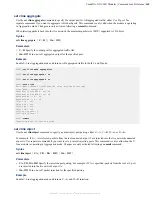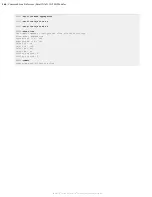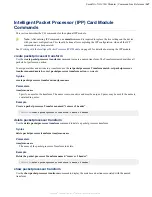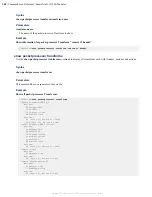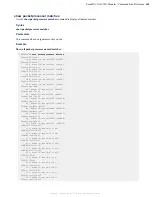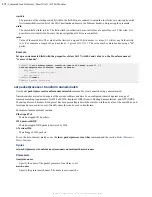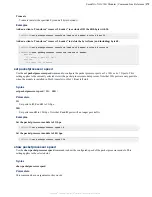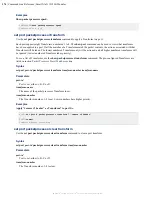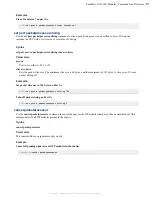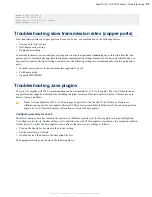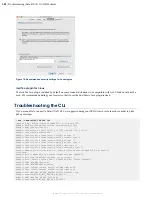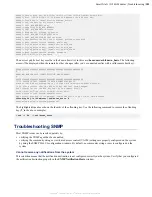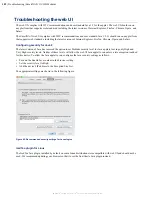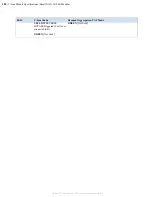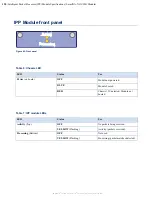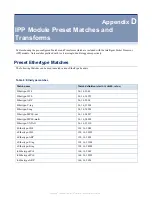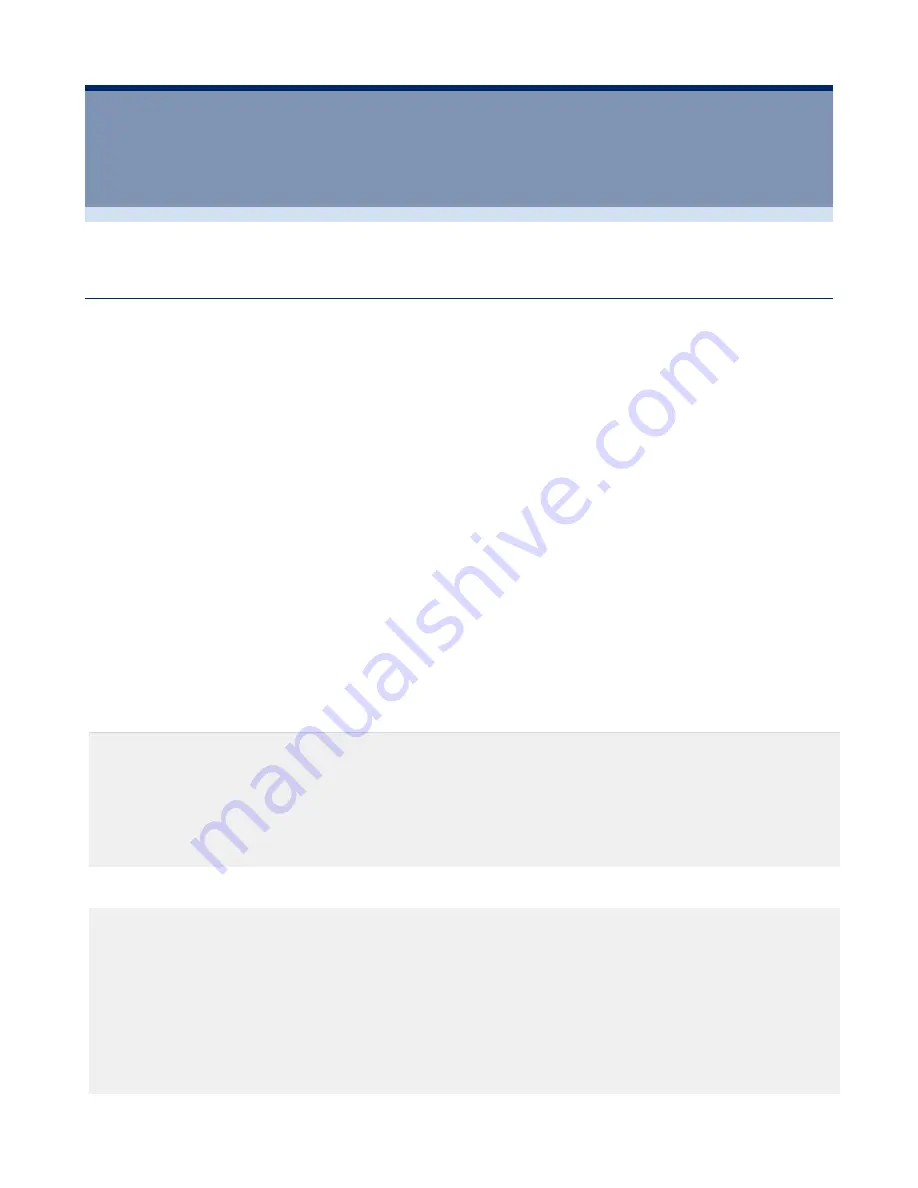
178
| Troubleshooting | SmartNA-X 1G/10G Modular
SmartNA-X
™
1G/10G User Guide 1.4
©
2015 Network Critical Solutions Limited
Chapter
12
Troubleshooting
Troubleshooting network issues
If you are unable to connect to the SmartNA-X network interface, try the following troubleshooting options:
• Check network cable is plugged into port labelled MGMT.
• Try pinging the interface address. If the ping does not work, check the computer you're connecting from has access to
devices on that subnet.
If you don't know the IP address of the SmartNA-X system, you can:
• Use a serial cable to connect to the CONSOLE port and enter the
show ipv4
command.
• Connect using the IPv6 link local address.
• Query your DHCP server if using DHCP addressing.
Connecting to the IPv6 link local address
In addition to the IPv4 address, each SmartNA-X device has a unique IPv6 link local address. To discover the IPv6 link
local address of your network interface, ping the network's IPv6 link-local address (
ff02::1
) and look for hex address
sequence
1d:ffff:fe
. Network Critical devices always contain this sequence.
The relevant
ping6
commands for Linux and Windows are as follows:
•
Linux
–
ping6 ff02::1
%interface
•
Windows
–
ping6 ff02::1
%interface
where
interface
is the local Ethernet interface, as identified by the interface configuration command
ifconfig
(or the
equivalent on your operating system). See the sample output below.
~#
ping6 ff02::1%eth0
PING ff02::1%eth0(ff02::1) 56 data bytes
64 bytes from fe80::e269:95ff:fe03:dde7: icmp_seq=1 ttl=64 time=0.024 ms
64 bytes from fe80::21d:ffff:fe54:99ee: icmp_seq=1 ttl=64 time=2.63 ms
64 bytes from fe80::21d:ffff:fe9a:de02: icmp_seq=1 ttl=64 time=6.11 ms
64 bytes from fe80::231d:ffff:fe03:dec4: icmp_seq=1 ttl=64 time=8.36 ms
64 bytes from fe80::6ef0:49ff:fe97:c836: icmp_seq=1 ttl=64 time=9.41 ms
^C
Now that you have the correct IPv6 link local address, you can connect to the system and reset the IPv4 address:
~#
ssh admin@fe80::21d:ffff:fe56:dec4%eth0
...
admin@fe80::21d:ffff:fe56:eec4%eth0’s password:*****
CONTROLLER>
set ipv4 static 192.168.0.122 255.255.255.0 gateway 192.168.0.254
Network settings will take effect when you exit CLI.
exit to enable new network settings
CONTROLLER>
exit
Exiting CLI
exit to enable new network settings
Applying new IPv4 network settings
Addressing Mode : static
Address: 192.168.0.122