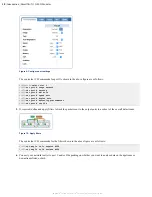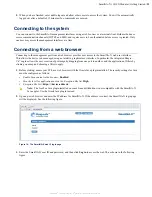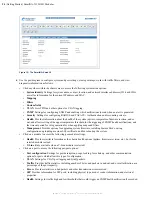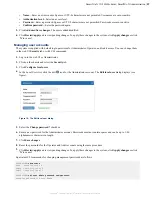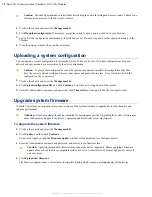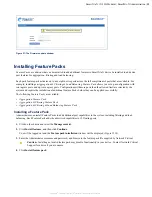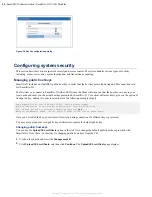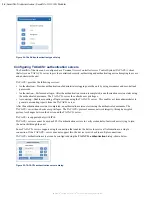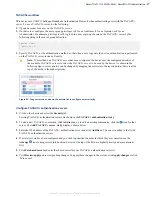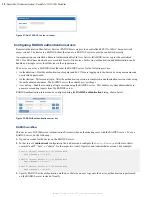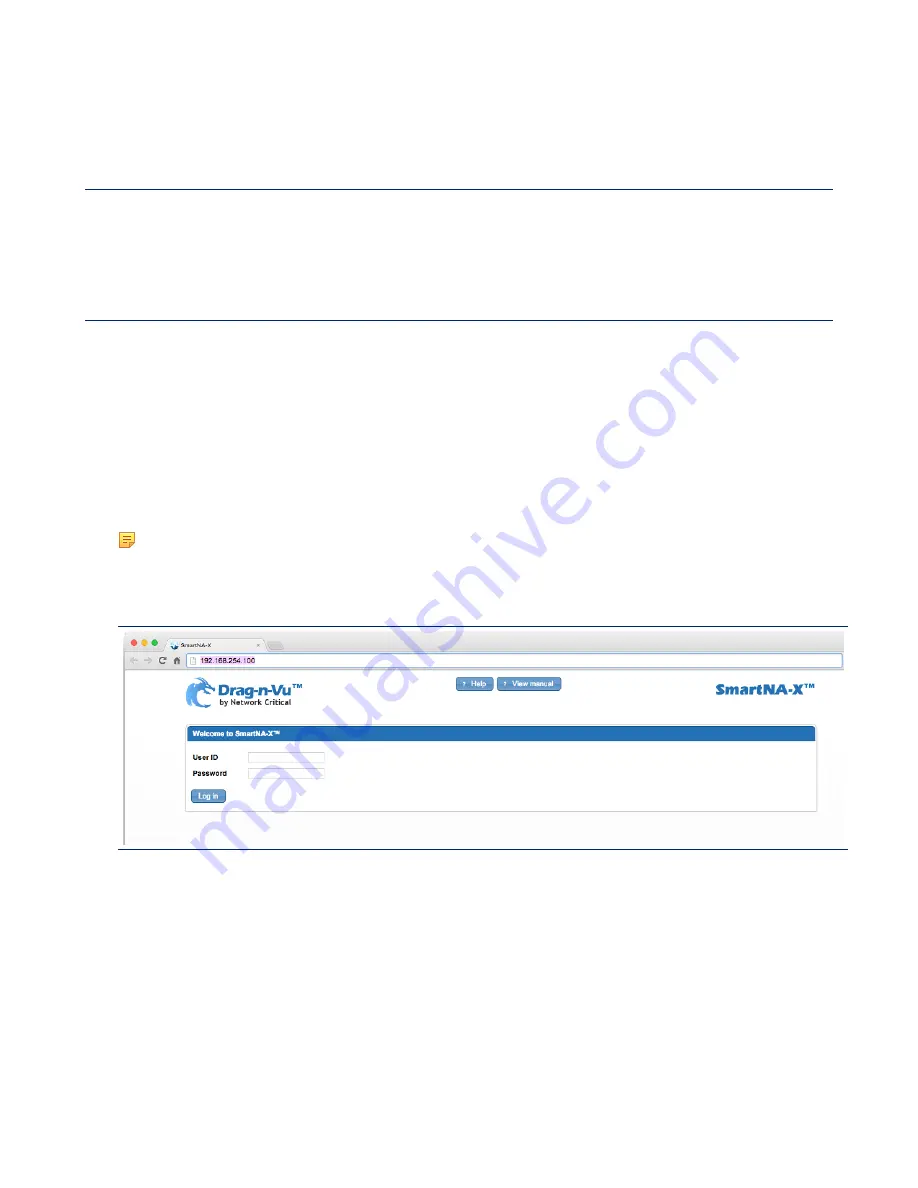
SmartNA-X 1G/10G Modular | Getting Started |
23
SmartNA-X
™
1G/10G User Guide 1.4
©
2015 Network Critical Solutions Limited
5.
When you have finished, enter
exit
to logout and allow others users to access the system. You will be automatically
logged out after a default of 15 minutes if no commands are entered.
Connecting to the system
You can connect to the SmartNA-X management interfaces using a web browser or a terminal client. Both methods use
secure communication channels (HTTPS and SSH), and require users to be authenticated before access is granted. Only
one user may access the management interfaces at a time.
Connecting from a web browser
Connecting to the management port from a web browser provides user access to the SmartNA-X web user interface.
This allows the device to be managed using an intuitive, graphical user interface. In particular, the integrated Drag-n-
Vu
™
engine allows the easy creation of port maps by dragging from one port to another, and the application of filters by
clicking on a map and choosing a filter to apply.
1.
Before starting, ensure your PC has a web browser with the Oracle Java plugin installed. The security settings for Java
must be configured as follows:
•
Enable Java content in the browser
:
Enabled
.
•
Security level for applications not on the Exception Site list
:
High
.
•
Exception Site List
:
https://<device-address>
.
Note:
The IcedTea Java plugin installed on some Linux distributions is not compatible with the SmartNA-X
Java applet. Use the Oracle Java plugin instead.
2.
Open up a web browser and enter the IP address for SmartNA-X. If the address is correct, the SmartNA-X login page
will be displayed. See the following figure.
Figure 14: The SmartNA-X web UI login page
3.
Enter the SmartNA-X user ID and password, and then click
Log in
to access the web UI, as shown in the following
figure.