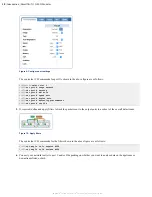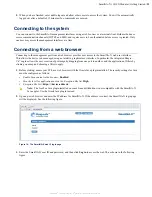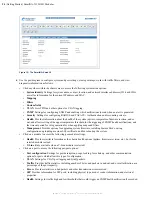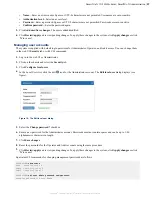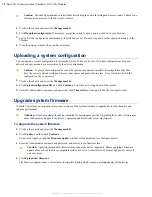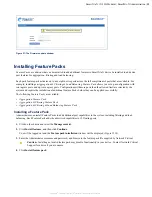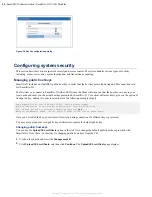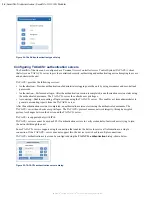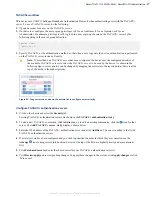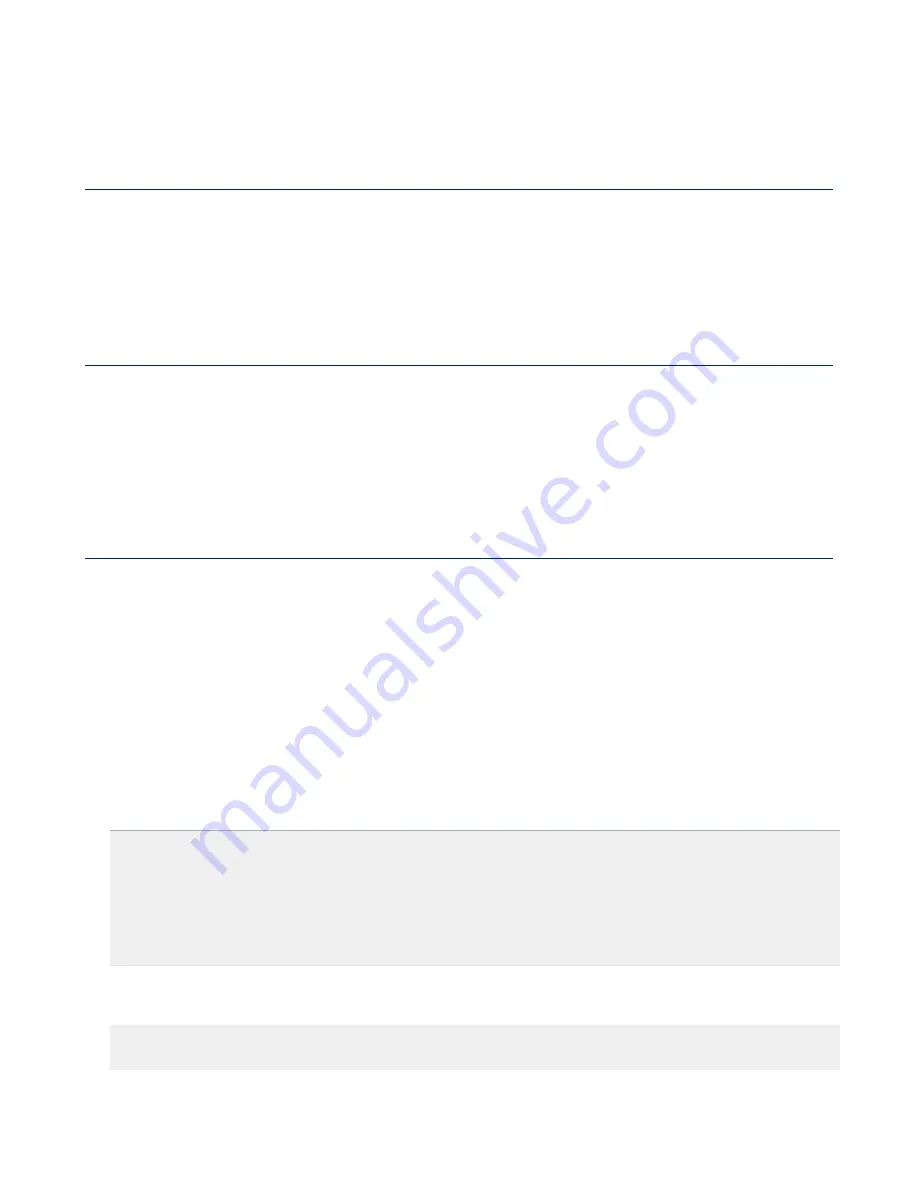
22
| Getting Started | SmartNA-X 1G/10G Modular
SmartNA-X
™
1G/10G User Guide 1.4
©
2015 Network Critical Solutions Limited
6.
To logout and allow other users to access the management systems, enter
exit
. Note that there is an automatic default
timeout of 15 minutes for idle connections.
Management port cabling for network access
The MGMT port provides network access to the SmartNA-X web UI and CLI management interfaces.
1.
Connect an Ethernet cable to the MGMT port, and the other end to your network switch.
2.
Connect the Ethernet cable to a switch that allows access to networked management workstations. The default IP
address for SmartNA-X is 192.168.254.100.
Accessing the management interfaces
You can use a web browser or command line interface to configure SmartNA-X operations, including system settings,
user accounts, port configuration, and packet distribution from network ports to tool ports.
There are two ways to access the web and command line management interfaces:
• Locally, via a serial connection to the CONSOLE port.
• Remotely, via a HTTPS or SSH network connection to the MGMT port.
Connecting locally using the supplied serial cable
You can set up a local connection to SmartNA-X by attaching the supplied serial cable to the CONSOLE port and
connecting it to a PC running a terminal program. Local connections provide access to the CLI only.
1.
Connect the supplied DE-9 female to 8P8C (RJ45) serial management cable to the SmartNA-X CONSOLE port and
the PC's serial port.
2.
The SmartNA-X username prompt should be displayed on your terminal screen. If it is not, make sure the console
serial port is configured as follows:
• Baud Rate: 9600 bps
• Data bits: 8
• Stop bits: 1
• Parity: None
3.
Enter your SmartNA-X administrator username and password to login:
Username :
admin
Password :
******
Login over serial connection
Command Line Parser
Built on Sep 25 2012 at 15:29:17 from svn revision 263M
Running at Authorization level 3
User admin logged in from serial-connection
CONTROLLER>
4.
At the prompt, enter SmartNA-X commands as required. To view/configure module settings, you must first select the
module slot with the
select
command. For example, to select the module in slot 1 enter:
CONTROLLER>
select slot 1
SLOT1>