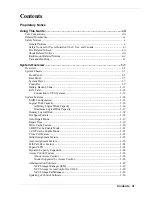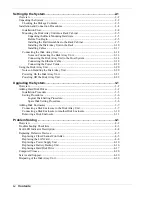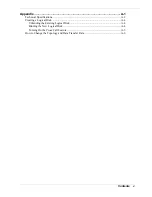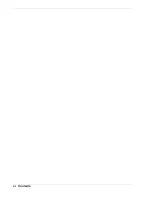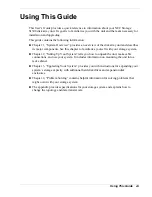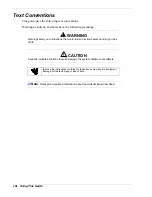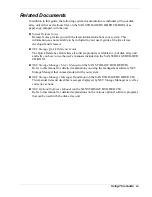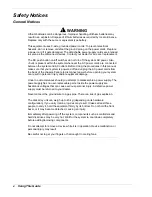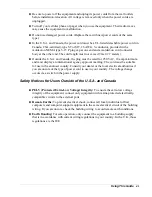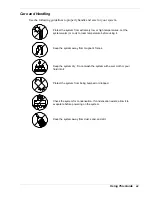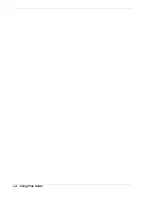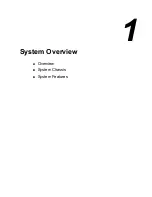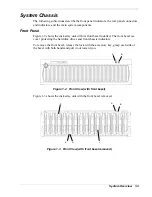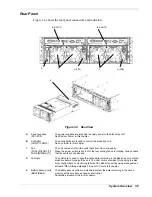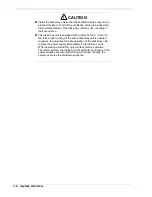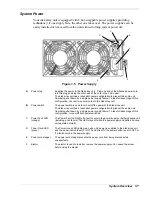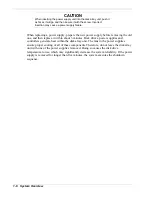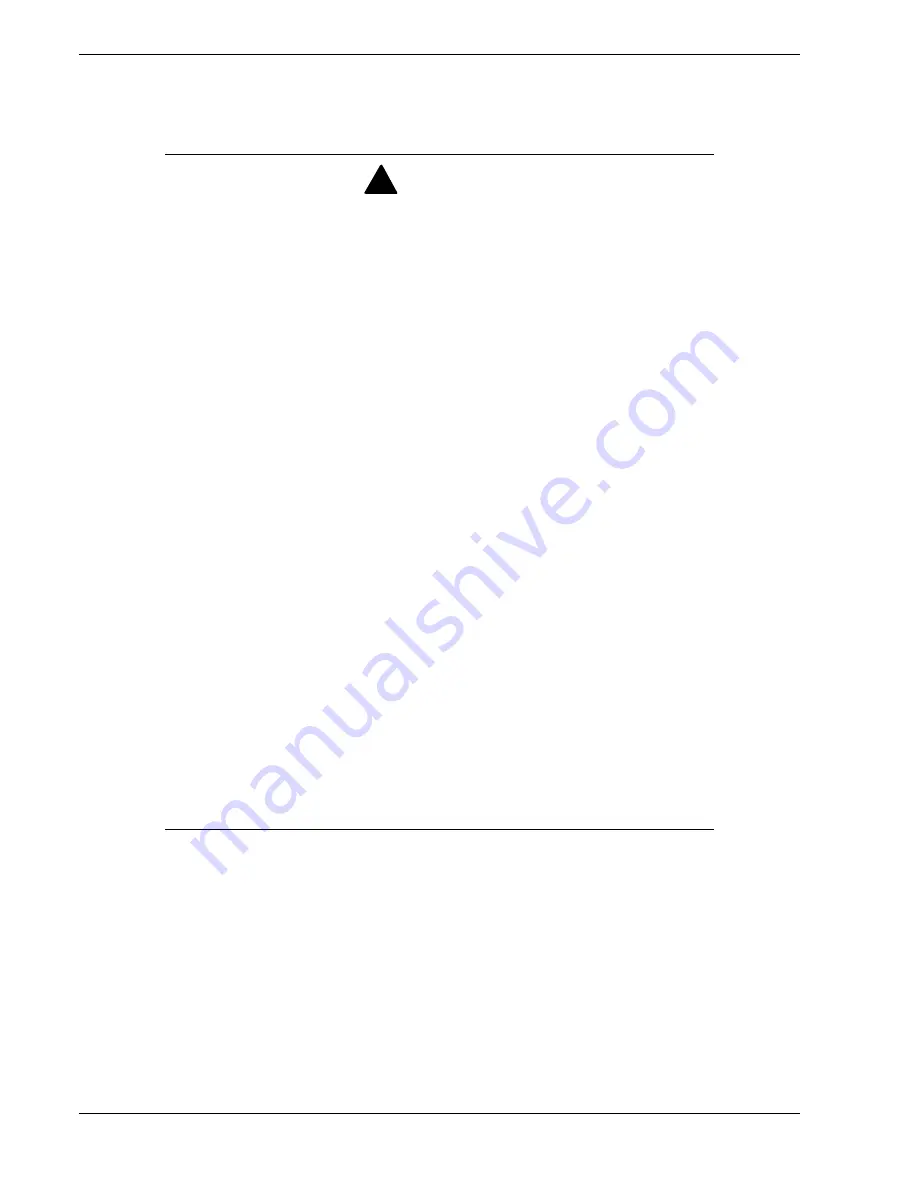
Safety Notices
General Notices
WARNING
!
Lithium batteries can be dangerous. Improper handling of lithium batteries may
result in an explosion. Dispose of lithium batteries as required by local ordinance.
Replace only with the same or equivalent type battery.
This equipment uses 3-wire, grounded power cords. To prevent electrical
hazards, do not remove or defeat the ground prong on the power cords. Replace
a power cord if it gets damaged. The detachable power supply cords are intended
to serve as the disconnect devices. Contact your dealer for an exact replacement.
The DC push-button on/off switches do not turn off the system AC power. Also,
+5vdc is present within the system whenever the AC power cords are connected
between the system and AC outlets. Before doing the procedures in this manual,
make sure that your system is powered off and unplug the AC power cords from
the back of the chassis. Failure to disconnect power before opening your system
can result in personal injury and/or equipment damage.
Under no circumstances should you attempt to disassemble a power supply. The
power supply has no user-replaceable parts. Inside the power supply are
hazardous voltages that can cause serious personal injury. A defective power
supply must be returned to your dealer.
Never connect the ground wire to a gas pipe. There is a risk of gas explosion.
The disk array unit can weigh up to 45 kg (depending on its hardware
configuration). If you carry it alone, injuries may result. It takes at least three
people to carry it; hold the equipment firmly by its bottom. Do not hold the front
bezel, or it may become detached, causing an injury.
Immediately after powering off the system, components such as controllers and
hard disk drives may be very hot. Wait for the system to cool down completely
before adding/removing components.
Do not attempt to remove a device while it is in operation. Device malfunction or
personal injury may result.
Be careful not to get your fingers or hair caught in cooling fans.
x Using This Guide
Содержание VERSA S1300 Series
Страница 1: ... U s e r s G u i d e NEC Storage S1300 ...
Страница 2: ......
Страница 4: ......
Страница 8: ...vi Contents ...
Страница 18: ...xvi Using This Guide ...
Страница 19: ...1 System Overview Overview System Chassis System Features ...
Страница 54: ...A B Figure 2 3 Installing the Rack Mounting Kit 2 6 Setting Up the System ...
Страница 73: ...3 Upgrading the System Overview Adding Hard Disk Drives Adding Disk Enclosures ...
Страница 86: ...3 14 Upgrading the System ...
Страница 107: ...A Appendix Technical Specifications Creating a Logical Disk How to Change the Topology and Data Transfer Rate ...
Страница 114: ...A 8 Appendix ...
Страница 117: ...xx ...
Страница 118: ... ...