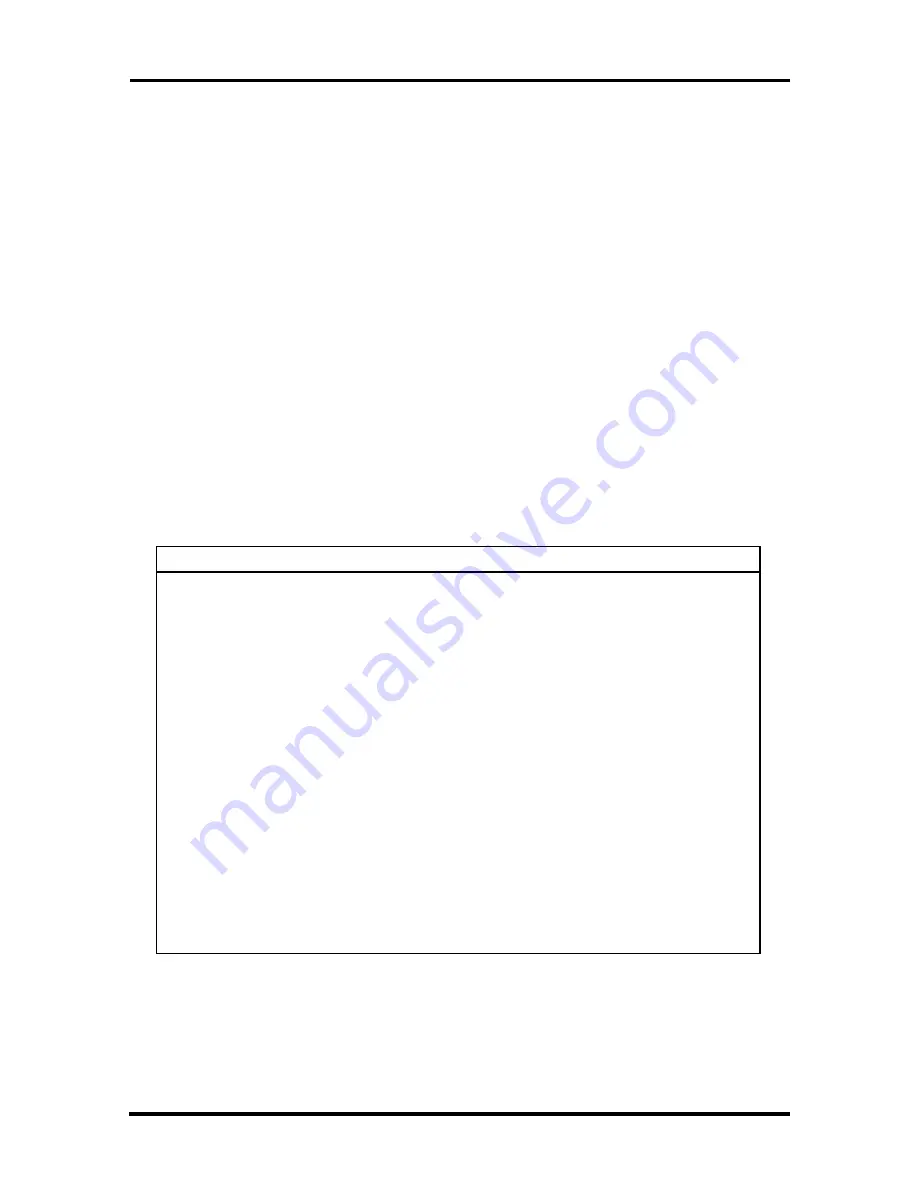
Technical Information 1-11
System and Video BIOS
The system and video BIOS are stored in a 1 MB (128 KB by 8) flash memory device
(Flash ROM). The system BIOS uses 64 KB, the video BIOS uses 32 KB, and 32 KB is
reserved. The system BIOS is capable of being shadowed and cached through the system’s
Setup utility (see Section 2, “Setup and Operation,” for setup information). The System
BIOS is write protected and automatically enabled.
The BIOS programs execute the Power-On Self-Test, initialize processor controllers, and
interact with the display, diskette drives, hard disk drives, communication devices, and
peripherals. The system BIOS also contains the Setup utility. The hardware setup default
copies the ROM BIOS into RAM (shadowing) for maximum performance.
The Flash ROM allows the system and video BIOS to be upgraded with the BIOS Update
utility, without removing the ROM (see Section 2 for further information on the BIOS
Update utility). The Flash ROM supports the reprogramming of the system BIOS and the
video BIOS.
The system memory map is shown in Table 1-4.
Table 1-4 System Memory Map
Memory Space
Size
Function
00000000-0007FFFF
512 KB
MS-DOS applications (always Cacheable, no
read/write protect)
00080000-0009FFFF
128 KB
Optional memory space gap (MS-DOS
applications)
000A0000-000BFFFF
128 KB
Video Buffer (SMM space, non-cacheable)
000C0000-000C7FFF
32 KB
Video BIOS (shadowed in DRAM)
000C8000-000DFFFF
160 KB
Expansion (shadowed in DRAM)
000E0000-000FFFFF
64 MB
System BIOS (shadowed in DRAM)
00100000-00EFFFFF
14 MB
Cacheable
00F00000-00FFFFFF
1 MB
Optional memory space gap
01000000-03FFFFFF
48 MB
Always cacheable
04000000-07FFFFFF
64 KB
L2 Cache (non-cacheable)
L1 Cache (Cacheable)
FFF80000-FFFFFFFF
512 KB
BIOS ROM
Содержание POWERMATE OFFICE 2513 - SERVICE
Страница 17: ...Technical Information 1 3 Figure 1 2 PowerMate Office Front View Figure 1 3 PowerMate Office Rear View ...
Страница 114: ...3 36 Option Installation Figure Section 3 31 Securing the Hard Disk Drive ...
Страница 117: ...Option Installation 3 39 Figure Section 3 33 Connecting the RS 232C Cable ...
Страница 154: ...A 2 Connector Pin Assignments Figure A 2 System Board External Connectors ...






























