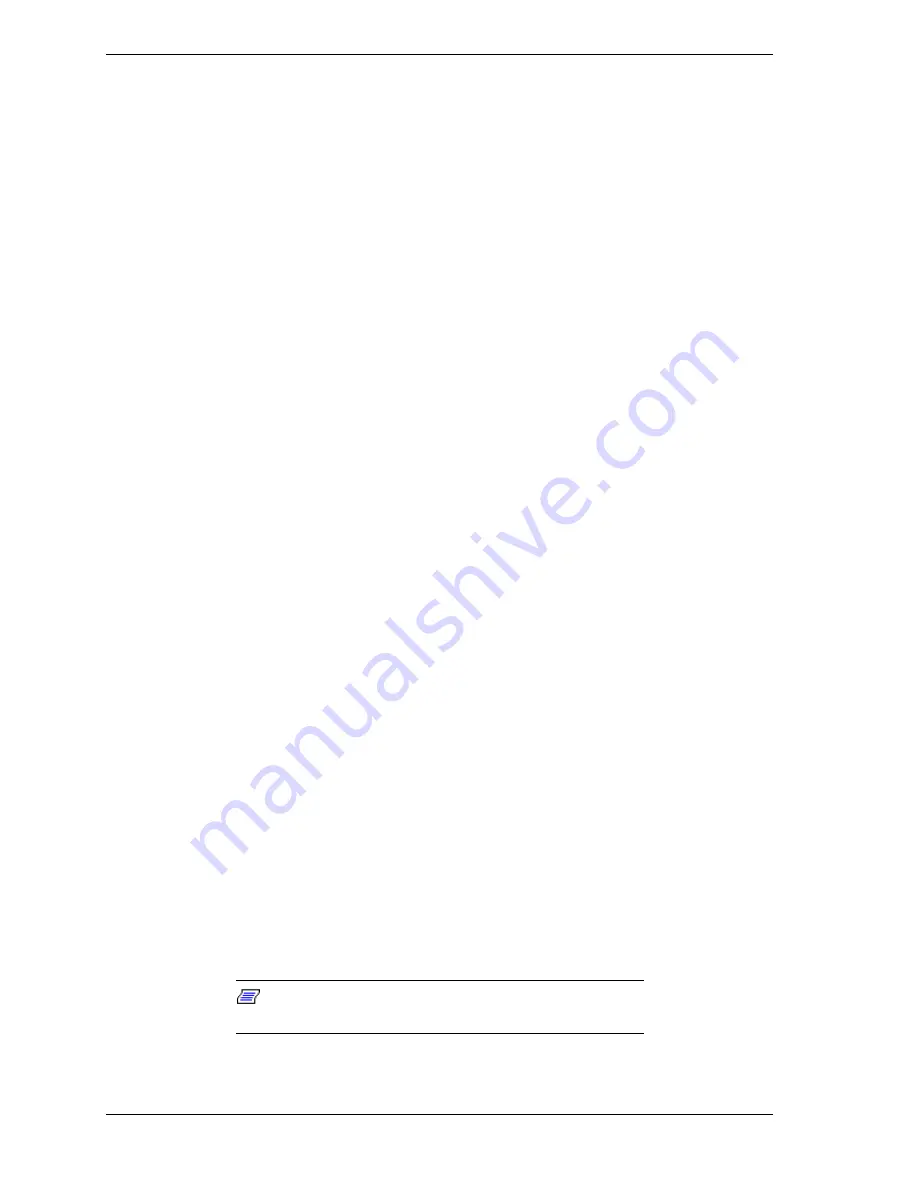
2-38 System Configuration
After you click Custom, the integrity of your system’s existing FAT table is
verified.
If the table is functional, a Partitioning the Hard Drive screen appears
with options allowing you to retain the present partition structure or
partition the hard disk using FAT16 or FAT32.
If the existing partition table is not functional, the system performs an
“Auto” restore as described in “Auto Rebuild and Restore.”
3.
If you want to partition and reformat the hard drive, go to
step 5
. Otherwise,
click
Skip
to retain the present partition structure on the hard drive.
The Format Mode screen appears with four options: Back, Quick, Full, and
Exit.
Click
Back
to return to the Partition Information screen.
Click
Quick
to do a quick hard drive format.
Click
Full
to do a full hard drive format.
Click
Exit
to terminate the restore process.
4.
After you select the type of hard drive format you want to do (Quick or
Full), the Formatting Drive(s) screen appears with a status bar showing the
progress of the formatting.
After the drive has been reformatted, the Installing Applications screen
appears, indicating the status as the operating system loads from the CD.
The drivers and other software components required for the operating
system are also loaded from the CD.
After the OS finishes loading, the “Operating System Restore Completed”
screen appears. Skip to
step 6
.
5.
To partition the hard drive, click
Continue
on the Partitioning the Hard
Drive screen. The Partition Information screen appears (in Windows 95 and
Windows 98 systems; in Windows NT 4.0 systems, the FAT16 Partition
warning appears as described in
step 7
).
6.
The Partition Information screen has three options and lets you select the
File Allocation Table (FAT) type you want to use for the operating system
restore:
Click
FAT 16
to select the FAT16 allocation table (current FAT type).
Click
FAT 32
to select the FAT32 allocation table (available for
Windows 95 and Windows 98 systems only).
Note:
Some older software may not work in a Windows
95 or Windows 98 system configured for FAT 32.
Содержание POWERMATE ES 5200 - SERVICE
Страница 18: ...1 System Overview Configurations Features Components ...
Страница 168: ...4 System Board Connectors Jumpers and Sockets Components Resources ...
Страница 204: ...5 Riser Board Riser Board Connectors Small Desktop Riser Board Connectors Desktop Riser Board Connectors Minitower ...
Страница 222: ...7 Preventive Maintenance System Cleaning Keyboard Cleaning Mouse Cleaning ...
Страница 226: ...8 Troubleshooting Checklist Diagnostics ...
Страница 237: ...9 NEC CSD Information Services Service Telephone Numbers Technical Support Product Information ...
Страница 300: ...Regulatory Statements FCC Statement Note for Canada Battery Replacement Battery Disposal ...






























