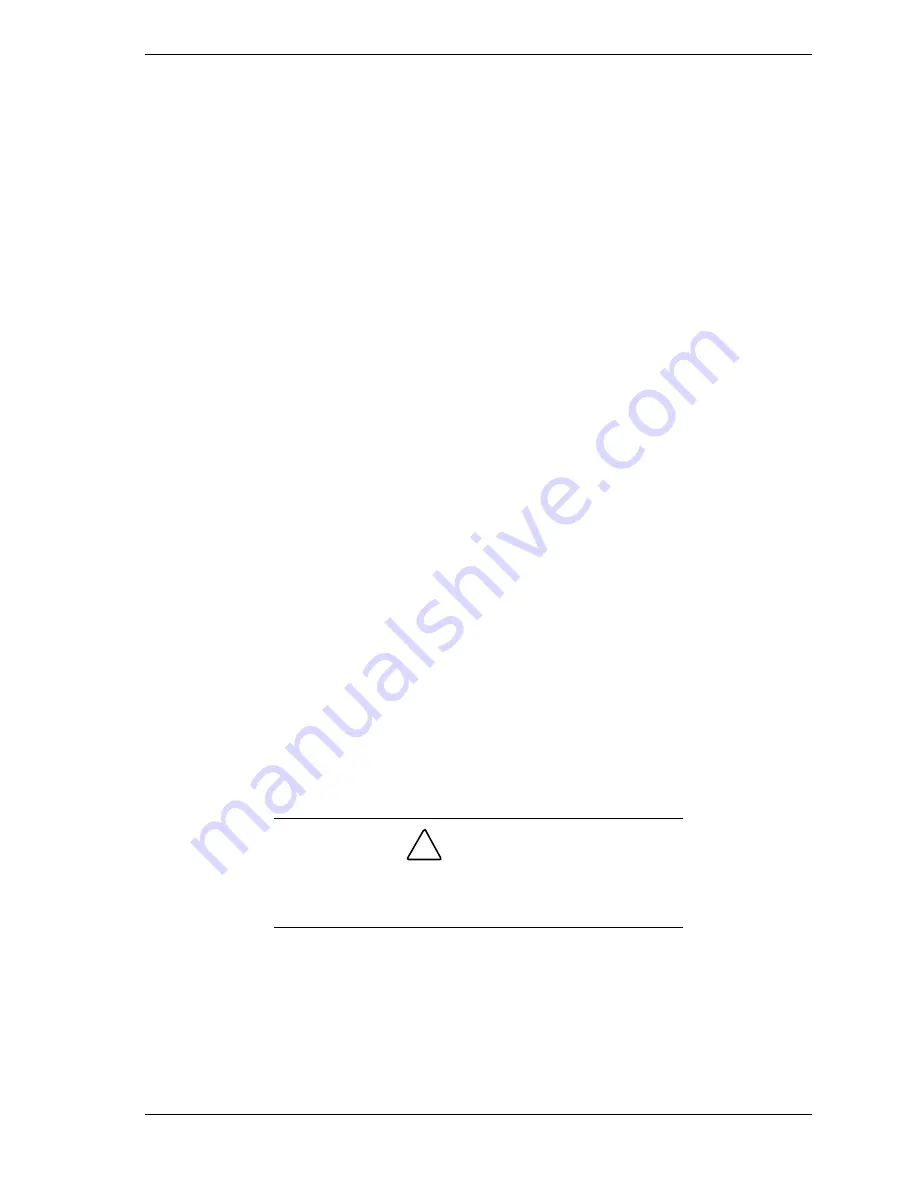
Disassembly and Reassembly 3-51
8.
If you are not installing a board in the slot, from the rear of the chassis,
install a previously removed slot cover in the open slot by carefully pressing
it into the slot.
9.
Inside the chassis, position the locking bracket in its slot, and then press it up
against the top of the expansion slot frame.
10.
Secure the bracket in place with the previously removed screw.
11.
If you slid the system board partway out of the chassis, slide it back in (see
“Closing the Chassis Floor”).
12.
Place the system unit upright and swivel the feet out, perpendicular to the
system unit.
13.
Replace the left side cover (see “Replacing the Minitower Side Covers”).
Installing an Expansion Board — Minitower
To install an expansion board in a minitower system, use the following steps.
1.
Remove the left side cover (see “Removing the Minitower Side Covers”).
2.
Swivel the two feet inward, out of the way.
3.
Position the system unit on its side, with the open left side facing up.
4.
If necessary, slide the system board partway out of the chassis to reach the
expansion board slot (see “Opening the Chassis Floor”).
5.
Follow any preinstallation instructions that come with the expansion board
(such as setting jumpers on the board).
6.
Remove and save the screw securing the expansion board locking bracket
(see the figure in “Removing a Slot Cover — Minitower”). Tilt and remove
the bracket and set it aside. You need the bracket to secure the expansion
board in place.
7.
From inside the chassis, press out on a slot cover. Save the cover for use in
case the expansion board is removed.
!
CAUTION
A slot cover can damage the system board or option board if
it falls into the system. If the slot cover does fall into the unit,
remove it before replacing the side cover.
8.
Holding the expansion board by its edges or its bracket, insert the board into
the expansion board slot (see the following figure).
9.
Press the board firmly into the expansion board connector on the riser board.
10.
Position the locking bracket in its slot, and then press it up against the top of
the expansion slot frame, locking the board in place.
Содержание POWERMATE ES 5200 - SERVICE
Страница 18: ...1 System Overview Configurations Features Components ...
Страница 168: ...4 System Board Connectors Jumpers and Sockets Components Resources ...
Страница 204: ...5 Riser Board Riser Board Connectors Small Desktop Riser Board Connectors Desktop Riser Board Connectors Minitower ...
Страница 222: ...7 Preventive Maintenance System Cleaning Keyboard Cleaning Mouse Cleaning ...
Страница 226: ...8 Troubleshooting Checklist Diagnostics ...
Страница 237: ...9 NEC CSD Information Services Service Telephone Numbers Technical Support Product Information ...
Страница 300: ...Regulatory Statements FCC Statement Note for Canada Battery Replacement Battery Disposal ...
















































