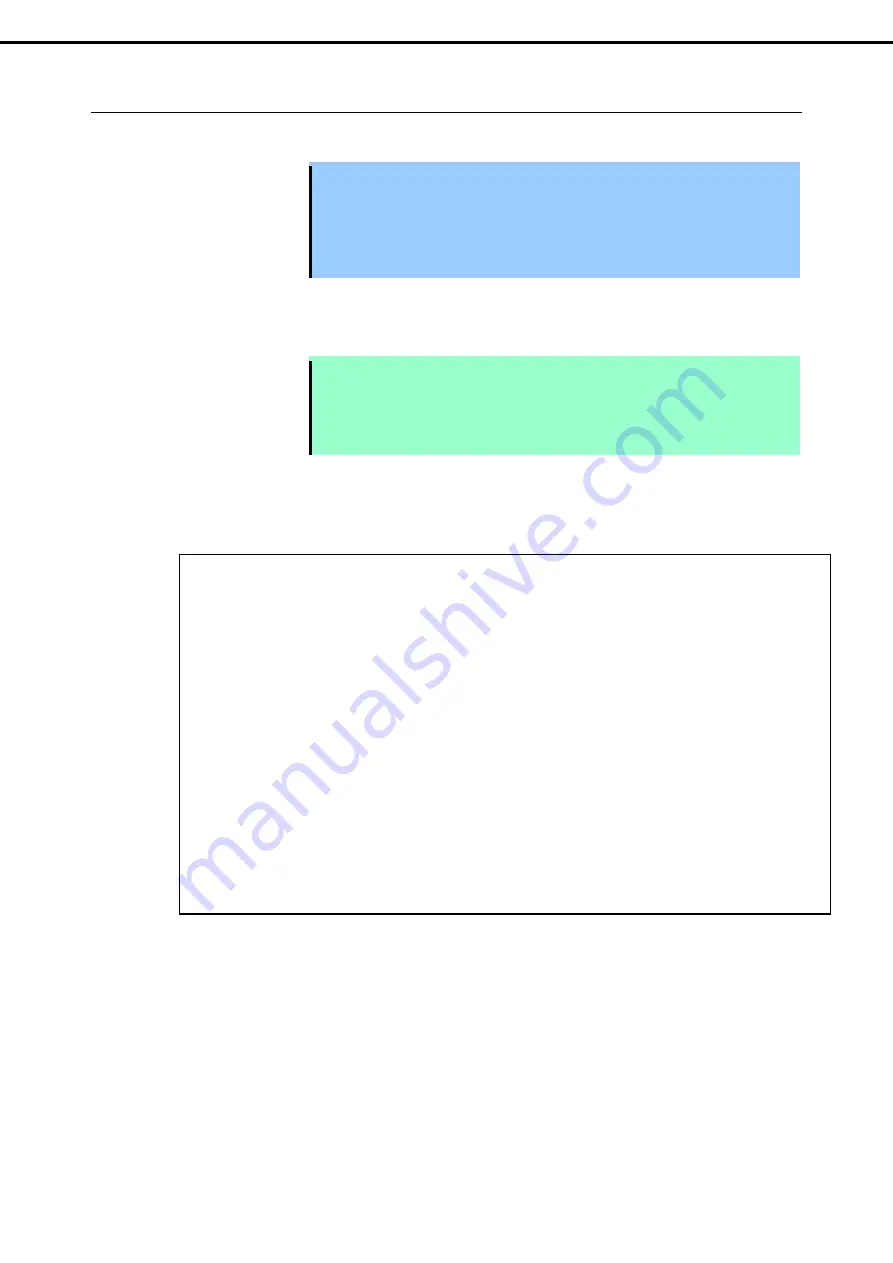
2. Disk Operations
Express5800/R320d-E4, R320d-M4 Maintenance Guide (VMware 5.5)
98
Chapter 2 Configuring and Upgrading the System
2.4.2
Restoring the redundant configuration manually
This section provides information on how to replace a failing internal disk and restore duplication.
Important
•
This must be operated by root user.
•
While the replaced disk is restoring to the RAID configuration, do not
stop/restart the system when the reconfigured each RAID device is in
RECOVERY. Wait until the status indication of them disappears and the status of
each disks become "in_sync". (It comes to take time depending on disk space.)
1. To isolate the failing disk from redundant configuration, run the
esxcli storage mpm fail
and
esxcli storage mpm remove
commands with device name and kernel device name specified.
Note
The
remove
command will fail if disk status is other than [faulty]. You should change disk
status by running
fail
command in advance. Run the
remove
command without
intermission because the disk status returns to [in_sync] in a short time after running the
fail
command.
The following is an example of command prompt for the procedure from isolating the internal disk stored
in the slot 0 of I/O Module 1.
# esxcli –s xxx.xxx.xxx.xxx storage mpm list
Info
------------------------------------------------------
mpm0 : 143066368 blocks (139713 MB) [2/2]
\_ vmhba0:C0:T0:L0 (10/40/1) [ in_sync ]
\_ vmhba1:C0:T0:L0 (11/40/1) [ faulty ]
# esxcli –s xxx.xxx.xxx.xxx storage mpm fail –v mpm0 –d vmhba1:C0:T0:L0
# esxcli –s xxx.xxx.xxx.xxx storage mpm remove -v mpm0 –d vmhba1:C0:T0:L0
# esxcli –s xxx.xxx.xxx.xxx storage mpm list
Info
------------------------------------------------------
mpm0 : 143066368 blocks (139713 MB) [1/2]
\_ vmhba0:C0:T0:L0 (10/40/1) [ in_sync ]
Unused disks:
- vmhba1:C0:T0:L0 (11/40/1)






























