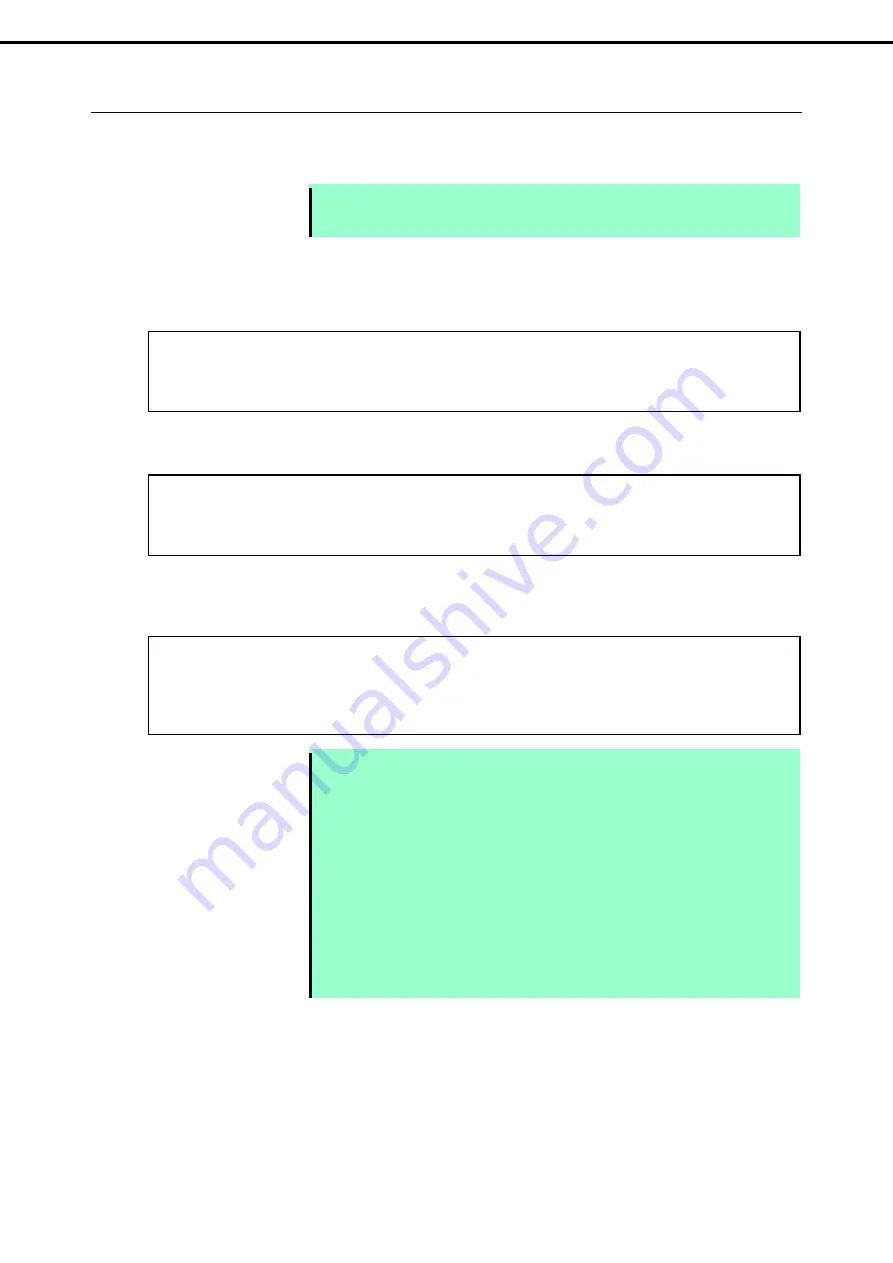
2. Disk Operations
Express5800/R320d-E4, R320d-M4 Maintenance Guide (VMware 5.5)
100
Chapter 2 Configuring and Upgrading the System
2.4.3
Reducing resync time
You can reduce the resync time to change the minimum resync speed from 1,000 KB/sec (default) to 200,000
KB/sec.
Note
The minimum resync speed affects system performance. If it is increased, the system
performance becomes lower, therefore care must be taken in changing configuration.
Run the following command to confirm the current speed.
The example below shows the default setting (minimum resync speed: 1,000 KB/sec, maximum resync
speed: 200,000 KB/sec).
Run the following command to specify the minimum resync speed to 200,000 KB/sec for all disks.
To confirm or specify the minimum resync speed for individual disk, run the command with "-v <
Device
name
>". The example below shows that the command is run for device name mpm1.
Note
The minimum/maximum resync speed is reverted when the ESXi host is rebooted. To use
the setting persistently, let this command be run every time when the ESXi host is started.
Describe the following line in "/etc/rc.local.d/local.sh" file of ESXi host.
esxcli storage mpm speedLimit --min=200000 --max=200000
Refer to the Knowledge Base of VMware for how to describe the /etc/rc.local.d/local.sh file.
<VMware, Knowledge Base - Modifying the rc.local or local.sh file in ESX/ESXi to run
commands while booting (2043564)>
http://kb.vmware.com/selfservice/microsites/search.do?language=en_US&cmd=displayKC
&externalId=2043564
# esxcli –s xxx.xxx.xxx.xxx storage mpm speedLimit -v mpm1 --min=200000
--max=200000
Volume Minimum Maximum
------ ------- -------
volume 200000 200000
# esxcli –s xxx.xxx.xxx.xxx storage mpm speedLimit --min=200000 --max=200000
Volume Minimum Maximum
------ ------- -------
volume 200000 200000
# esxcli –s xxx.xxx.xxx.xxx storage mpm speedLimit
Volume Minimum Maximum
------ ------- -------
volume 1000 200000






























