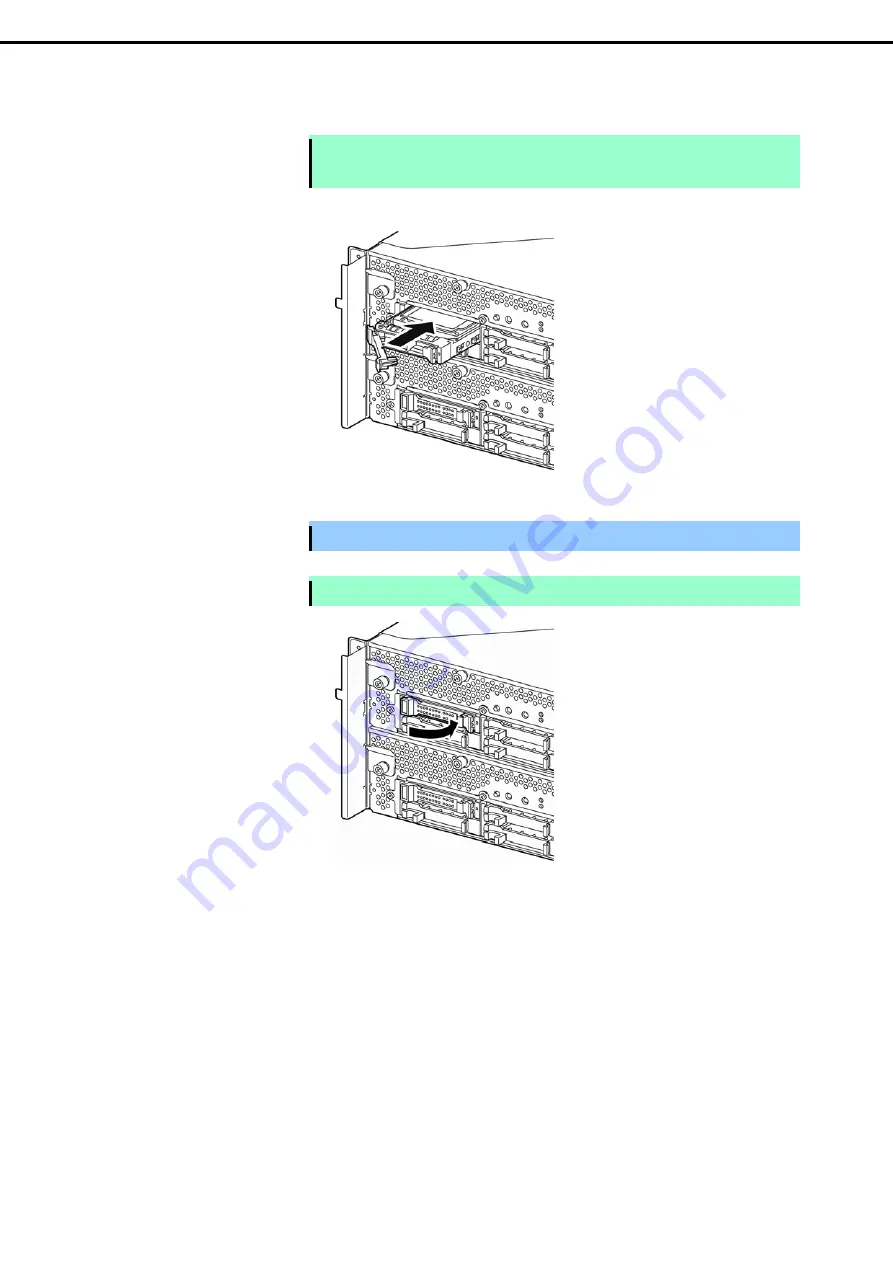
5. Installing Optional Devices
Express5800/R320d-E4, R320d-M4 Maintenance Guide (VMware 5.5)
117
Chapter 2 Configuring and Upgrading the System
6.
Firmly hold the handle of the hard disk drive to install and insert the drive into the slot.
Note
•
Insert the hard disk drive until the lever hook touches the server frame.
•
Check the direction of the lever. Insert the hard disk drive with the lever unlocked.
7.
Slowly close the lever. When the lever is locked, you will hear a click sound.
Important Be careful not to pinch your finger(s) between the lever and tray.
Note
Check the hook of the lever is engaged with the frame.
8.
Press the POWER switch to power on.
9.
Install the front bezel.
10. Refer to Chapter 2 (2.5 Adding Hard Disk Drives) to set the dual disk configuration.






























