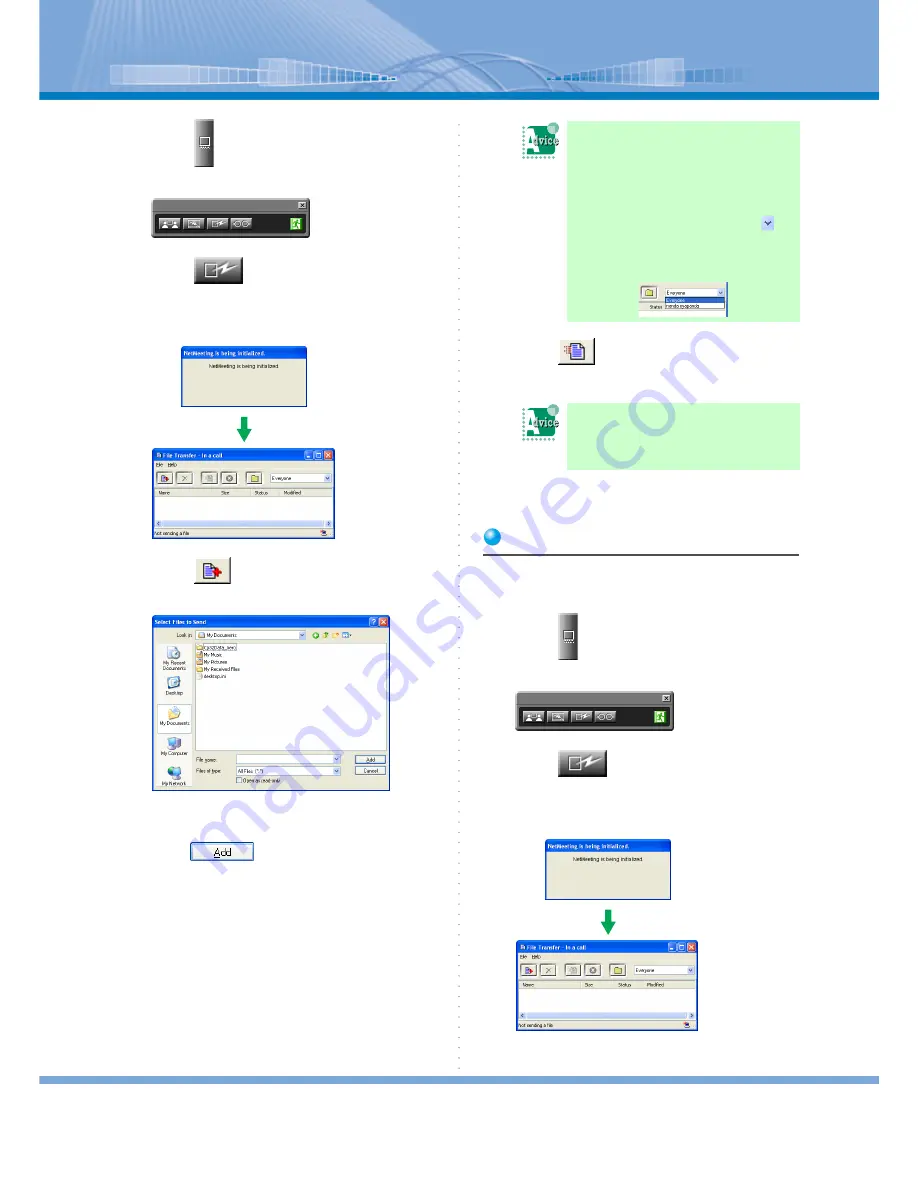
Various Usage
83
2
Click
(Application Sharing Button).
Application Sharing Panel is displayed.
3
Click
(File Transfer Button).
After ‘NetMeeting is being initialized’ screen is
displayed, ‘File Transfer - In a call’ screen is dis-
played.
4
Click
(File Adding Button).
The following screen is displayed.
5
Select the file you want to send and
click
.
6
Click
(Everyone Button).
A file is sent.
Now, a file is transferred.
Confirming a Received File
1
A file is send by the other person.
2
Click
(Application Sharing Button).
Application Sharing Panel is displayed.
3
Click
(File Transfer Button).
After ‘NetMeeting is being initialized’ screen is
displayed, ‘File Transfer - In a call’ screen is dis-
played.
You want to select the person
to whom a file is sent:
When you want to transfer a file while
making a call among three persons or
more, you can transfer a file only to
the selected person by clicking
on
(Selecting column screen) to select
the person. You can select one or all
the persons.
You want to send more than
one file at the same time:
Repeat Step 4 to 5.






























