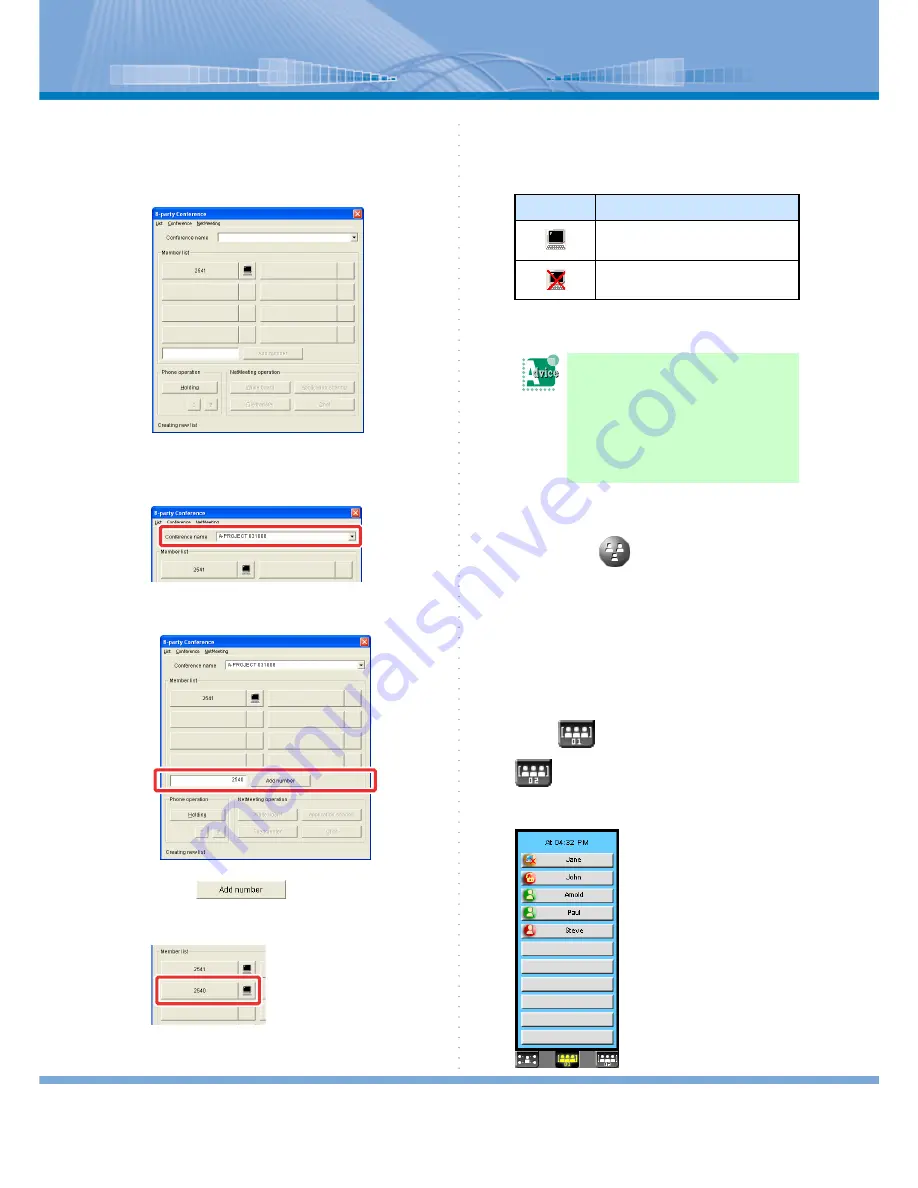
How to Use Conference
45
2
Click [8-party Conference].
8-party Conference Panel is displayed.
Your extension number is displayed on the upper
left corner of the Member list.
3
Enter the conference name in ‘Confer-
ence name’ column.
4
Enter other person’s name.
5
Click
.
Other person’s number is added to the button on
the ‘Member list’ column.
The following signs are displayed next to the per-
sons who can/cannot join the data conference
(Application Sharing, White Board, File Transfer
and Chat):
6
Repeat Step 4 to 5.
< In the Case of Registering Member 01/02 displays >
1
Right-click
(3-party Conference
Button).
2
Click [8-party Conference].
3
Enter a conference name in ‘Confer-
ence name’ column.
4
Click
(Member 01 Button) or
(Member 02 Button).
Information Window switches to Member 01 or
Member 02 displays.
Sign
Meaning
Person who can join the data confer-
ence
Person who cannot join the data con-
ference
You want to save the created
Member list:
After entering the conference name in
‘Conference name’ column, click in
the following order: [List]
Æ
[Save
List]. Then, the Member list is save in
the entered conference name.






























