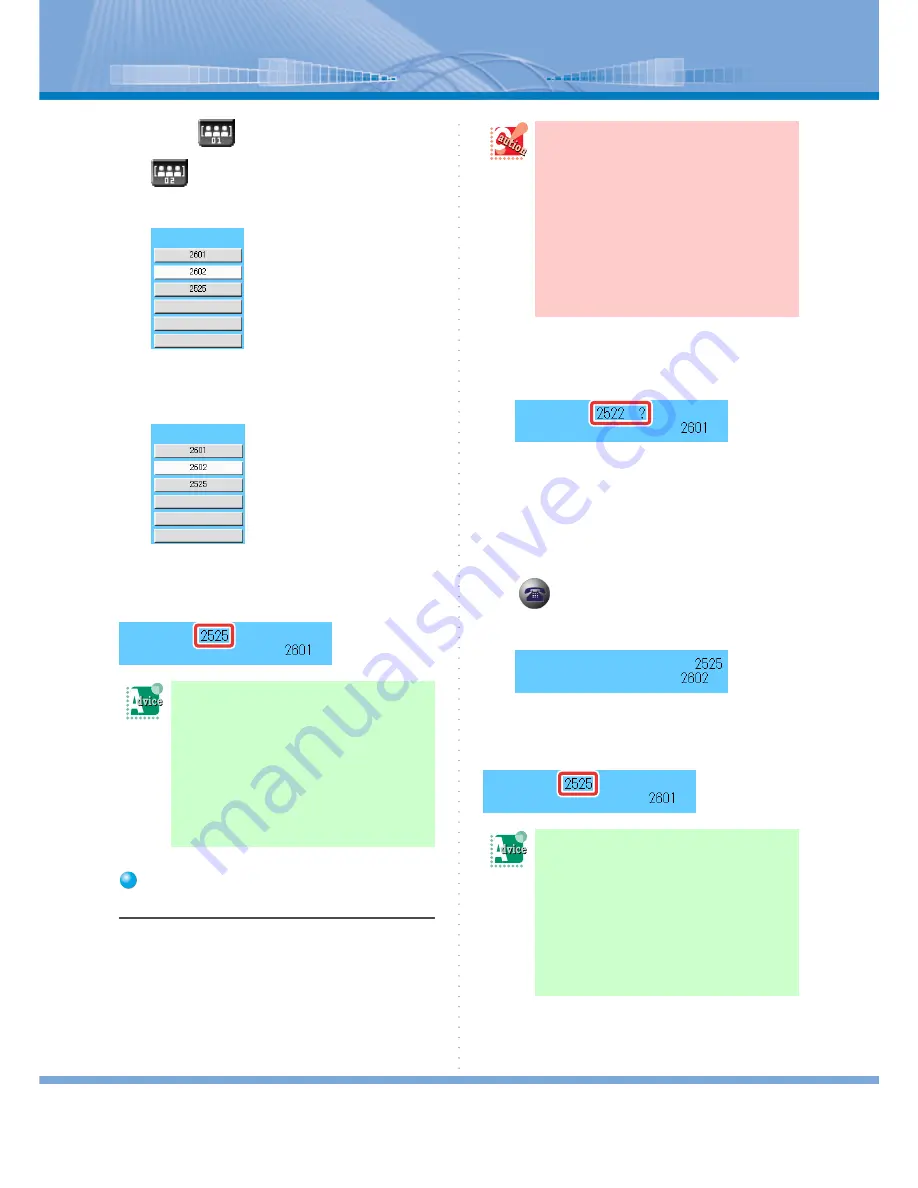
How to Use Voice Mail
67
2
Click
(Member 01 Button) or
(Member 02 Button).
Information Window switches to Member 01 or
Member 02 display.
3
Click the member button of the person
you want to send the recorded call.
Now, the address is changed.
The latest address of the recorded call is displayed on
the top of LCD.
Using Address Book or Sig-
natures on Received E-mail
You can change an address by using the address book of
Microsoft Outlook or phone numbers contained in the
signatures on received E-mail.
1
Recording is being made.
The present address of the recorded call is dis-
played on the top of LCD.
2
Display the screen of an application or
a file containing the phone number you
want to use.
3
Drag and drop the phone number to
(Call Button).
Other person's phone number is displayed on
LCD.
Now, the address is changed.
The latest address of the recorded call is displayed on
the top of LCD.
The address of recorded call fails
to be changed and the call is for-
warded:
Make sure whether ‘Voice Mail Coopera-
tion’ is checked. When it is not checked,
the recorded call is forwarded.
For how to make a configuration setting,
refer to “Using Voice Mail Sharing Func-
tion”.
•
In order to change an address in this
method, you need to check ‘Voice Mail
Cooperation’. (When it is not checked,
the recorded call is forwarded.) For how
to make a configuration setting, refer to
“Using Voice Mail Sharing Function”.
•
You cannot use this function when a
phone number cannot be dragged and
dropped as in the case of the address book
of Outlook Express. In this case, refer to
“Changing an Address by Copying a
Phone Number”.
The address of recorded call fails
to be changed and the call is for-
warded:
Make sure whether ‘Voice Mail Coopera-
tion’ is checked. When it is not checked,
the recorded call is forwarded.
For how to make a configuration setting,
refer to “Using Voice Mail Sharing Func-
tion”.






























