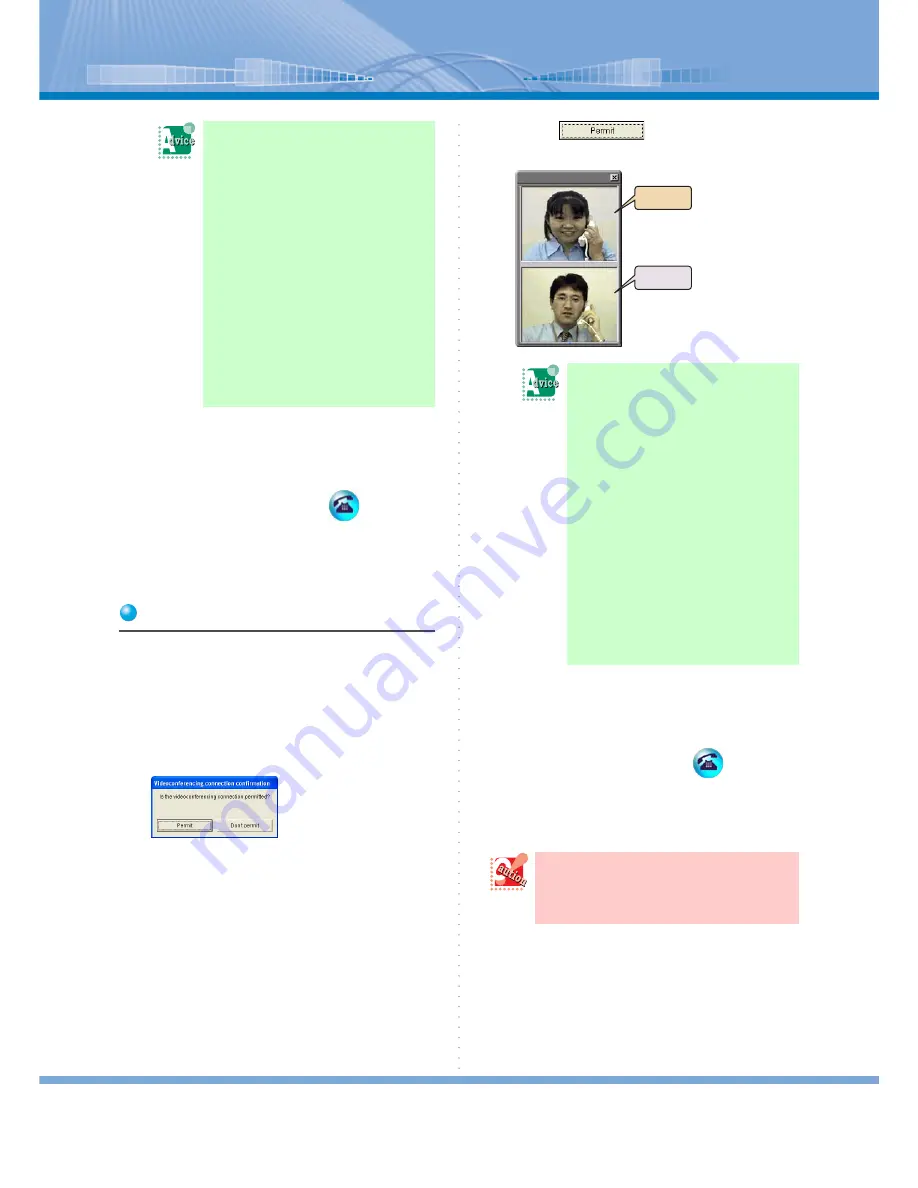
Various Usage
78
5
Speak with other person using video
conference.
When the call is ended, click
(Call But-
ton).
When you click Call Button, Video Conference Panel
is closed.
How to Receive
1
Speaking with someone.
2
The other person makes an operation
to start video conference.
‘Videoconferencing connection confirmation’
screen is displayed.
3
Click
.
Each other’s images are displayed.
4
Speak with other person using video
conference.
When the call is ended, click
(Call But-
ton).
When you click Call Button, Video Conference Panel
is closed.
When the other person clicks
[Don’t permit] Button:
The dialog ‘The videoconferencing
connection was rejected’ is displayed
and Video Conference is not started.
When you want to make
video conference start at
once:
You can make video conference start
at once without displaying Videocon-
ferencing connection confirmation
screen after clicking Video Confer-
ence Button.
For details, refer to “Start Video Con-
ference at Once”.
When you click [Don’t per-
mit] Button:
The dialog ‘The videoconferencing
connection was rejected’ is displayed
on other person’s PC and video con-
ference is not started.
When you want to make
video conference start at
once:
You can make video conference start
at once without displaying Videocon-
ferencing connection confirmation
screen after clicking Video Confer-
ence Button.
For details, refer to “Start Video Con-
ference at Once”.
Even when Video Conference Panel is
closed, the video conference is not ended.
Your image is displayed to other person
until the call is ended.
Receiver
Sender






























