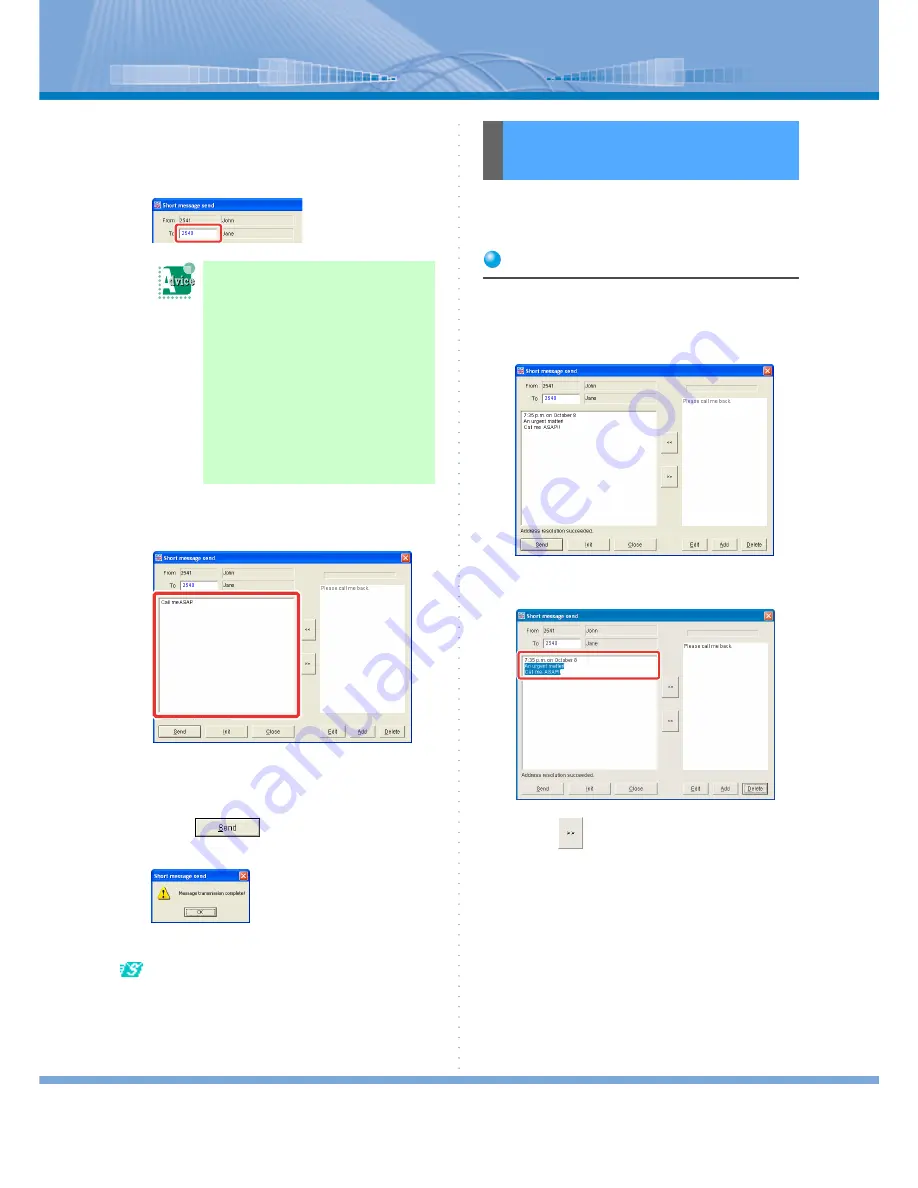
How to Use Short Message
59
3
Enter the extension number of the per-
son you want to send a message into the
column on the left-hand side of ‘To’.
4
Enter a message.
Enter a message to the message entering area.
When the sending destination and sending mes-
sage are entered, [Send] Button becomes effec-
tive.
5
Click
.
The following dialog is displayed.
Now, a short message is sent.
([Already sent] icon) of the sent message is dis-
played in the list of ‘Short message log’ screen.
You can register messages often sent such as ‘Call me
when back’ or ‘Call me ASAP!’ as Message Template.
Registering
You can register a part selected from a short message
being made.
1
A message is being made.
2
Select the part you want to register.
3
Click
.
When ‘Address resolution
error (-XXX)’ is displayed:
When the phone number of the send-
ing destination is entered on ‘Short
message send’ screen, ‘Address reso-
lution succeeded’ is displayed and a
short message can be sent. When
‘Address resolution error (-XXX)’ is
displayed, the person you want to
send a message may be using a tele-
phone in which short message is
unavailable or his or her Softphone
may not be started.
Registering a Message
of Message Template






























