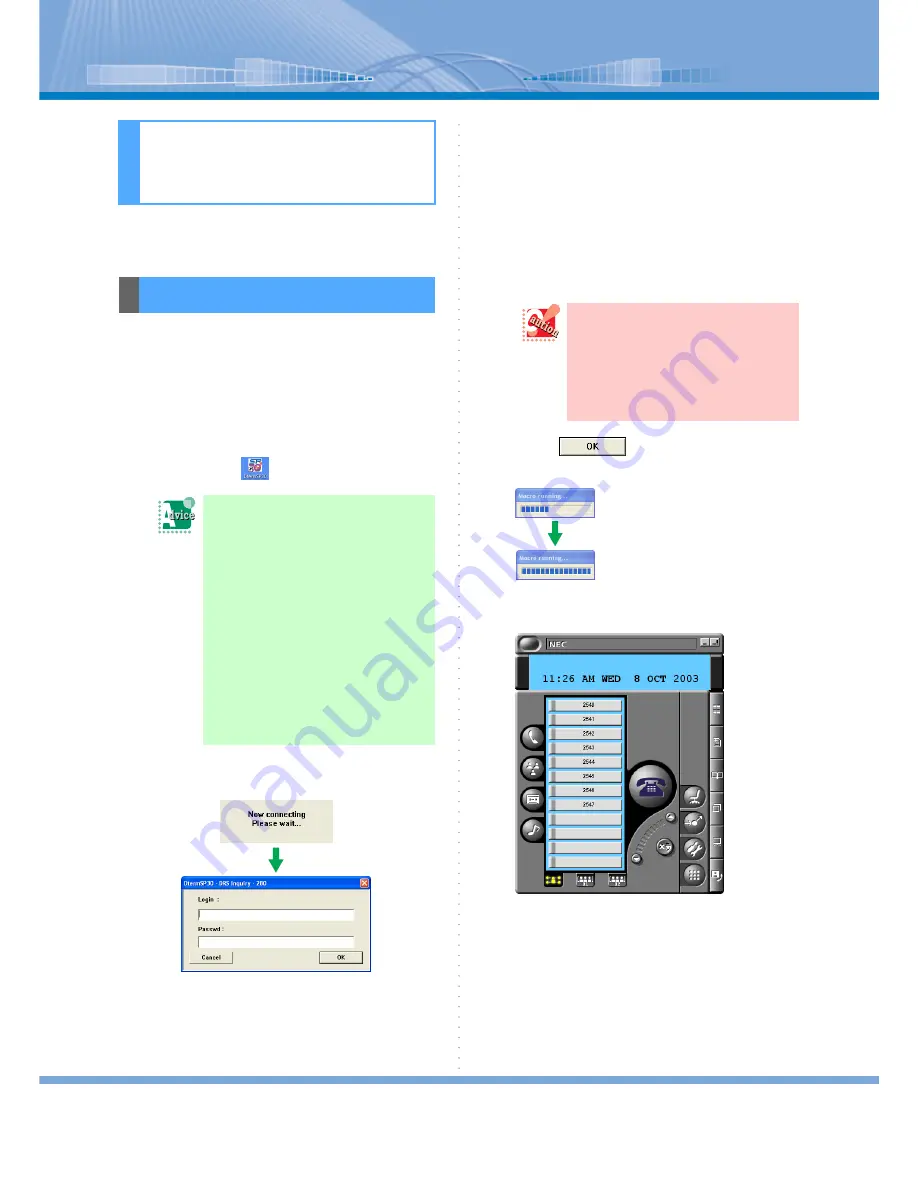
How to Use Softphone
4
This section describes how to start and end Softphone.
There are two ways to start Softphone.
1
Perform either of the following opera-
tions
• Click in the following order: [Start]
Æ
[Pro-
gram]
Æ
[DtermSP30]
Æ
[DtermSP30 Online
Help]
• Double-click
on the desktop.
Until the PBX recognizes the start of Softphone,
the following message is displayed.
2
Enter the extension number and the
password assigned to a person to
‘Login: ’ column and ‘Password: ’ col-
umn respectively.
Extension numbers are assigned to ‘Login: ’ and
‘Password: ’ as a default. When starting Soft-
phone for the first time, enter your extension
number. If you have changed your password,
enter the new password.
3
Click
.
‘Macro running…’ screen is displayed.
4
Softphone is started.
Now, you can use your Softphone.
How to Use Soft-
phone
How to Start
You want to make a shortcut:
Select [Make a shortcut on the desk-
top] on the shortcut selection screen
when installing Softphone. Then,
shortcut is made automatically on the
desktop.
You want to start your PC
and Softphone at the same
time:
Select [Register to Startup] on the
shortcut selection screen when install-
ing Softphone. Then, it is registered
automatically to Startup.
When you use cooperation with PHS,
enter the extension number for Soft-
phone (My Line) instead of your PHS
extension number on ‘login:’ column
and ‘Password: ’column.
For details, contact your system
administrator.




















