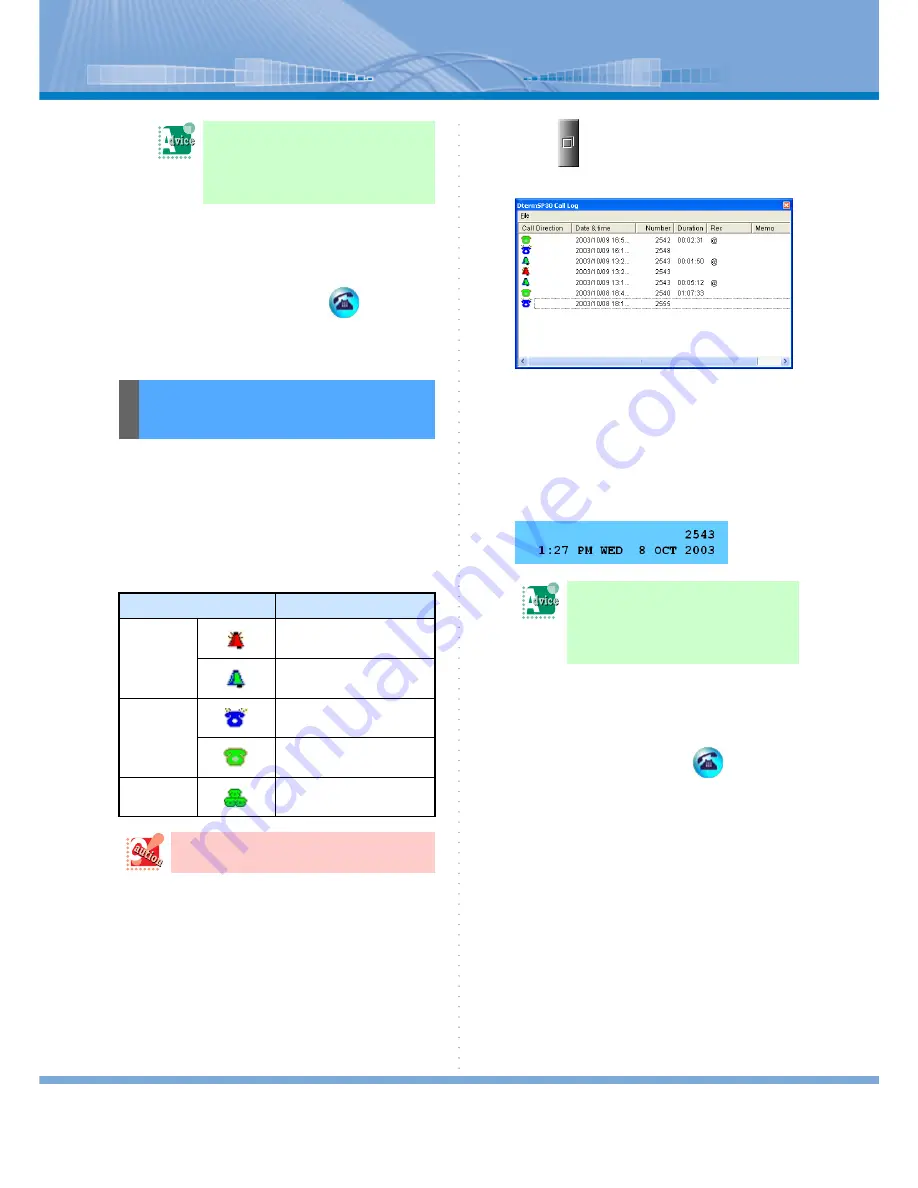
How to Make a Call
22
4
When other person answers the call,
speak with him or her.
When the call is ended, click
(Call But-
ton).
You can make a call by using the call log.
You can confirm the call log on ‘DtermSP30 Call Log’
screen.
Up to 200 numbers are stored regardless of the kinds of
calls. Also, when more than 200 numbers are stored,
numbers are deleted in the order of oldness.
The meanings of each sign on the screen are as fol-
lows:
1
Click
(Call Log Button).
‘DtermSP30 Call Log’ screen is displayed.
2
Double-click the Call log of the person
you want to call.
Or, click [Make a call/Transfer] on the displayed
menu after right-clicking the call log of the num-
ber you want to call.
The number of the person is displayed on LCD
and ringback tone is heard.
3
When other person answers the call,
speak with him or her.
When the call is ended, click
(Call But-
ton).
If you use USB handset (rec-
ommended):
Lift the handset from the pedestal
now.
Making a Call by Using
Call Log
Sign
Meaning
Call Receiv-
ing Log
In the case of ‘receiving a
call-don’t answer’
In the case of ‘receiving a
call- answered’
Call Send-
ing Log
In the case of ‘sending a call
- don’t answer’
In the case of ‘sending a call
- answered’
Conference
Call Log
In the case of ‘3-party con-
ference call’
When cooperation with PHS is used, the
call log may not be correctly recorded.
If you use USB handset (rec-
ommended):
Lift the handset from the pedestal
now.






























