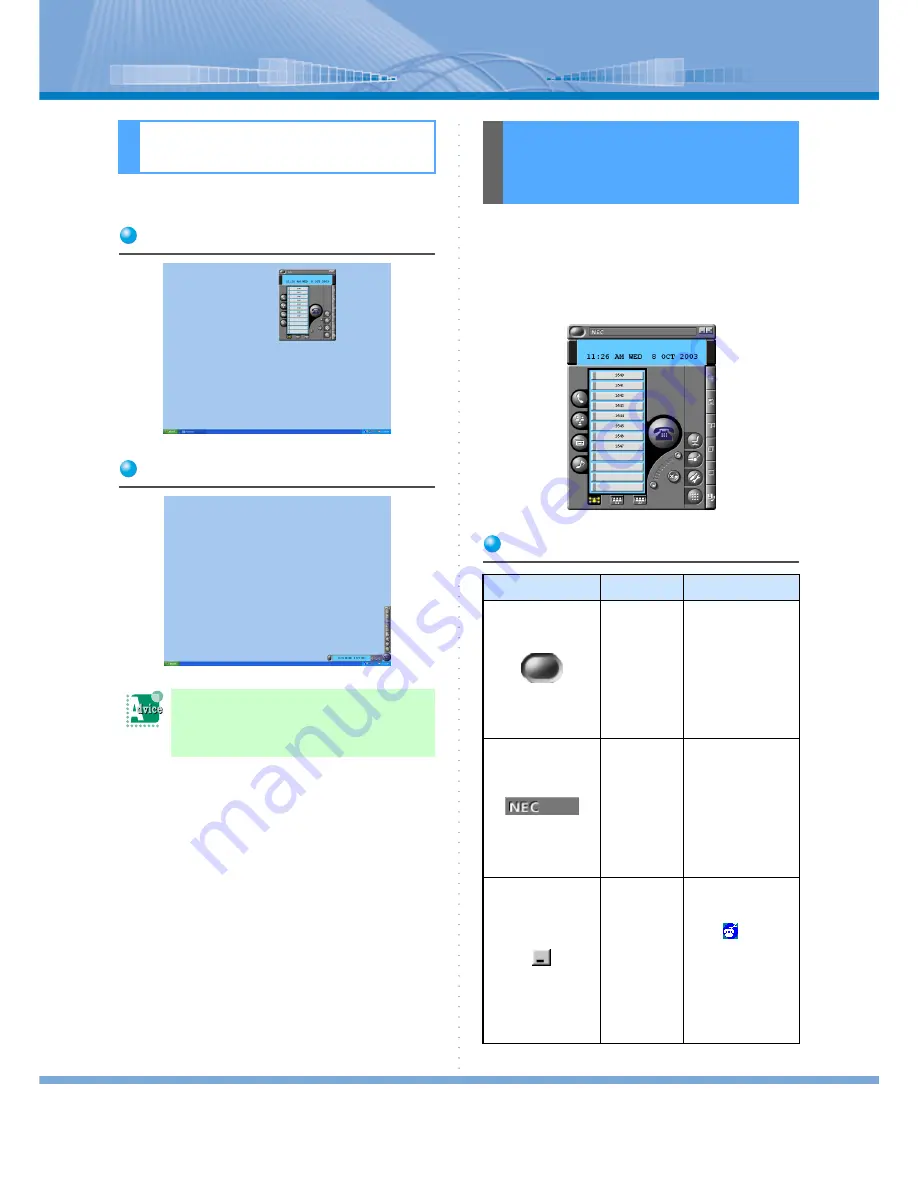
Panel
7
Softphone is displayed on 2 kinds of panels.
Main Panel
Compact Panel
There are various buttons such as settings, status dis-
play, response and sending a call on the main panel.
This section describes designations of each button and
how to use them.
When Main Panel is displayed, its icon is displayed on
Task Bar.
Main Panel Button List
Panel
You want to store Softphone Panel
to Task Tray:
For details, refer to “How to Store Panel”.
Designations of Each
Part on Main Panel and
How to Use them
Button
Designation
Explanation
Message
Waiting
Lamp
Lights up when a
call from extension
or outside is
received. Also, it
blinks when mes-
sage is being
recorded if call
recording function
(optional) is used.
Logo Button
When clicked, URL
homepage specified
in the Configuration
is displayed.
For details, refer to
“Displaying Home-
page by Using Logo
Button on Main
Panel”.
To Task Tray
Button
When clicked, Soft-
phone is displayed
in the Task Tray.
When
icon on
Task Tray is clicked,
Softphone is dis-
played. Also, this
button can be set so
that it will go back
automatically at
receiving a call.









































