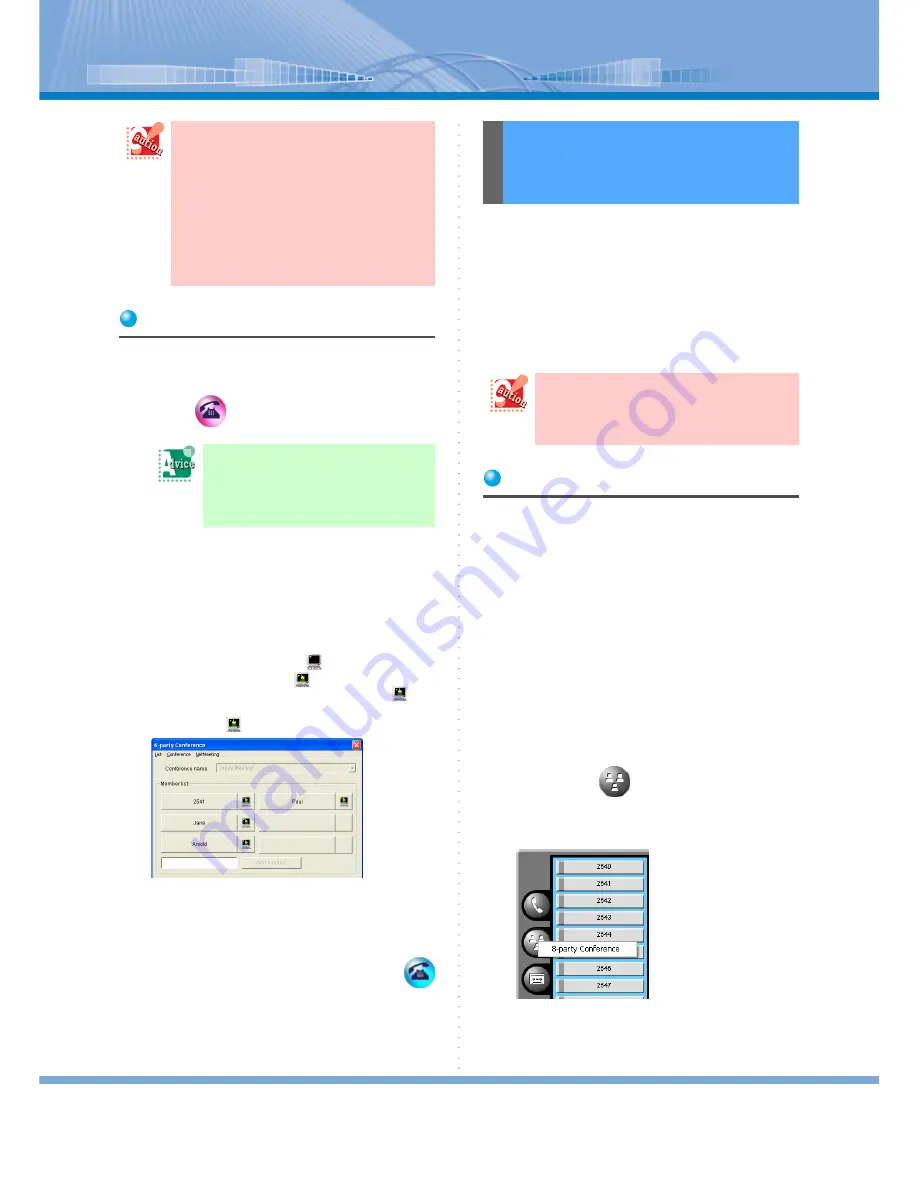
How to Use Conference
44
Receiving 6-party Conference
1
Receive a call from the organizer.
2
Click
(Call Button)
3
Speak with the organizer.
Wait until the conference call starts.
4
6-party Conference starts when all the
members are ready.
When the organizer clicks
here, the button of
the member changes to
and data conference
becomes available among the members of
.
6-party Conference sub panel is displayed to the
members of
.
If the organizer makes an operation of data con-
ference, application sharing, white board and so
on are displayed.
When the conference is ended, click
(Call Button).
(optional)
You can make a conference call among up to 8 persons
simultaneously. In addition to a person using Softphone,
a person using an ordinary telephone with extensions
and a person using an outside line can join the video
conference.
Also, persons using Softphone can have a data confer-
ence simultaneously by using application sharing.
Registering Attendee
Before starting a conference, an organizer should regis-
ter the members that will attend the conference call.
There are following three ways to register the members.
You can register them by combining these ways.
• Register by entering extension numbers and outside
numbers
• Register from Member 01/02 displays
• Use the Member list saved before
(You can save up to 32 persons in the Member list.
When the number exceeds 32, the data is overwritten
in the order of oldness. In this case, the Member list
you made by yourself is given priority to remain and
the Member list other person is made is overwritten.)
< In the Case of Registering by Entering the Number >
1
Right-click
(3-party Conference
Button).
The following menu is displayed.
When the organizer ends 6-party Confer-
ence, be sure to click Exit Button on 6-party
Conference Panel. If the conference call is
ended by pressing Call Button and using
the handset, when you try to start applica-
tion sharing/video conference in 6-party
Conference and call between 2 persons, an
error message is displayed and you fail to
execute them. In this case, click Exit Button
on 6-party Conference Panel.
If you use USB handset (rec-
ommended):
You can answer the call by lifting the
handset from the pedestal.
Making a Conference
Call with 8 parties (8-
party Conference)
In order to use this function, you need to set
the service function on PBX side in
advance. For details, contact your system
administrator.






























