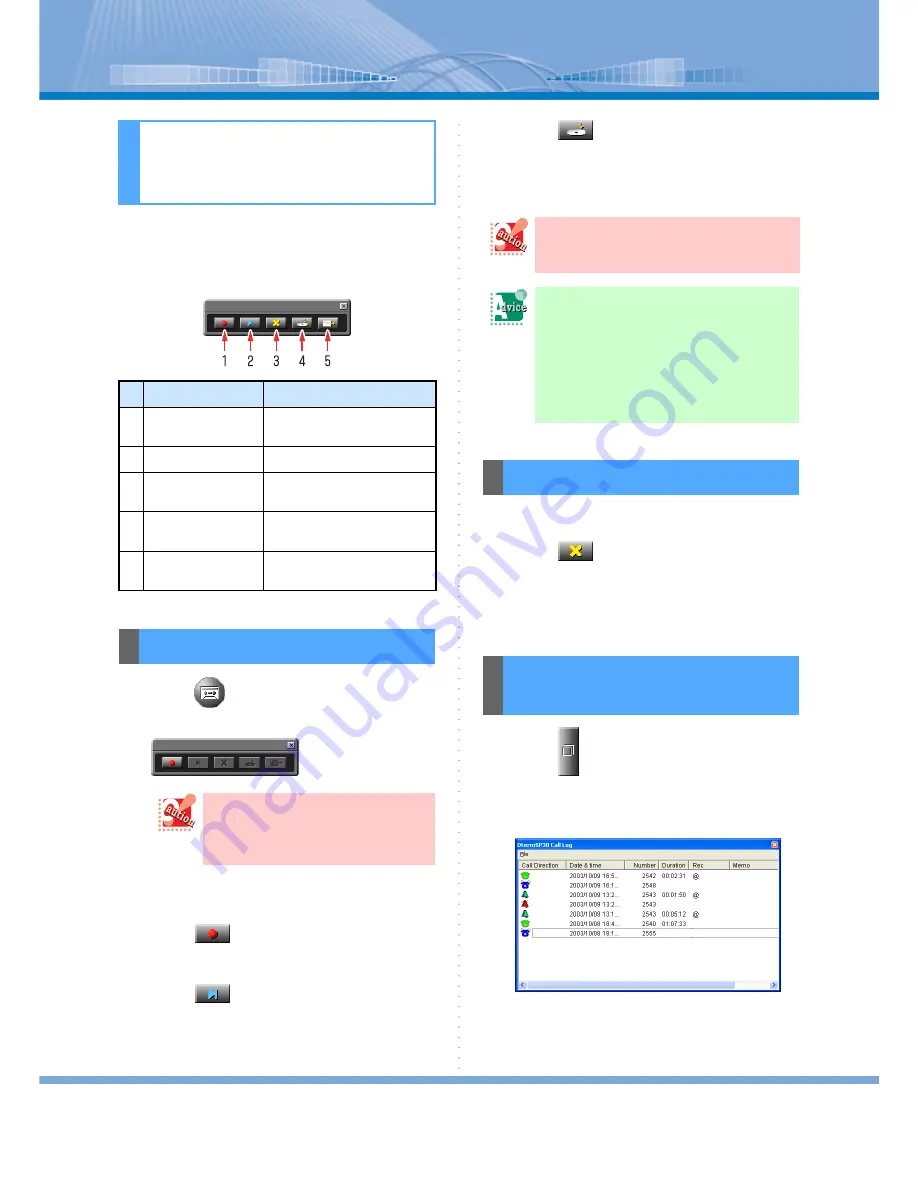
Recording a Call by PC
71
You can record and save a call by using PC. Also, you
can play it by using Call Log Panel.
< Explanation of Each Button >
1
Click
(Record Button).
‘Telephone call recording’ screen is displayed.
2
Speaking with someone.
3
Click
.
Call recording is started.
4
Click
.
Call recording is stopped.
5
Click
.
Now, the recorded contents are saved in a
file.
1
Recording a call.
2
Click
.
Now, recording is cleared.
No recording file is made.
1
Click
(Call Log Button).
‘DtermSP30 Call Log’ screen is displayed.
‘@’ is added to ‘Rec’ column in the log of the
recorded call.
Recording a Call
by PC
Designation
Explanation
1
Record Button
Starts recording. Blinks to show
recording is being made.
2
Stop Button
Stops recording.
3
Delete Button
Deletes a recorded WAV file
without saving it.
4
Save Button
Saves a recorded WAV file in a
predetermined save folder.
5
Mail Sending Button Sends a mail attaching the
WAV file saved last.
Recording a Call
In the case of Voice Mail using
optional UMS, right-click Record
Button and select ‘PC Recording’
from the menu.
This operation requires hard disk space of
about 1 megabyte per 1 recording minute.
Be careful about the hard disk space.
When a call is ended during
recording:
The recorded call is automatically saved in
a file.
When you don’t save a file:
Click [Clear].
Clearing Recording
Listening to Recorded
Contents






























