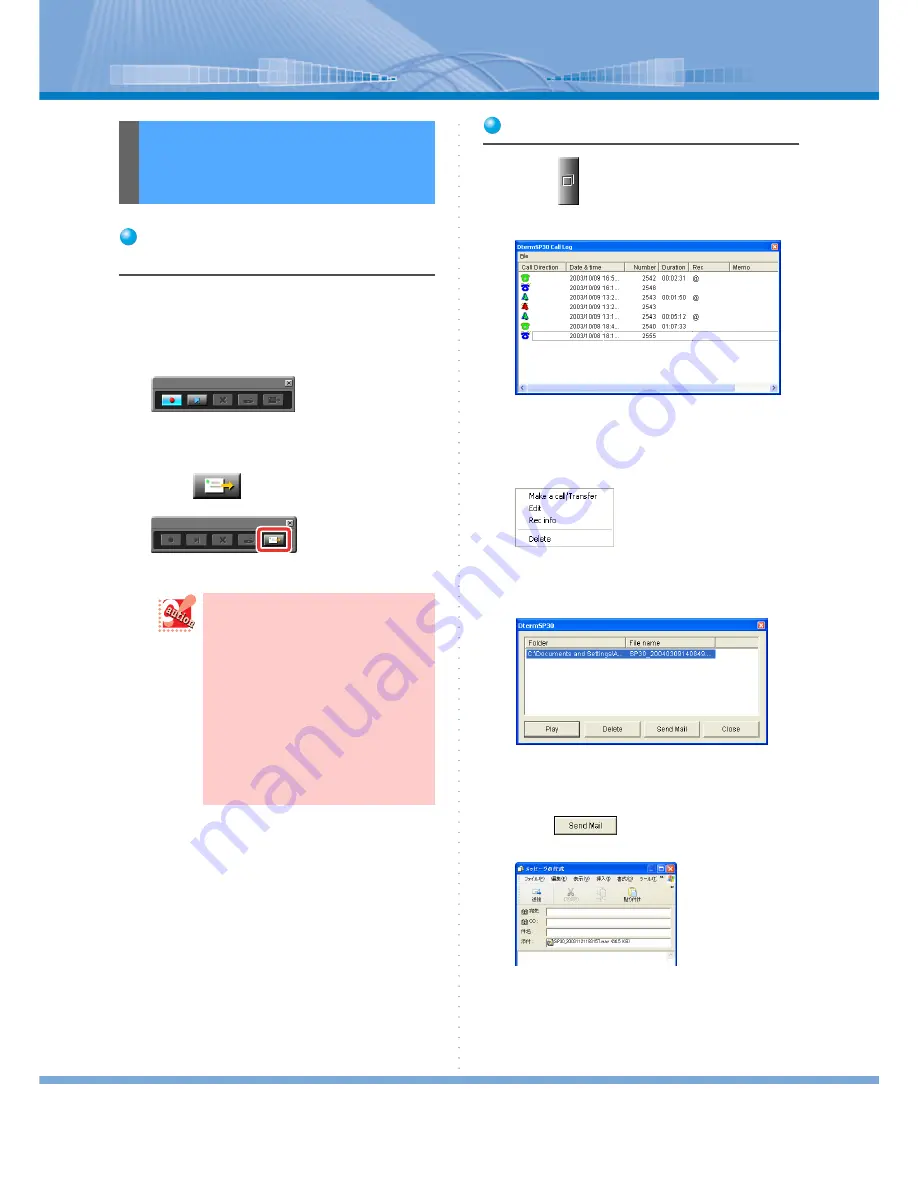
Recording a Call by PC
73
Sending a File from ‘Tele-
phone call recording’ Screen
You can send an e-mail attaching the file of the recorded
call saved last by clicking [Mail Sending] Button on
‘Telephone call recording’ screen.
1
Call is being recorded.
2
Call is ended.
3
Click
(Mail Sending) Button.
‘Mail Sending’ screen is displayed.
Sending a Mail from Call Log
1
Click
(Call Log Button).
‘DtermSP30 Call Log’ screen is displayed.
2
Right-click the call log you want to
send.
The following menu is displayed.
3
Click [Rec info].
The following screen is displayed.
4
Click to select a file name of the
recorded call you want to send and
click
.
‘Mail Sending’ screen is displayed.
Sending a File of
Recorded Call by Using
• In the following cases [Mail Send-
ing] Button is not activated though
clicked:
- During PC recording
- If a recorded call has never been
saved since Softphone is started
• When the file saved last is deleted
through an operation on ‘Call Log’
screen and others, an error occurs.
• You can open only one mail screen
at a time. When a mail screen is
running, you cannot open a new
mail screen.






























