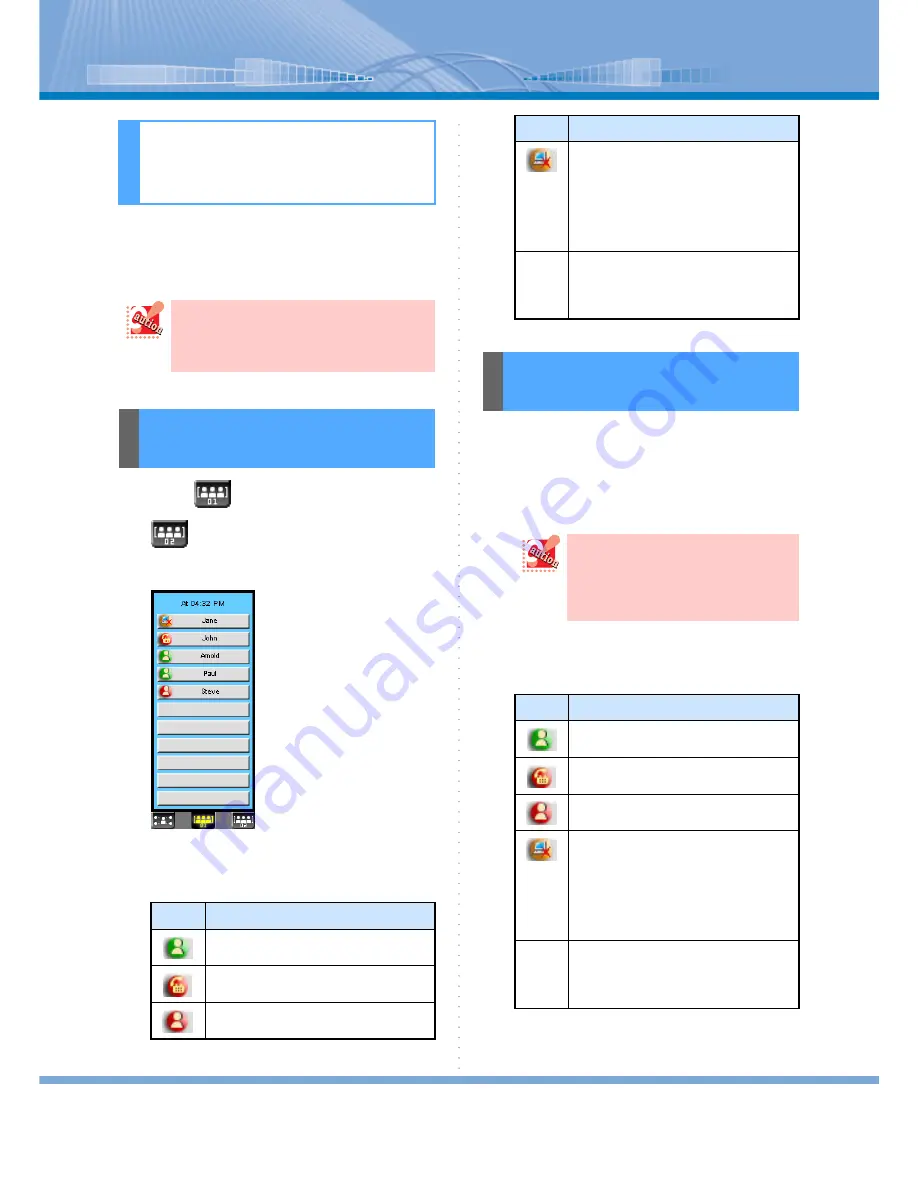
How to Use Status Display
52
(optional)
You can confirm whether the person is not away or on
the line before making an extension call or sending a
short message by using the optional presence server.
1
Click
(Member 01 Button) or
(Member 02 Button).
Line Key Display switches to Member 01 or
Member 02 displays.
Member 01/02 displays is
used when you have regis-
tered the other person’s num-
ber to whom you often make a
call or send a short message to
make a one-touch operation.
There are two panels of Mem-
ber 01 and Member 02 and
each panel can register up to
11 numbers (in total, 22 num-
bers).
For details, refer to “Register-
ing Member”.
2
Confirm other person’s status.
Meanings of each sign are as follows:
1
Put the cursor on Member Button for
more than 2 seconds.
Or, click Member 01/02 Button.
Then, the presence display of all the registered
persons is updated to the latest status.
2
Confirm other person’s status.
Meanings of each sign are as follows:
How to Use Sta-
tus Display
In order to use this function, you need to
introduce the optional presence server in
advance in the PBX. For details, contact
your system administrator.
Confirming Other Per-
son’s Status
Sign
Meaning
When the other person is ‘present’
When the other person is ‘busy’
When the other person is ‘away’
When ‘the PC is turned off or Softphone is
not started (logged out)’
When you put a cursor on the button of this
sign, the reason of the person’s absence is
popped up. The reason of absence can be
changed through setting.
Refer to “Selecting Absent Reason”.
No Sign When the reason is ‘unknown’
When the other person is using a telephone
other than Softphone or network trouble
occurs, no sign is displayed.
Updating Other Per-
son’s Status
When Member 01/02 displays
remains, unless the procedure of Step
1 is not followed, what is displayed
will not be changed though other per-
son’s status is changed.
Sign
Meaning
When the other person is ‘present’
When the other person is ‘busy’
When the other person is ‘away’
When ‘the PC is turned off or Softphone is
not started (logged out)’
When you put a cursor on the button of this
sign, the reason of the person’s absence is
popped up. The reason of absence can be
changed through setting.
Refer to “Selecting Absent Reason”.
No Sign When the reason is ‘unknown’
When the other person is using a telephone
other than Softphone or network trouble
occurs, no sign is displayed.
Sign
Meaning






























