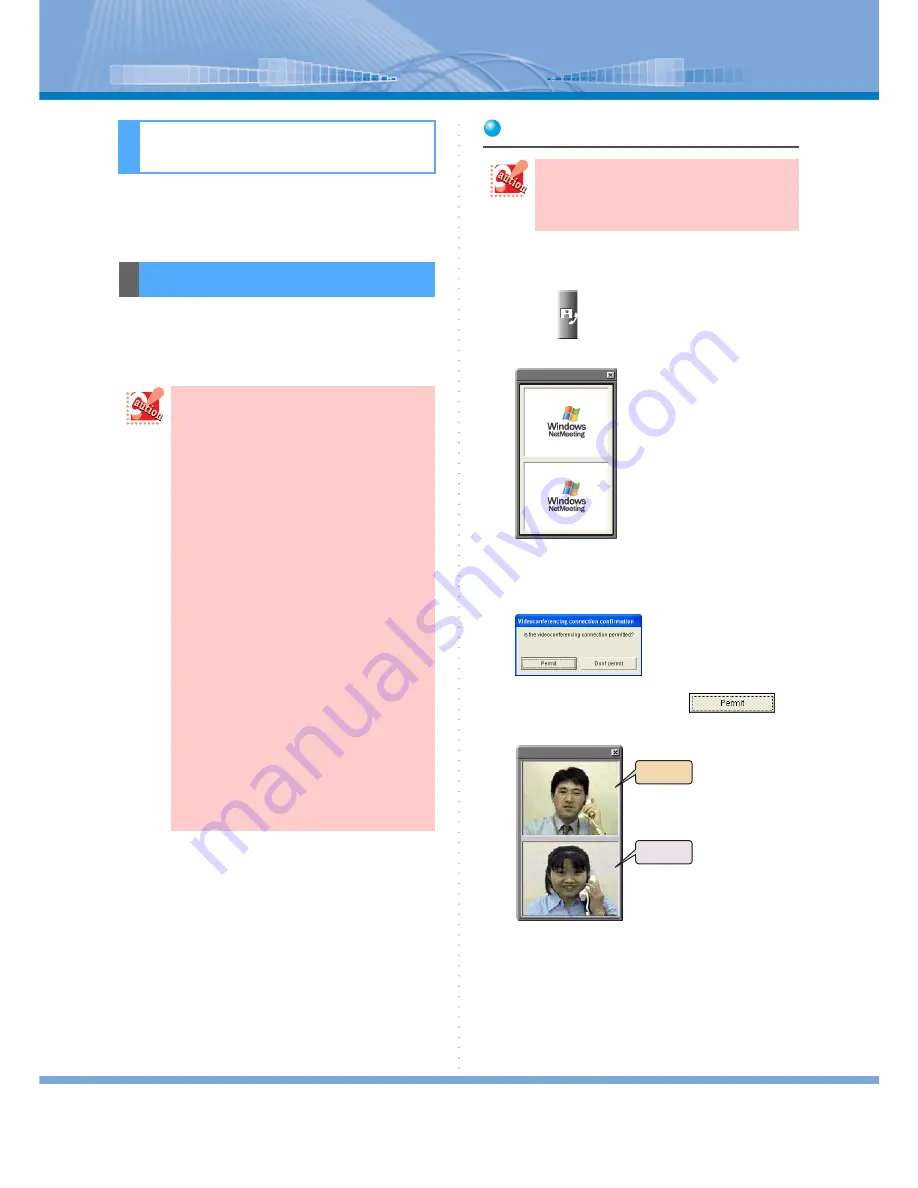
Various Usage
77
In Softphone, you can have video conference and meet-
ing with data shared by using a PC display.
You can make a call while seeing each other’s face on
PC.
Video conference is held while you are speaking with
other person.
How to Make a Call
1
Speaking with someone.
2
Click
(Video Conference Button).
Video Conference Panel is displayed.
3
‘Videoconferencing connection confir-
mation’ screen is displayed.
4
The other person clicks
.
Each other’s images are displayed.
Various Usage
Using Video Conference
• You cannot use this function unless
Microsoft NetMeeting Version 3.0 or
later is installed on your PC.
• You cannot use this function unless a
camera is connected to your PC. Install a
camera on your PC in advance referring
to Instruction Manual attached to the
camera.
• If a camera is installed on either your or
the other person’s PC, only the image of
the one whose PC is connected to the
camera can be shown on the display.
• The image may not move smoothly due
to congested status of the network.
• Install a camera in advance. The camera
should be a USB camera for video con-
ference compatible with Microsoft Net-
Meeting. However, if you use a camera
with a microphone, you may not use USB
handset.
• If you use both a handset (USB headset)
and a USB camera together, connect both
of them to USB port on the main unit of
your PC. Do not connect them through
USB HUB and others. Be sure to use a
PC with two or more USB host control-
lers that control USB port on one-to-one
basis.
Video conference can be used only while
speaking with other person. You cannot
click Video Conference Button when you
are not on the call.
Receiver
Sender






























