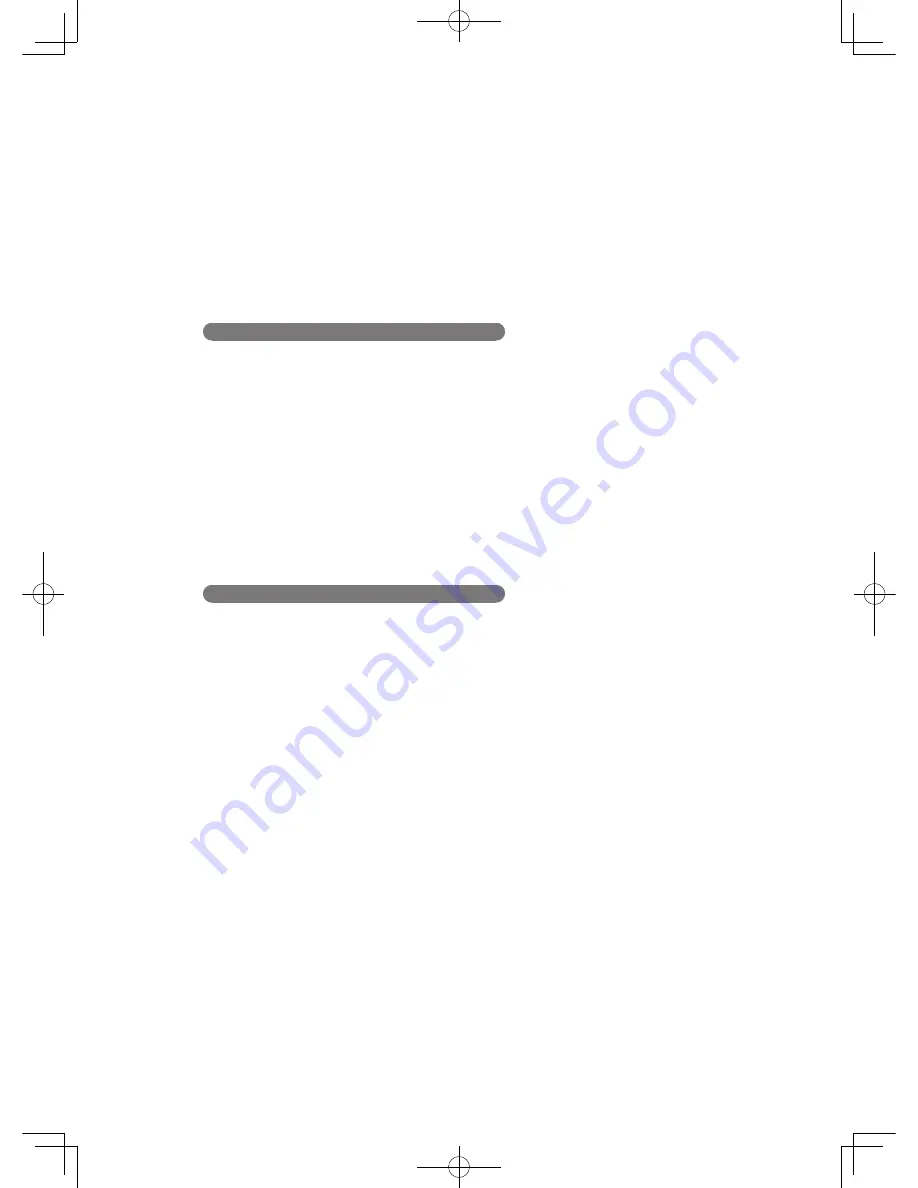
Display During Reception ................................................................... 3-32
Out-of-paper reception ........................................................................ 3-32
Recording Received Documents .......................................................3-33
Reduction margin ................................................................................ 3-33
Page division ........................................................................................ 3-34
Paper saving reception ........................................................................ 3-34
Rotate reception ................................................................................... 3-34
Recording list ....................................................................................... 3-35
Paper size priority ............................................................................... 3-36
Communication Management
Managing Communications ...............................................................3-37
Printing a journal report ..................................................................... 3-38
Printing a journal report automatically ............................................. 3-39
Reading a journal report ..................................................................... 3-40
Printing a journal daily report............................................................ 3-41
Setting the transmission confirmation report temporarily ............... 3-42
Setting the transmission confirmation report ................................... 3-42
Reading a transmission confirmation report ..................................... 3-43
Displaying the communication history and printing the
communication result .......................................................................... 3-44
Printing a command list ...................................................................... 3-45
Printing command documents ............................................................ 3-46
Phone Call
Phone Call ..............................................................................................3-47
Making a phone call ............................................................................ 3-47
Receiving a phone call ......................................................................... 3-48
DB2-90290-60.indb 2
2007/02/02 12:32:35
Содержание mfx-2200
Страница 1: ...ENG User s Guide User s Guide Part Number DB2 90290 60 2007...
Страница 20: ...xviii DB2 90290 60 indb 18 2007 02 02 12 31 22...
Страница 82: ...1 62 DB2 90290 60 indb 62 2007 02 02 12 31 51...
Страница 242: ...5 10 DB2 90290 60 indb 10 2007 02 02 12 33 32...
Страница 270: ...7 6 DB2 90290 60 indb 6 2007 02 02 12 33 42...
Страница 326: ...8 56 DB2 90290 60 indb 56 2007 02 02 12 34 11...
Страница 362: ...9 36 DB2 90290 60 indb 36 2007 02 02 12 34 29...
Страница 382: ...10 20 DB2 90290 60 indb 20 2007 02 02 12 34 39...
















































