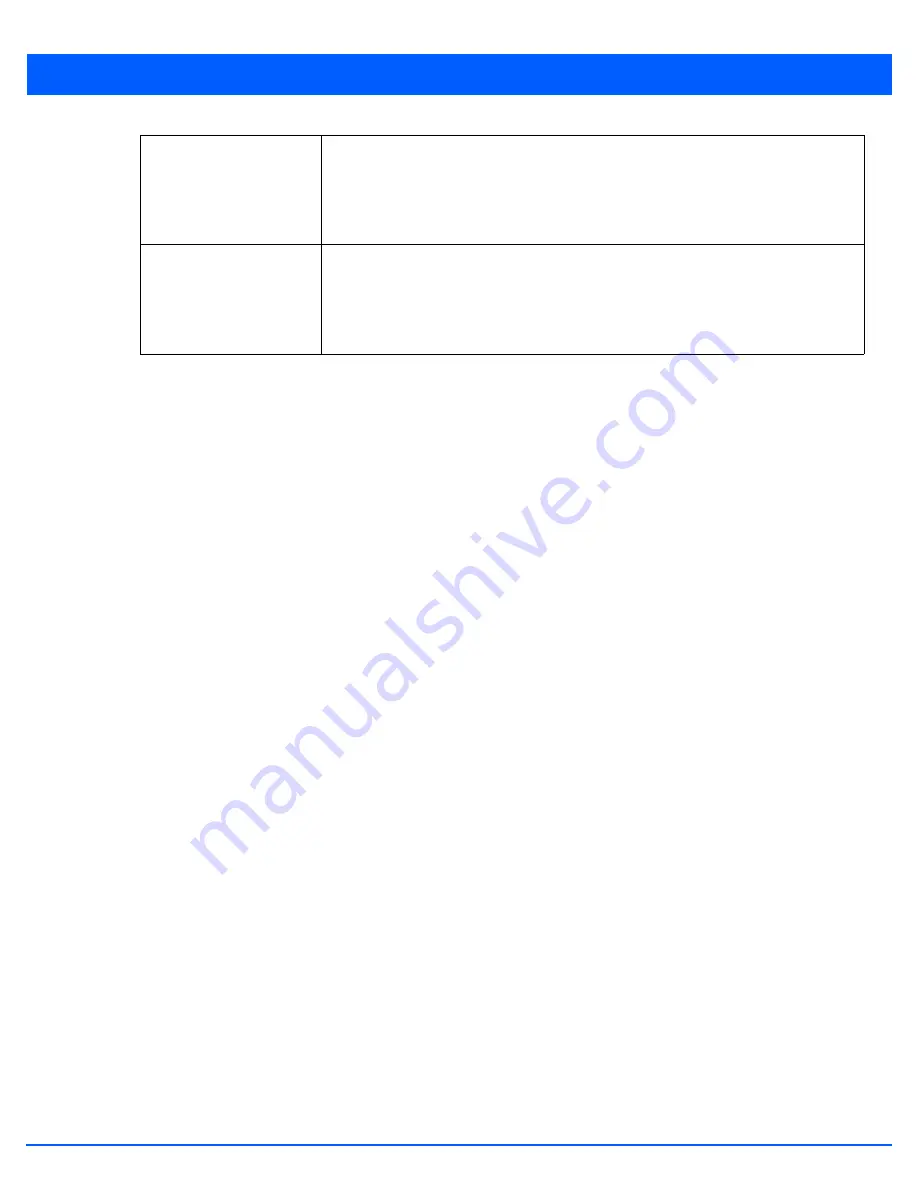
Services Configuration 9 - 17
8. Use the
IP Address Ranges
and
Excluded IP Address Ranges
fields to define the range of included (starting and
ending) IP addresses and excluded (starting and ending) IP addresses for this particular pool.
Refer to the IP Address Ranges field and select the
+ Add Row
button at the bottom of the field to add a new range. At
any time you can select the radio button of an existing IP address range and select the
Delete
icon to remove it from the
list of those available.
Enter a viable range of IP addresses in the
IP Start
and
IP End
columns. This is the range of addresses available for
assignment to DHCP supported wireless clients within the network.
Select the
Create
icon or
Edit
icon within the
Class Policy
column to display the
DHCP Server Policy
screen if a class
policy is not available from the drop-down menu.
Refer to the
Excluded IP Address Range
field and select the
+Add Row
button. Add ranges of IP address to exclude
from lease to requesting DHCP clients. Having ranges of unavailable addresses is a good practice to ensure IP address
resources are in reserve. Select the
Delete
icon as needed to remove an excluded address range.
9. Select
OK
to save the updates to the
DHCP Pool Basic Settings
tab. Select
Reset
to revert to the last saved
configuration.
10. Select the
Static Bindings
tab from within the DHCP Pools screen.
A binding is a collection of configuration parameters, including an IP address, associated with, or
bound to
, a DHCP client.
Bindings are managed by DHCP servers. DHCP bindings automatically map a device MAC address to an IP address using a
pool of DHCP supplied addresses. Static bindings provide the assignment of IP addresses without creating numerous host
pools with manual bindings. Static host bindings use a text file the DHCP server reads. It eliminates the need for a lengthy
configuration file and reduces the space required to maintain address pools.
Lease Time
DHCP leases provide addresses for defined times to various clients. If a client does not
use the leased address for the defined time, that IP address can be re-assigned to another
DHCP supported client. Select this option to assign a lease time in either
Seconds
(1 - 31,
622, 399),
Minutes
(1 - 527,040),
Hours
(1 - 8,784) or
Days
(1 - 366). The default setting is
enabled, with a lease time of 1 day.
Default Routers
After a DHCP client has booted, the client begins sending packets to its default router. Set
the IP address of one or a group of routers used to map hostnames into IP addresses
available to DHCP supported clients. Up to 8 default router IP addresses are supported.
Select
Alias
to use a host alias with the default routers configuration. For more
information see
Alias on page 7-34
.
Содержание WiNG 5.6
Страница 1: ...Motorola Solutions WiNG 5 6 ACCESS POINT SYSTEM REFERENCE GUIDE ...
Страница 2: ......
Страница 3: ...MOTOROLA SOLUTIONS WING 5 6 ACCESS POINT SYSTEM REFERENCE GUIDE MN000335A01 Revision A March 2014 ...
Страница 22: ...8 WiNG 5 6 Access Point System Reference Guide ...
Страница 26: ...1 4 WiNG 5 6 Access Point System Reference Guide ...
Страница 38: ...2 12 WiNG 5 6 Access Point System Reference Guide ...
Страница 74: ...3 36 WiNG 5 6 Access Point System Reference Guide ...
Страница 468: ...6 2 WiNG 5 6 Access Point System Reference Guide Figure 6 1 Configuration Wireless menu ...
Страница 568: ...6 102 WiNG 5 6 Access Point System Reference Guide ...
Страница 614: ...7 46 WiNG 5 6 Access Point System Reference Guide ...
Страница 660: ...8 46 WiNG 5 6 Access Point System Reference Guide ...
Страница 664: ...9 4 WiNG 5 6 Access Point System Reference Guide Figure 9 2 Captive Portal Policy screen Basic Configuration tab ...
Страница 716: ...9 56 WiNG 5 6 Access Point System Reference Guide ...
Страница 730: ...10 14 WiNG 5 6 Access Point System Reference Guide ...
Страница 776: ...12 36 WiNG 5 6 Access Point System Reference Guide Figure 12 46 Device Summary screen 4 Click File Management ...
Страница 792: ...12 52 WiNG 5 6 Access Point System Reference Guide Figure 12 60 Certificate Management Import New Trustpoint screen ...
Страница 982: ...14 20 WiNG 5 6 Access Point System Reference Guide ...
Страница 984: ...A 2 WiNG 5 6 Access Point System Reference Guide ...
Страница 1046: ...B 62 WiNG 5 6 Access Point System Reference Guide ...
Страница 1047: ......






























