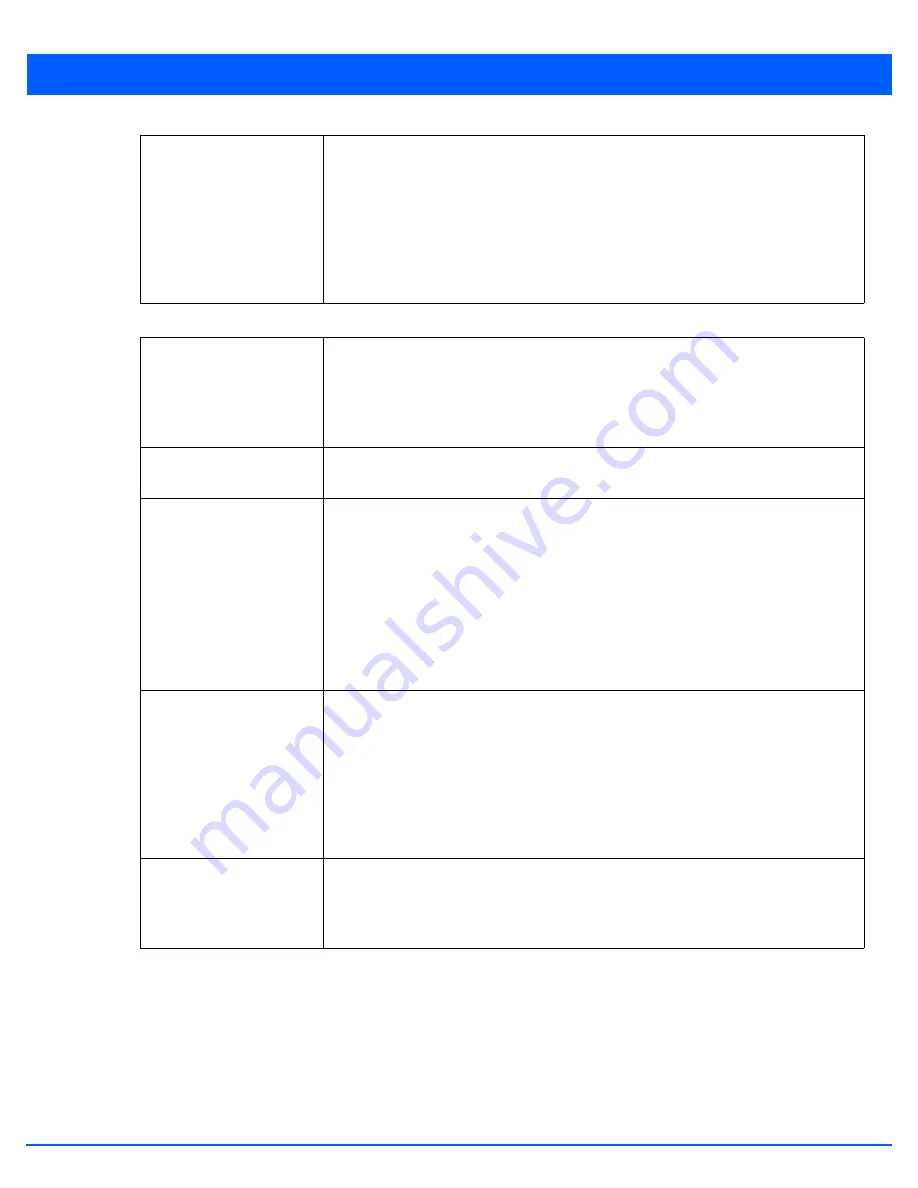
Device Configuration 5 - 253
10. Set or override the following profile
Radio Settings
for the selected radio:
Association ACL
Use the drop-down menu to specify an existing Association ACL policy to apply to the
radio. An Association ACL is a policy-based
Access Control List
(ACL) that either prevents
or allows wireless clients from connecting to an access point radio. An ACL is a sequential
collection of permit and deny conditions that apply to packets. When a packet is received
on an interface, the fields in the packet are compared to applied ACLs to verify the packet
has the required permissions needed to be forwarded. If a packet does not meet any of
the ACL criteria, the packet is dropped. Select the Create icon to define a new Association
ACL.
RF Mode
Set the mode to either 2.4 GHz WLAN or 5.0 GHz WLAN support depending on the radio’s
intended client support. Set the mode to
sensor
if using the radio for rogue device
detection. Set the mode to
client-bridge
to configure the radio as a client bridge. A client
bridge enables the access point to connect to a 3rd party access point and bridge frames
to it.
Lock RF Mode
Select this option to lock Smart RF calibration functions for this radio. The default setting
is disabled.
Channel
Use the drop-down menu to select the channel of operation for the radio. Only a trained
installation professional should define the radio channel.Select
Smart
for the radio to
scan non-overlapping channels to listen for beacons from other access points. Once
channels are scanned, the radio selects the channel with the fewest access points. In
case of multiple access points on the same channel, it will select the channel with the
lowest average power level. The default value is Smart.
Channels with a “w” appended to them are unique to the 40 MHz band. Channels with a
“ww” appended to them are 802.11ac specific, only appear when using an AP8232, and
are unique to the 80 MHz band.
DFS Revert Home
Select this option to enable a radio to return back to its original channel.
Dynamic
Frequency Selection
(DFS) prevents a radio from operating in a channel where radar
signals are present. When radar signals are detected in a channel, the radio changes its
channel of operation to another channel. The radio cannot use the channel it has moved
from for the next thirty (30) minutes. When selected, the radio can return back to its
original channel of operation once the thirty minute period is over. When not selected, the
radio cannot return back to its original channel of operation ever after the mandatory
thirty minute evacuation period is over.
Transmit Power
Set the transmit power of the selected access point radio. If using a dual or a three radio
model AP7131, each radio should be configured with a unique transmit power in respect
to its intended client support function. Select
smart
to use Smart RF to determine output
power.
smart
is the default value.
Содержание WiNG 5.6
Страница 1: ...Motorola Solutions WiNG 5 6 ACCESS POINT SYSTEM REFERENCE GUIDE ...
Страница 2: ......
Страница 3: ...MOTOROLA SOLUTIONS WING 5 6 ACCESS POINT SYSTEM REFERENCE GUIDE MN000335A01 Revision A March 2014 ...
Страница 22: ...8 WiNG 5 6 Access Point System Reference Guide ...
Страница 26: ...1 4 WiNG 5 6 Access Point System Reference Guide ...
Страница 38: ...2 12 WiNG 5 6 Access Point System Reference Guide ...
Страница 74: ...3 36 WiNG 5 6 Access Point System Reference Guide ...
Страница 468: ...6 2 WiNG 5 6 Access Point System Reference Guide Figure 6 1 Configuration Wireless menu ...
Страница 568: ...6 102 WiNG 5 6 Access Point System Reference Guide ...
Страница 614: ...7 46 WiNG 5 6 Access Point System Reference Guide ...
Страница 660: ...8 46 WiNG 5 6 Access Point System Reference Guide ...
Страница 664: ...9 4 WiNG 5 6 Access Point System Reference Guide Figure 9 2 Captive Portal Policy screen Basic Configuration tab ...
Страница 716: ...9 56 WiNG 5 6 Access Point System Reference Guide ...
Страница 730: ...10 14 WiNG 5 6 Access Point System Reference Guide ...
Страница 776: ...12 36 WiNG 5 6 Access Point System Reference Guide Figure 12 46 Device Summary screen 4 Click File Management ...
Страница 792: ...12 52 WiNG 5 6 Access Point System Reference Guide Figure 12 60 Certificate Management Import New Trustpoint screen ...
Страница 982: ...14 20 WiNG 5 6 Access Point System Reference Guide ...
Страница 984: ...A 2 WiNG 5 6 Access Point System Reference Guide ...
Страница 1046: ...B 62 WiNG 5 6 Access Point System Reference Guide ...
Страница 1047: ......






























