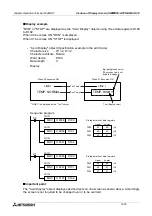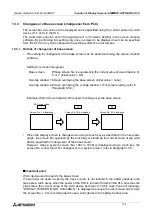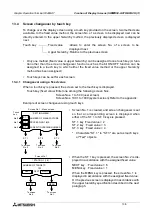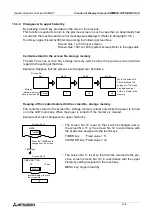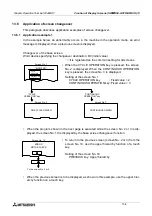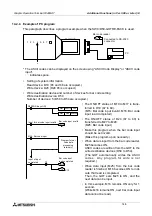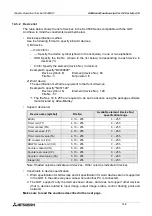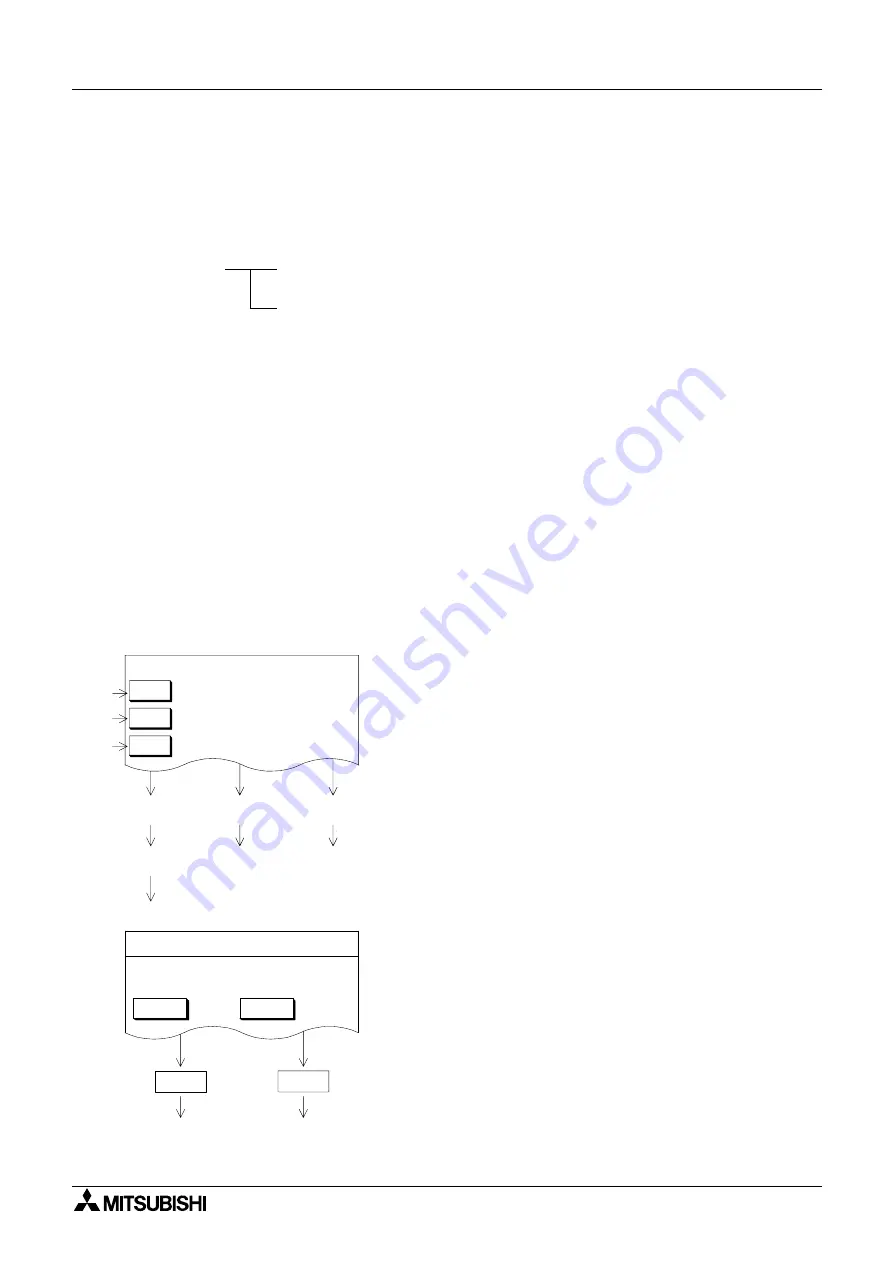
Graphic Operation Terminal F940GOT
Creation of Display Screens (SW
¨
¨
¨
¨
D5C-GOTRE-PACK) 13
13-5
13.4
Screen changeover by touch key
To change over the display screen using a touch key provided on the screen, two methods are
available. In the fixed value method, the screen No. of a screen to be displayed next can be
directly entered. In the upper hierarchy method, the previously displayed screen is displayed
next.
•
Only one method (fixed value or upper hierarchy) can be assigned to one touch key. (A func-
tion other than the screen changeover function such as the bit ON/OFF function can be
assigned to a touch key to which either the fixed value method or the upper hierarchy
method has been assigned.)
•
Touch keys can be set for each screen.
13.4.1
Changeover using a fixed value
When a touch key is pressed, the screen set to the touch key is displayed.
Touch key (fixed value):Enter one among the following screen Nos.
Screen Nos. 1 to 500 (user screen)
Screen Nos. 1001 to 1030 (system screen):Refer to the appendix.
Example of screen changeover using touch keys
•
Screen No. 1 is created, and screen changeover is set
so that a corresponding screen is displayed when
either of the ST. 1 to ST. 3 keys is pressed.
ST. 1 key :Fixed value = 2
ST. 2 key : Fixed value = 3
ST. 3 key : Fixed value = 4
* Characters "ST. 1" to "ST. 3" are set as touch keys
or "Text" objects.
•
When the ST. 1 key is pressed, the screen No. 2 is dis-
played in accordance with the assigned fixed value.
NEXT key : Fixed value = 6
MENU key : Fixed value = 1
When the MENU key is pressed, the screen No. 1 is
displayed in accordance with the assigned fixed value.
Or the previous screen is displayed in accordance with
the upper hierarchy specification described in the next
paragraph.
Touch key
Fixed value
:Allows to enter the screen No. of a screen to be
displayed next.
Upper hierarchy :Returns to the previous screen.
ST. 1
To screen
No. 2
* SETTING MENU *
Screen No. 1
* STATION 1 (1/2) *
MENU
NEXT
Screen No. 1 : Menu screen
To screen
No.6
To screen
No.1
NEXT
100
NUMBER OF TARGETS
Touch
key
No.0
No.1
No.2
To screen
No. 3
To screen
No.4
ST. 1
ST. 2
ST. 3
NUMBER OF MANUFACTURE
PROCESSING TIME
SCREW TIGHTENING NUMBER
ST. 2
ST. 3
MENU
NEXT
Содержание F940GOT-LWD-E
Страница 1: ...OPERATION MANUAL F940GOT SWD E F940GOT LWD E...
Страница 4: ...Graphic Operation Terminal F940GOT 2...
Страница 6: ...Graphic Operation Terminal F940GOT 4...
Страница 8: ...Graphic Operation Terminal F940GOT 6...
Страница 14: ...Graphic Operation Terminal F940GOT Contents vi...
Страница 104: ...Graphic Operation Terminal F940GOT Alarm Mode 6 6 12...
Страница 148: ...Graphic Operation Terminal F940GOT Creation of Display Screens 9 9 30...
Страница 228: ...Graphic Operation Terminal F940GOT Changeover of Display Screen FX PCS DU WIN E 11 11 18...
Страница 298: ...Graphic Operation Terminal F940GOT D 6...