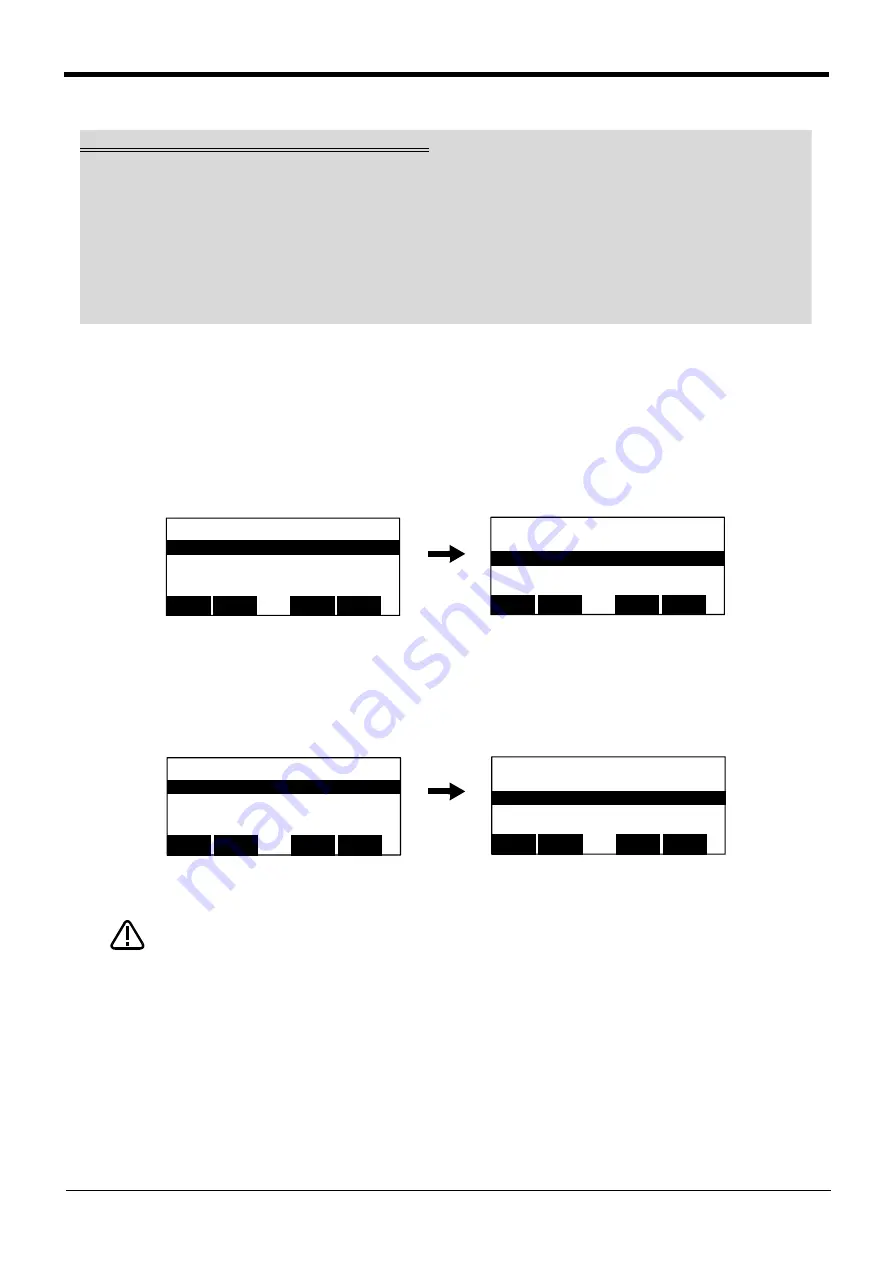
3-70
Operation of operating screen
3Explanation of operation methods
(3) Step jump
It is possible to change the currently displayed step or line.
The operation in the case of doing step operation from Step 5 as an example is shown.
1) Call Step 5.
Press the function key corresponding to "JUMP", and press the [5], [EXE] key. The cursor moves to
Step 5.
2) Execution of step feed
If the function key corresponding to "FWD" is pressed, step feed can be done from Step 5.
Take special care to the robot movements during automatic operation. If any
abnormality occurs, press the [EMG. STOP] switch and immediately stop the
robot.
(4) Step feed in another slot
When checking a multitask program, it is possible to perform step feed in the confirmation screen of the
operation menu, not in the edit screen.
Refer to
Page 49, "(3) Step feed in another slot"
for operation method.
Immediately stopping the robot during operation
・
Press the [EMG.STOP] (emergency stop) switch.
The servo will turn OFF, and the moving robot will immediately stop.
To resume operation, reset the alarm, turn the servo ON, and start step operation.
・
Release or for cibly press the "enable" switch.
The servo will turn OFF, and the moving robot will immediately stop.
To resume operation, lightly press the "enable" switch, and start step operation.
・
Release the [F1] ("FWD") key.
The step execution will be stopped. The servo will not turn OFF.
To resume operation, press the [F1] ("FWD") key.
<PROGRAM> 1 100%
1 Mov P1
2 Mov P2
3 Mov P3
4 Mov P4
BWD
123
JUMP
FWD
⇒
<PROGRAM> 1 100%
1 Mov P1
2 Mov P2
3 Mov P3
4 Mov P4
BWD
123
JUMP
FWD
⇒
<PROGRAM> 1 100%
1 Mov P1
2 Mov P2
3 Mov P3
4 Mov P4
BWD
123
JUMP
FWD
⇒
<PROGRAM> 1 100%
1 Mov P1
2 Mov P2
3 Mov P3
4 Mov P4
BWD
123
JUMP
FWD
⇒
CAUTION






























