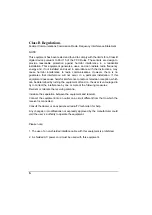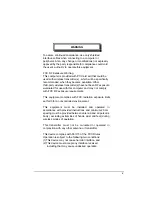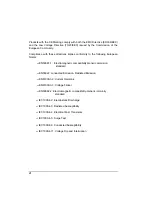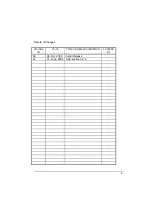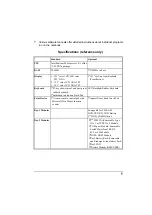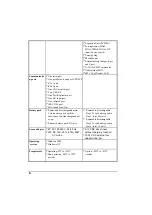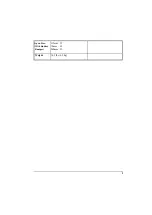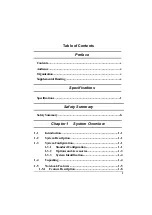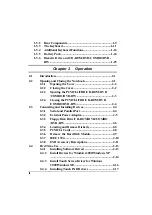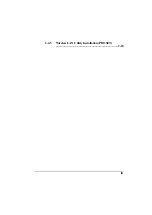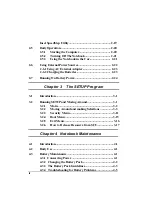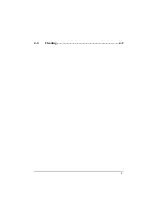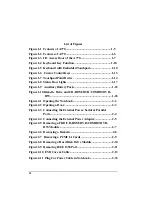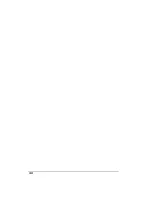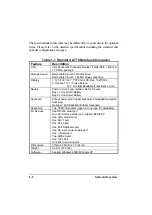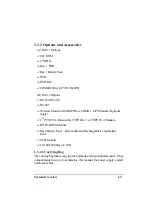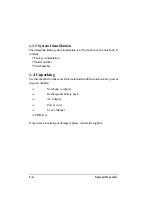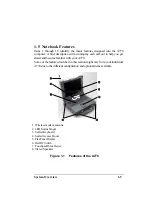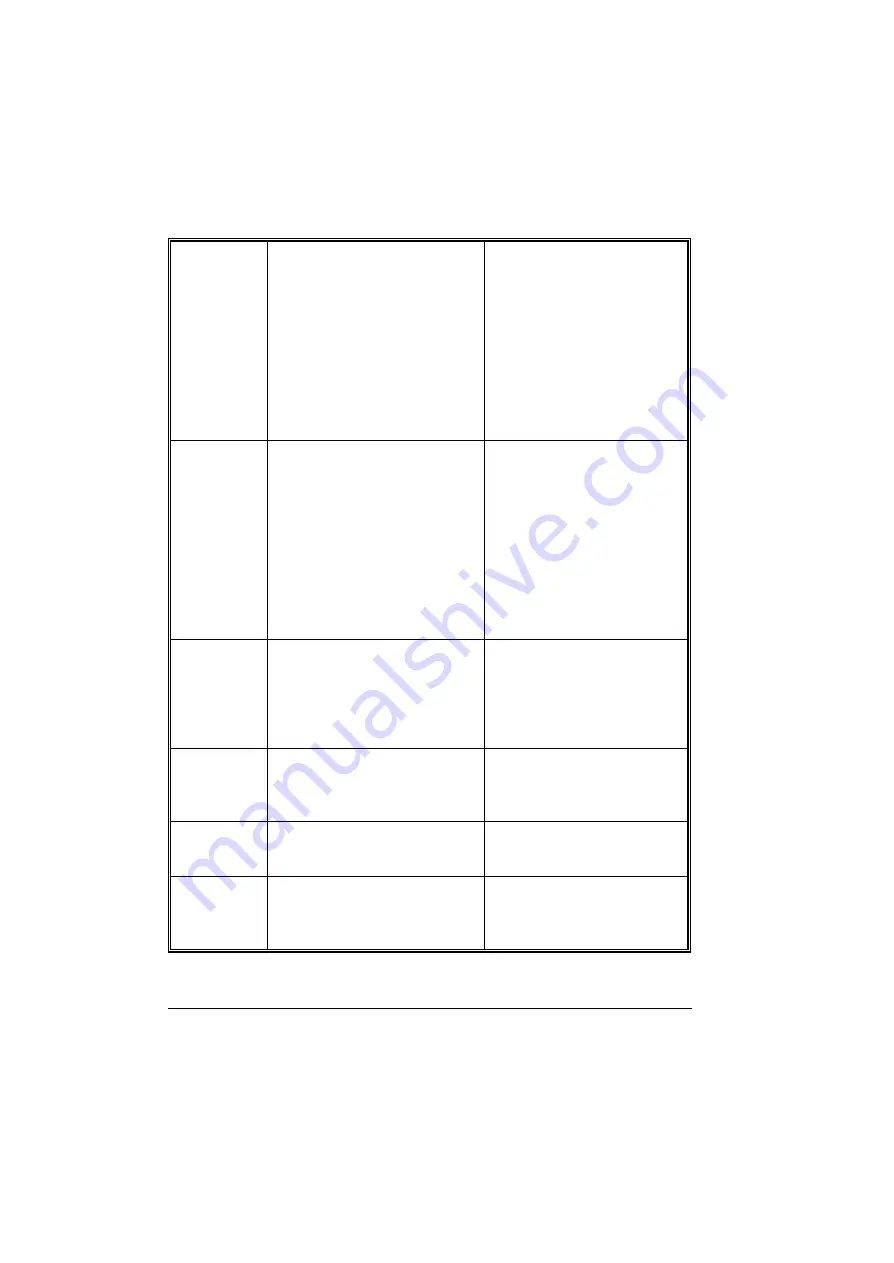
h
?
Expansion Unit (PCI/ISA)
?
Port replicator (SIOx2,
PIOx1,USBx4,VGAx1, DC
input, Power switch)
?
Carrying Bag
?
Shock Mount
?
External battery charger (2-pcs
and 3-pcs)
?
11-32VDC 90W car adapter
?
USB external FDD
?
802.1 1b/g Wireless LAN
Communicatio
n ports
?
One serial port
?
One parallel port, support EPP/ECP
?
RJ-11 port
?
RJ-45 port
?
One VGA monitor port
?
Two USB 2.0
?
One Port Replicator port
?
One DC input port
?
One infrared port
?
IEEE 1394 port
?
Mic-In and Line-Out
Battery pack
?
Removable & rechargeable main
Li-ion battery pack with the
functions of on-line charge and hot
swap.
?
Primary battery pack 97 watts.
?
Removable & rechargeable
Bay 1 Li-ion battery pack in
Bay 1, total 65 watts
?
Removable & rechargeable
Bay 2 Li-ion battery pack in
Bay 2, total 65 watts
Power adapter
?
I/P: AC 100-240 V, 50-60 Hz
?
O/P: DC 19V, ±5%, 4.74A, 90W ,
CV mode
?
9-12 VDC direct input
without charging function
?
12-32 VDC external car
adaptor/ charger
Operating
system
?
Windows 2000
?
Windows XP
Temperature
?
Operating: 0
?
C to +55
?
C
?
Non-operating: -40
?
C to 70
?
C
(tested)
?
Option: -20
?
C to +55
?
C
(tested)
Содержание A770
Страница 1: ...A770 ENHANCE SERIES NOTEBOOK OPERATOR S MANUAL MITAC Technology Corporation P N 799001180012 R00 ...
Страница 2: ......
Страница 11: ...i Open Size With Rubber Bumper 315mm W 70mm H 260mm D Weight 14 3 lbs 6 5 kg ...
Страница 15: ...iii 2 4 5 Wireless LAN Utility Installation PROSET 2 18 ...
Страница 17: ...v 4 4 Cleaning 4 2 ...
Страница 19: ...vii List of Tables Table 1 1 Standard A770 Notebook Computer 1 2 ...
Страница 20: ...viii ...
Страница 26: ...1 6 System Overview 9 Carring Handle 10 Opening Latch 11 LCD Rubber Bumpers Figure 1 2 Features of the A770 ...
Страница 35: ...System Overview 1 15 Figure 1 6 Cursor Control Keys ...
Страница 54: ...Operation 2 7 Figure 2 5 Removing a FDD CD ROM DVD COMBO DVD RW Module ...
Страница 66: ...Operation 2 19 2 When the TSRC XP htm file appear then select START Control Panel button ...
Страница 67: ...Operation 2 20 3 When the Control Panel screen appear then click on performance and Maintenance button ...
Страница 68: ...Operation 2 21 4 When the Performance and Maintenance screen appear and then click on System button ...
Страница 69: ...Operation 2 22 5 When the System Properties screen appear and then click on Hardware and Device Manager button ...
Страница 71: ...Operation 2 24 7 When the Unknown Device Properties screen appear and then click on Reinstall Driver button ...
Страница 73: ...Operation 2 26 10 When the Hardware Update Wizard screen appears click on Finish button ...
Страница 101: ...SetupConfiguration Utility 3 20 4 Use IRQ5 as below ...