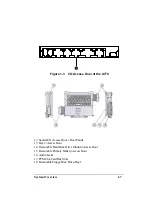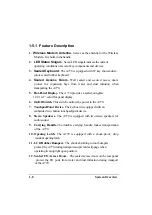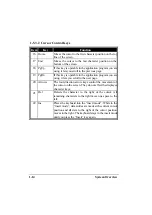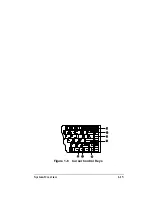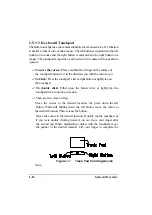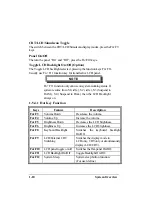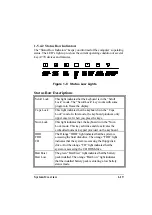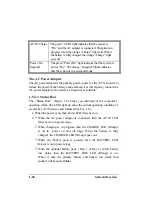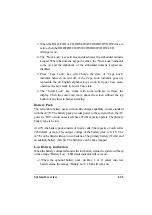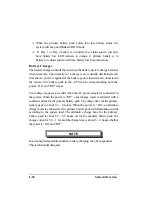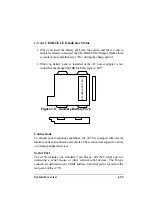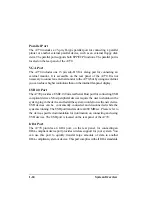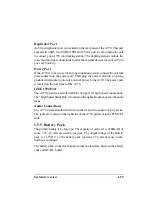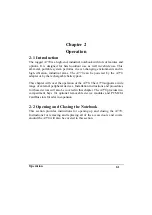1-20
System Overview
AC/IN Charge The green “AC/IN light indicates that the system is
“On” and the AC adapter is connected. Charging is in
progress when the orange “Charge” light is lit. When
the battery is fully charged, the orange “Charge” light
goes off.
Power On
Suspend
The green “Power On” light indicates that the system is
power “On”. The orange “Suspend” blinks indicates
that the system is in a suspend mode.
The AC Power Adapter
The AC power adapter is the primary power source for the A770. In order to
reduce the power of the battery pack and keep it at full capacity, connect the
AC power adapter to the system as frequency as possible.
1-5.4.3 Status Row
The “Status Row” (Figure 1-8) keeps you informed of the computer’s
operating status. The LEDs light up show the current operating condition of
several key A770 devices and features (See Fig 1-8).
1. When the power is on, then Power LED (Green) is on.
2.
?
.When the AC power adaptor is connected, then the AC IN LED
(Green) is on in power stage.
?
.When charging is in progress, then the CHARGE LED (Orange)
is on in power on and off stage. When the battery is fully
charged, the CHARGED LED (Orange) goes out.
?
.When any battery pack is present, then the BATTERY LED
(Green) is on in power stage.
?
.When the optional battery pack ( Bay 1 or Bay 2) enters battery
low status, then the BATTERY LOW LED (Orange) is on.
When if only the primary battery and battery low status then
speaker will beep and blinks.
Содержание A770
Страница 1: ...A770 ENHANCE SERIES NOTEBOOK OPERATOR S MANUAL MITAC Technology Corporation P N 799001180012 R00 ...
Страница 2: ......
Страница 11: ...i Open Size With Rubber Bumper 315mm W 70mm H 260mm D Weight 14 3 lbs 6 5 kg ...
Страница 15: ...iii 2 4 5 Wireless LAN Utility Installation PROSET 2 18 ...
Страница 17: ...v 4 4 Cleaning 4 2 ...
Страница 19: ...vii List of Tables Table 1 1 Standard A770 Notebook Computer 1 2 ...
Страница 20: ...viii ...
Страница 26: ...1 6 System Overview 9 Carring Handle 10 Opening Latch 11 LCD Rubber Bumpers Figure 1 2 Features of the A770 ...
Страница 35: ...System Overview 1 15 Figure 1 6 Cursor Control Keys ...
Страница 54: ...Operation 2 7 Figure 2 5 Removing a FDD CD ROM DVD COMBO DVD RW Module ...
Страница 66: ...Operation 2 19 2 When the TSRC XP htm file appear then select START Control Panel button ...
Страница 67: ...Operation 2 20 3 When the Control Panel screen appear then click on performance and Maintenance button ...
Страница 68: ...Operation 2 21 4 When the Performance and Maintenance screen appear and then click on System button ...
Страница 69: ...Operation 2 22 5 When the System Properties screen appear and then click on Hardware and Device Manager button ...
Страница 71: ...Operation 2 24 7 When the Unknown Device Properties screen appear and then click on Reinstall Driver button ...
Страница 73: ...Operation 2 26 10 When the Hardware Update Wizard screen appears click on Finish button ...
Страница 101: ...SetupConfiguration Utility 3 20 4 Use IRQ5 as below ...