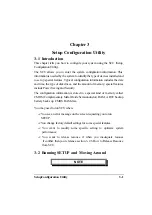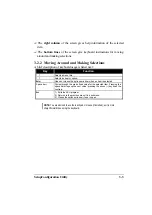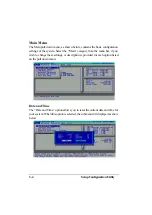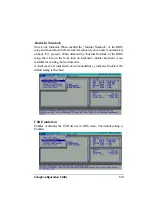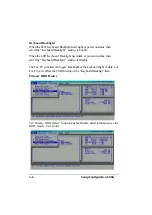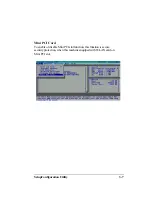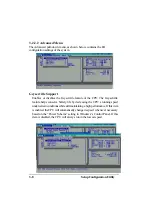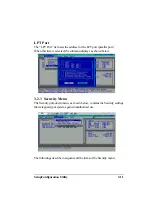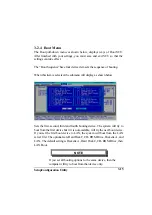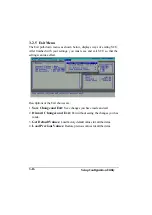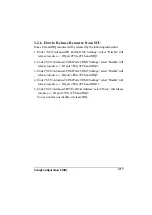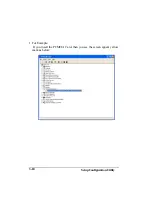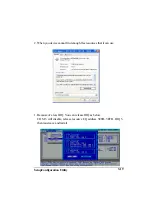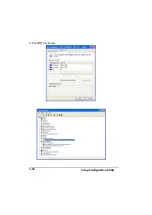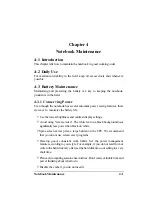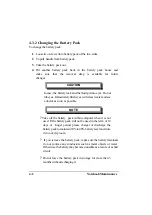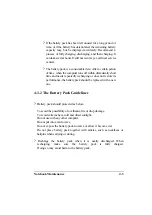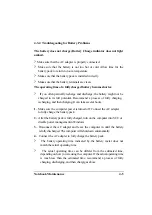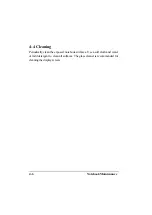SetupConfiguration Utility
3-15
3-2.4 Boot Menu
The Boot pull-down menu, as shown below, displays ways of Boot SCU.
After finished with your settings, you must save and exit SCU so that the
settings can take effect.
The “Boot Sequence”have four device item sets the sequence of booting.
When this item is selected, the submenu will display as shown below.
Sets the first, second, third and fourth booting device. The system will try to
boot from the first device but if it is not available, will try the next boot device.
If you set the first boot device to LAN, the system will boot from the LAN
server first. The optionals are Hard Disk C, CD-ROM Drive, Diskette A, and
LAN. The default setting is Diskette A, Hard Disk C, CD-ROM Drive, then
LAN Boot.
NOTE
If you set all booting options to the same device, then the
computer will try to boot from that device only.
Содержание A770
Страница 1: ...A770 ENHANCE SERIES NOTEBOOK OPERATOR S MANUAL MITAC Technology Corporation P N 799001180012 R00 ...
Страница 2: ......
Страница 11: ...i Open Size With Rubber Bumper 315mm W 70mm H 260mm D Weight 14 3 lbs 6 5 kg ...
Страница 15: ...iii 2 4 5 Wireless LAN Utility Installation PROSET 2 18 ...
Страница 17: ...v 4 4 Cleaning 4 2 ...
Страница 19: ...vii List of Tables Table 1 1 Standard A770 Notebook Computer 1 2 ...
Страница 20: ...viii ...
Страница 26: ...1 6 System Overview 9 Carring Handle 10 Opening Latch 11 LCD Rubber Bumpers Figure 1 2 Features of the A770 ...
Страница 35: ...System Overview 1 15 Figure 1 6 Cursor Control Keys ...
Страница 54: ...Operation 2 7 Figure 2 5 Removing a FDD CD ROM DVD COMBO DVD RW Module ...
Страница 66: ...Operation 2 19 2 When the TSRC XP htm file appear then select START Control Panel button ...
Страница 67: ...Operation 2 20 3 When the Control Panel screen appear then click on performance and Maintenance button ...
Страница 68: ...Operation 2 21 4 When the Performance and Maintenance screen appear and then click on System button ...
Страница 69: ...Operation 2 22 5 When the System Properties screen appear and then click on Hardware and Device Manager button ...
Страница 71: ...Operation 2 24 7 When the Unknown Device Properties screen appear and then click on Reinstall Driver button ...
Страница 73: ...Operation 2 26 10 When the Hardware Update Wizard screen appears click on Finish button ...
Страница 101: ...SetupConfiguration Utility 3 20 4 Use IRQ5 as below ...