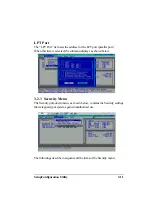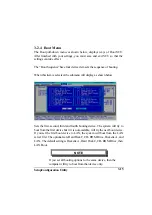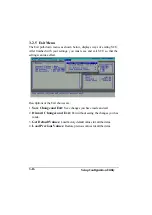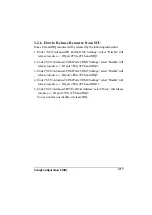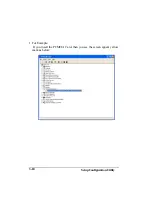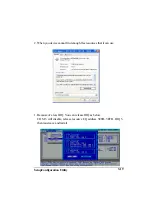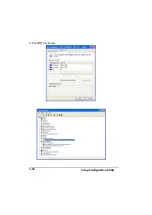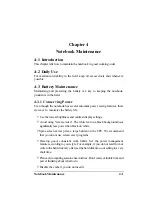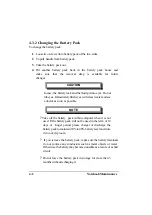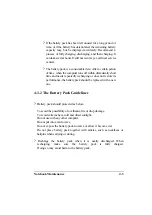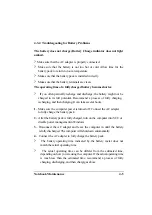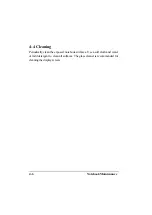Notebook Maintenance
4-5
4-3.4 Troublesgooting for Battery Problems
The battery does not charge (Battery Charge indicator does not light
amber).
?
Make sure that the AC adapter is properly connected.
?
Make sure that the battery is not too hot or cold. Allow time for the
battery pack to return to room temperature.
?
Make sure that the battery pack is installed correctly.
?
Make sure that the battery terminals are clean.
The operating time of a fully charged battery become shorter.
?
If you often partically recharge and discharge, the battery might not be
charged to its full potential. Recommend a process of fully charging,
ischarging, and then charging. It can take several hours.
1.
Make sure the computer power is turned off. Connect the AC adapter
to fully charge the battery pack.
2.
After the battery pack is fully charged, turn on the computer into SCU or
disable power management in Windows.
3.
Disconnect the AC adapter and leave the computer in until the battery
is fully discharged. The computer will shut down antomatically.
4.
Connect the AC adapter to fully charge the battery pack.
?
The battery operating time indicated by the battery meter does not
match the actual operating time.
?
The actual operating time can be differet from the estimated time,
depending on how you are using the computer. If the actual operating time
is much less than the estimated time, recommend a process of fully
charging, discharging, and then chargig as above.
Содержание A770
Страница 1: ...A770 ENHANCE SERIES NOTEBOOK OPERATOR S MANUAL MITAC Technology Corporation P N 799001180012 R00 ...
Страница 2: ......
Страница 11: ...i Open Size With Rubber Bumper 315mm W 70mm H 260mm D Weight 14 3 lbs 6 5 kg ...
Страница 15: ...iii 2 4 5 Wireless LAN Utility Installation PROSET 2 18 ...
Страница 17: ...v 4 4 Cleaning 4 2 ...
Страница 19: ...vii List of Tables Table 1 1 Standard A770 Notebook Computer 1 2 ...
Страница 20: ...viii ...
Страница 26: ...1 6 System Overview 9 Carring Handle 10 Opening Latch 11 LCD Rubber Bumpers Figure 1 2 Features of the A770 ...
Страница 35: ...System Overview 1 15 Figure 1 6 Cursor Control Keys ...
Страница 54: ...Operation 2 7 Figure 2 5 Removing a FDD CD ROM DVD COMBO DVD RW Module ...
Страница 66: ...Operation 2 19 2 When the TSRC XP htm file appear then select START Control Panel button ...
Страница 67: ...Operation 2 20 3 When the Control Panel screen appear then click on performance and Maintenance button ...
Страница 68: ...Operation 2 21 4 When the Performance and Maintenance screen appear and then click on System button ...
Страница 69: ...Operation 2 22 5 When the System Properties screen appear and then click on Hardware and Device Manager button ...
Страница 71: ...Operation 2 24 7 When the Unknown Device Properties screen appear and then click on Reinstall Driver button ...
Страница 73: ...Operation 2 26 10 When the Hardware Update Wizard screen appears click on Finish button ...
Страница 101: ...SetupConfiguration Utility 3 20 4 Use IRQ5 as below ...