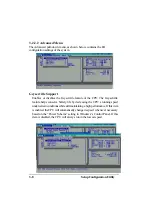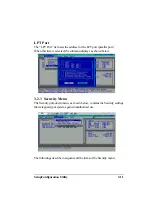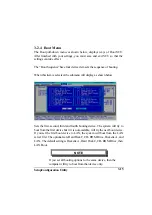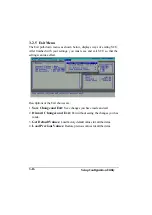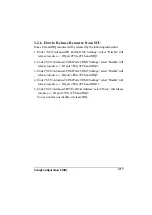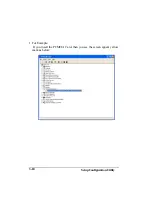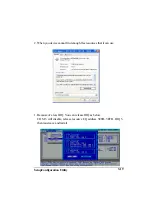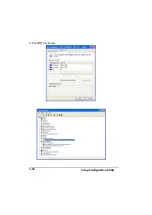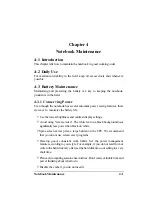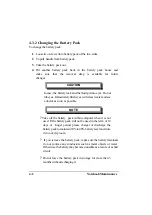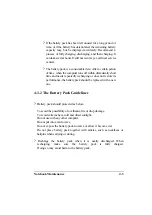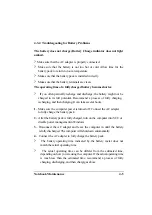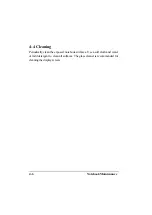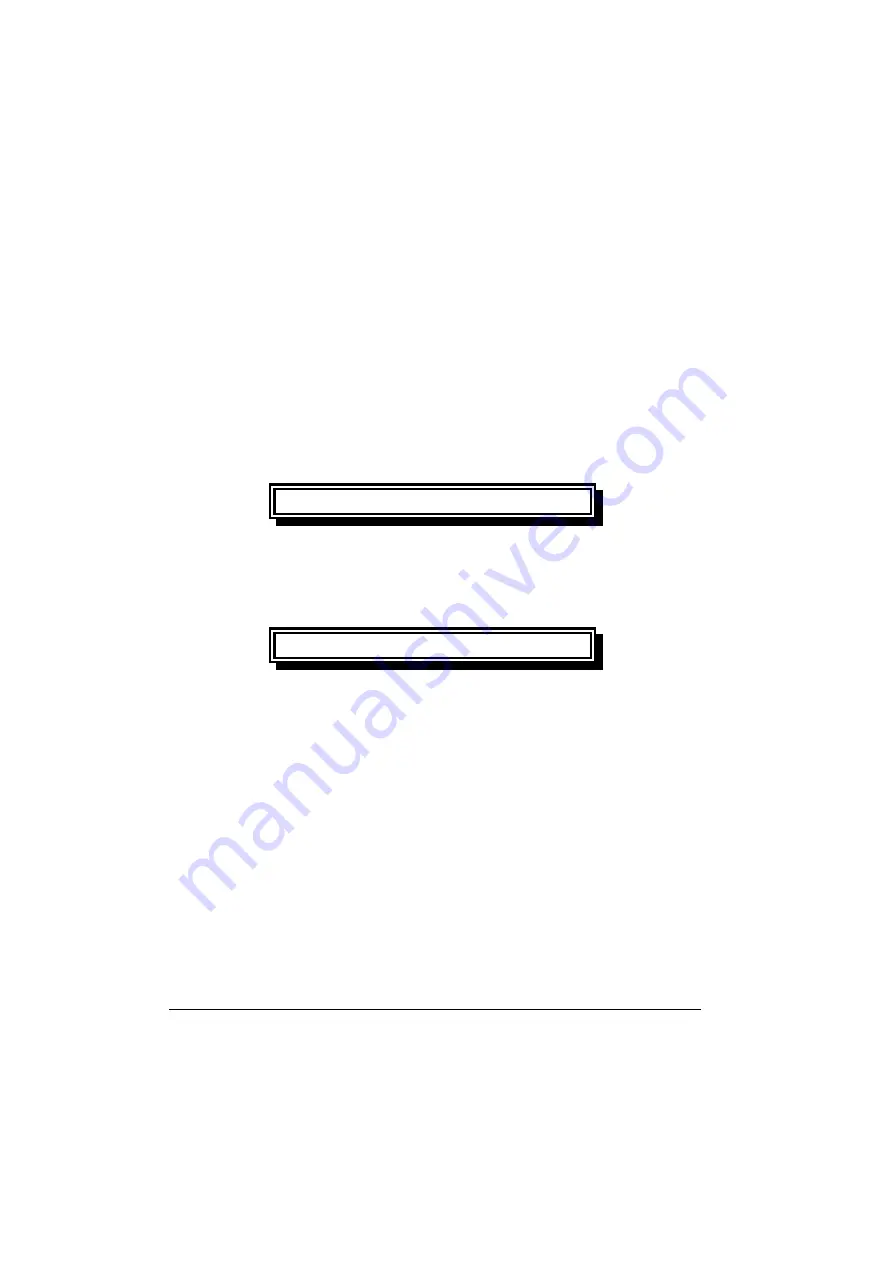
Notebook Maintenance
4-2
4-3.2 Changing the Battery Pack
To change the battery pack:
1.
Loose two screws from battery pack of the two sides.
2
. To pull handle from battery pack.
3.
Take the battery pack out.
4.
Put another battery pack back in the battery pack house and
make sure that the removal strap is available for future
changes.
CAUTION
In case, the battery leak and the fluid get into eyes. Do not
rub eyes. Immediately flush eyes with clear weater and see
a doctor as soon as possible.
NOTE
?
Take off the battery pack within computer when it is not
used. If the battery pack will not be used in the term of 10
deys or longer period, please charger or discharge the
battery pack to maintain 30% to 40% battery level and store
it in cool, dey room.
?
If you remove the battery pack, make sure the battery terminals
do not contace any conductors such as metal objects or water.
Otherwise, the battery may become unusable as a resule of a short
circuit.
?
Do not leave the battery pack in storage for more than 3
months without recharging it.
Содержание A770
Страница 1: ...A770 ENHANCE SERIES NOTEBOOK OPERATOR S MANUAL MITAC Technology Corporation P N 799001180012 R00 ...
Страница 2: ......
Страница 11: ...i Open Size With Rubber Bumper 315mm W 70mm H 260mm D Weight 14 3 lbs 6 5 kg ...
Страница 15: ...iii 2 4 5 Wireless LAN Utility Installation PROSET 2 18 ...
Страница 17: ...v 4 4 Cleaning 4 2 ...
Страница 19: ...vii List of Tables Table 1 1 Standard A770 Notebook Computer 1 2 ...
Страница 20: ...viii ...
Страница 26: ...1 6 System Overview 9 Carring Handle 10 Opening Latch 11 LCD Rubber Bumpers Figure 1 2 Features of the A770 ...
Страница 35: ...System Overview 1 15 Figure 1 6 Cursor Control Keys ...
Страница 54: ...Operation 2 7 Figure 2 5 Removing a FDD CD ROM DVD COMBO DVD RW Module ...
Страница 66: ...Operation 2 19 2 When the TSRC XP htm file appear then select START Control Panel button ...
Страница 67: ...Operation 2 20 3 When the Control Panel screen appear then click on performance and Maintenance button ...
Страница 68: ...Operation 2 21 4 When the Performance and Maintenance screen appear and then click on System button ...
Страница 69: ...Operation 2 22 5 When the System Properties screen appear and then click on Hardware and Device Manager button ...
Страница 71: ...Operation 2 24 7 When the Unknown Device Properties screen appear and then click on Reinstall Driver button ...
Страница 73: ...Operation 2 26 10 When the Hardware Update Wizard screen appears click on Finish button ...
Страница 101: ...SetupConfiguration Utility 3 20 4 Use IRQ5 as below ...