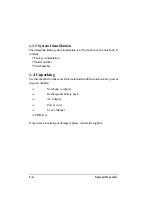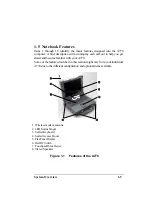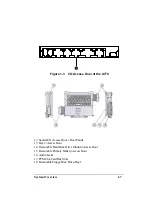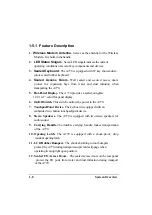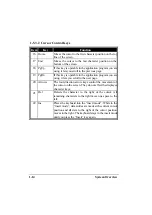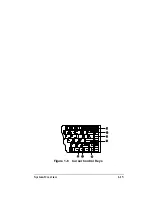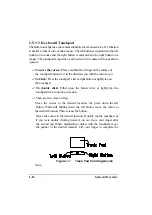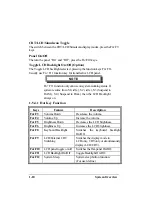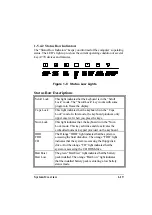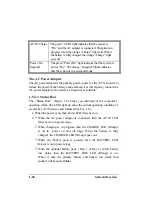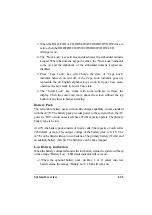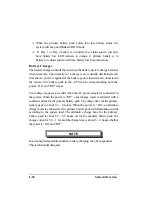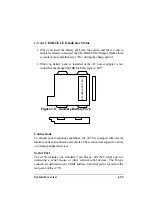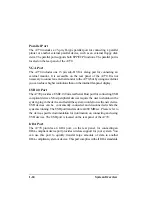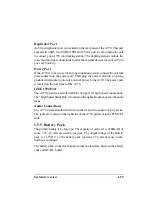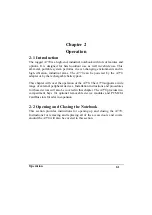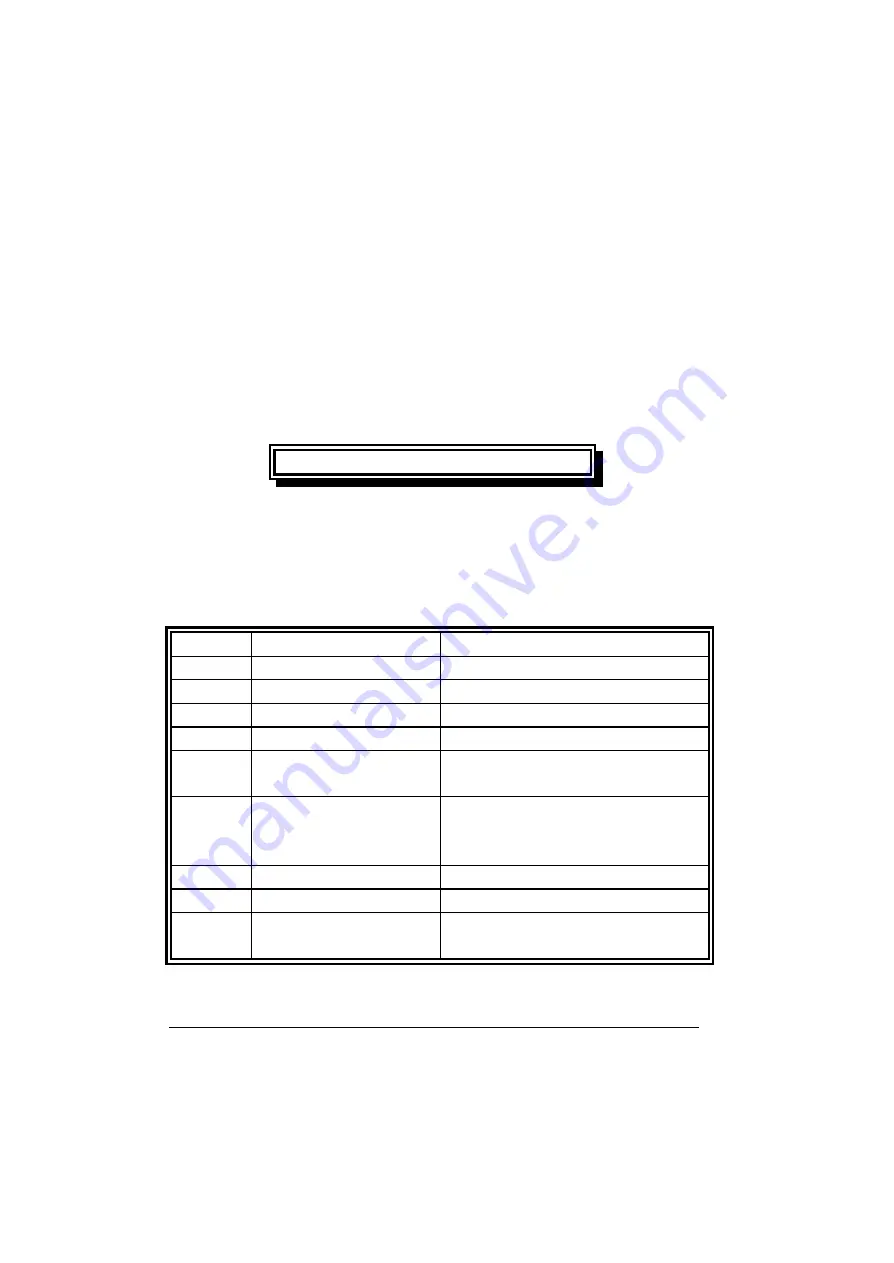
1-18
System Overview
CRT/LCD/Simulscan Toggle
The switch between the CRT/LCD/Simulscan display modes, press the Fn+F9
keys.
Panel On/Off
The turn the panel “On” and “Off”, press the Fn+F10 keys.
Toggle LCD Backlight On/Off (Option)
The Toggle LCD backlight selected pressing the function keys Fn+F11.
Usually use Fn +F11 function key for transflective LCD panel.
NOTE
Fn + F11 function only can use on system working status. If
system resume from S1( idle ), S2 ( idle ), S3 (Suspend to
RAM ), S4 ( Suspend to Disk ) then the LCD Backlight
always on.
1-5.4.1 Hot Key Function
Keys
Feature
Description
Fn+F3
Volume Down
Descrease the volume.
Fn+F4
Volume Up
Increase the volume.
Fn+F5
Brightness Down
Decreases the LCD brightness.
Fn+F6
Brightness Up
Increases the LCD brightness.
Fn+F8
Keyboard Backlight
Switches the keyboard backlight
On/Off.
Fn+F9
LCD/External CRT
Switching
Switches the display mode to
LCD only, CRT only or simultaneously
display (LCD/CRT).
Fn+F10
LCD panel toggle on/off Switches the flat-panel On/Off.
Fn+F11
LCD Backlight On/Off
Toggle Backlight On/Off.
Fn+F12
System Sleep
System sleep button function.
(For user define)
Содержание A770
Страница 1: ...A770 ENHANCE SERIES NOTEBOOK OPERATOR S MANUAL MITAC Technology Corporation P N 799001180012 R00 ...
Страница 2: ......
Страница 11: ...i Open Size With Rubber Bumper 315mm W 70mm H 260mm D Weight 14 3 lbs 6 5 kg ...
Страница 15: ...iii 2 4 5 Wireless LAN Utility Installation PROSET 2 18 ...
Страница 17: ...v 4 4 Cleaning 4 2 ...
Страница 19: ...vii List of Tables Table 1 1 Standard A770 Notebook Computer 1 2 ...
Страница 20: ...viii ...
Страница 26: ...1 6 System Overview 9 Carring Handle 10 Opening Latch 11 LCD Rubber Bumpers Figure 1 2 Features of the A770 ...
Страница 35: ...System Overview 1 15 Figure 1 6 Cursor Control Keys ...
Страница 54: ...Operation 2 7 Figure 2 5 Removing a FDD CD ROM DVD COMBO DVD RW Module ...
Страница 66: ...Operation 2 19 2 When the TSRC XP htm file appear then select START Control Panel button ...
Страница 67: ...Operation 2 20 3 When the Control Panel screen appear then click on performance and Maintenance button ...
Страница 68: ...Operation 2 21 4 When the Performance and Maintenance screen appear and then click on System button ...
Страница 69: ...Operation 2 22 5 When the System Properties screen appear and then click on Hardware and Device Manager button ...
Страница 71: ...Operation 2 24 7 When the Unknown Device Properties screen appear and then click on Reinstall Driver button ...
Страница 73: ...Operation 2 26 10 When the Hardware Update Wizard screen appears click on Finish button ...
Страница 101: ...SetupConfiguration Utility 3 20 4 Use IRQ5 as below ...