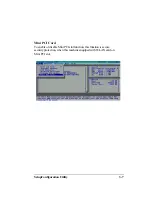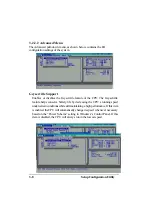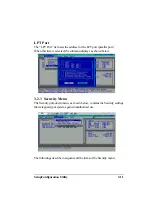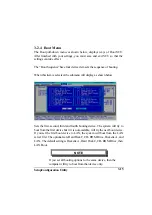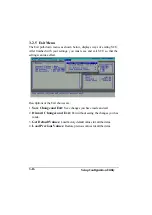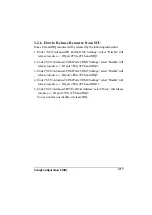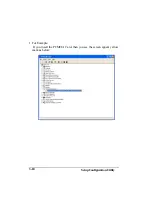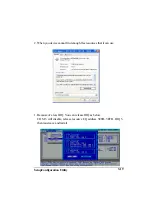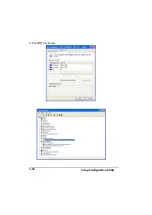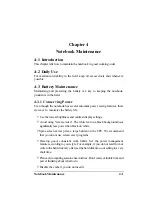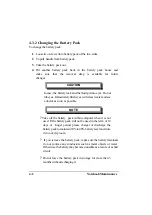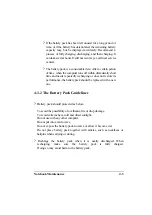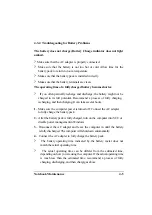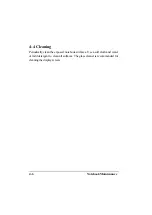Notebook Maintenance
4-1
Chapter 4
Notebook Maintenance
4-1 Introduction
This chapter tells how to maintain the notebook in good working order.
4-2 Daily Use
For maximum reliability in the field, keep all access doors shut whenever
possible.
4-3 Battery Maintenance
Maintaining and preserving the battery is a key to keeping the notebook
productive in the field.
4-3.1 Conserving Power
Even though the notebook has several automatic power saving features, there
are ways to maximize the battery life.
?
Use the lowest brightness and contrast display settings.
?
Avoid using "reverse video". The white text on a black background uses
significantly less power than black on white.
?
Spme screen savers place a large burden on the CPU. We recommend
that you do not use screen saver programs.
?
Develop good, consistent work habits. Set the power management
features according to your style. For example, if you do not read from or
write to the hard disk very often, set the hard disk time-out setting to a very
short time.
?
Plan each computing session ahead of time. Don't waste valuable time and
power thinking about what to do.
?
Disable the cache if you do not need it.
Содержание A770
Страница 1: ...A770 ENHANCE SERIES NOTEBOOK OPERATOR S MANUAL MITAC Technology Corporation P N 799001180012 R00 ...
Страница 2: ......
Страница 11: ...i Open Size With Rubber Bumper 315mm W 70mm H 260mm D Weight 14 3 lbs 6 5 kg ...
Страница 15: ...iii 2 4 5 Wireless LAN Utility Installation PROSET 2 18 ...
Страница 17: ...v 4 4 Cleaning 4 2 ...
Страница 19: ...vii List of Tables Table 1 1 Standard A770 Notebook Computer 1 2 ...
Страница 20: ...viii ...
Страница 26: ...1 6 System Overview 9 Carring Handle 10 Opening Latch 11 LCD Rubber Bumpers Figure 1 2 Features of the A770 ...
Страница 35: ...System Overview 1 15 Figure 1 6 Cursor Control Keys ...
Страница 54: ...Operation 2 7 Figure 2 5 Removing a FDD CD ROM DVD COMBO DVD RW Module ...
Страница 66: ...Operation 2 19 2 When the TSRC XP htm file appear then select START Control Panel button ...
Страница 67: ...Operation 2 20 3 When the Control Panel screen appear then click on performance and Maintenance button ...
Страница 68: ...Operation 2 21 4 When the Performance and Maintenance screen appear and then click on System button ...
Страница 69: ...Operation 2 22 5 When the System Properties screen appear and then click on Hardware and Device Manager button ...
Страница 71: ...Operation 2 24 7 When the Unknown Device Properties screen appear and then click on Reinstall Driver button ...
Страница 73: ...Operation 2 26 10 When the Hardware Update Wizard screen appears click on Finish button ...
Страница 101: ...SetupConfiguration Utility 3 20 4 Use IRQ5 as below ...