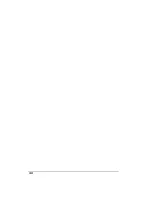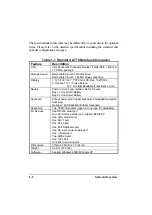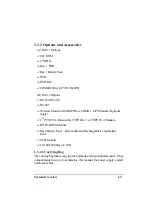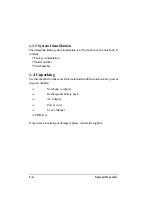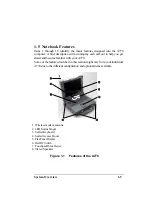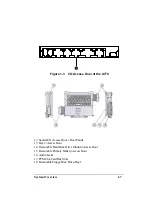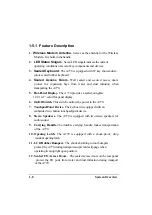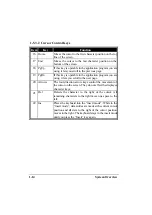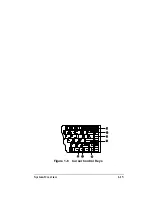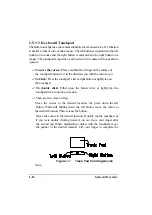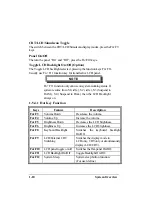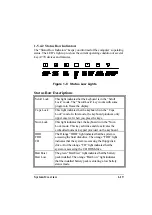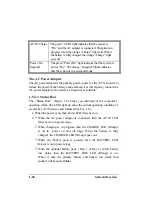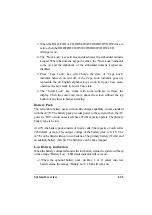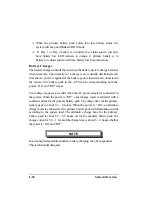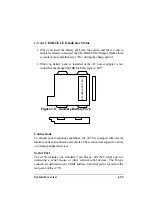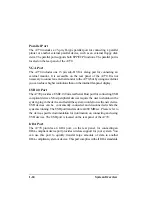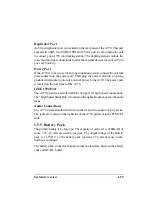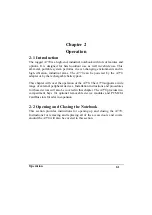1-14
System Overview
1-5.3.2 Cursor Control Keys
Item
Key
Function
16
Home
Moves the cursor to the first character position on the top
line of the screen.
17
End
Moves the cursor to the last character position on the
bottom of the screen.
18
PgUp
If this key is operable in the application program you are
using, it lets you scroll to the previous page.
19
PgDn
If this key is operable in the application program you are
using, it lets you scroll to the next page.
20
Arrows
The four direction arrow keys control the movement of
the cursor on the screen. They do not affect the displayed
character keys.
21
Del
Delects the character to the right of the cursor. All
remaining characters to the right move one space to the
left.
22
Ins
Places the keyboard into the “insert mode”. While in the
“insert mode”, data entries are made at the current cursor
position and all data to the right of the cursor position
moves to the right. The keyboard stays in the insert mode
until you press the “Insert” key again.
Содержание A770
Страница 1: ...A770 ENHANCE SERIES NOTEBOOK OPERATOR S MANUAL MITAC Technology Corporation P N 799001180012 R00 ...
Страница 2: ......
Страница 11: ...i Open Size With Rubber Bumper 315mm W 70mm H 260mm D Weight 14 3 lbs 6 5 kg ...
Страница 15: ...iii 2 4 5 Wireless LAN Utility Installation PROSET 2 18 ...
Страница 17: ...v 4 4 Cleaning 4 2 ...
Страница 19: ...vii List of Tables Table 1 1 Standard A770 Notebook Computer 1 2 ...
Страница 20: ...viii ...
Страница 26: ...1 6 System Overview 9 Carring Handle 10 Opening Latch 11 LCD Rubber Bumpers Figure 1 2 Features of the A770 ...
Страница 35: ...System Overview 1 15 Figure 1 6 Cursor Control Keys ...
Страница 54: ...Operation 2 7 Figure 2 5 Removing a FDD CD ROM DVD COMBO DVD RW Module ...
Страница 66: ...Operation 2 19 2 When the TSRC XP htm file appear then select START Control Panel button ...
Страница 67: ...Operation 2 20 3 When the Control Panel screen appear then click on performance and Maintenance button ...
Страница 68: ...Operation 2 21 4 When the Performance and Maintenance screen appear and then click on System button ...
Страница 69: ...Operation 2 22 5 When the System Properties screen appear and then click on Hardware and Device Manager button ...
Страница 71: ...Operation 2 24 7 When the Unknown Device Properties screen appear and then click on Reinstall Driver button ...
Страница 73: ...Operation 2 26 10 When the Hardware Update Wizard screen appears click on Finish button ...
Страница 101: ...SetupConfiguration Utility 3 20 4 Use IRQ5 as below ...