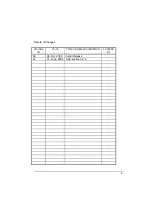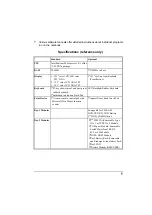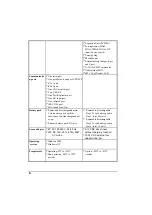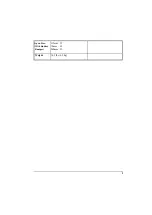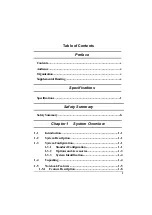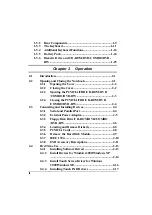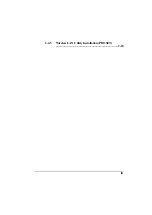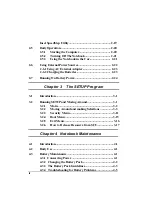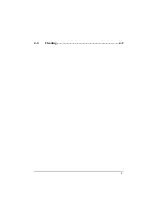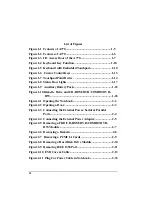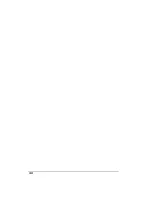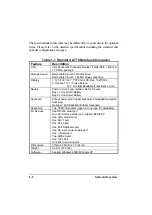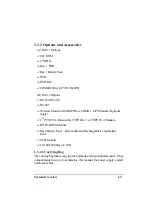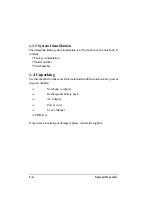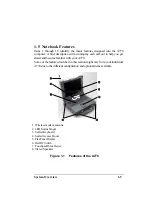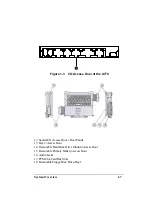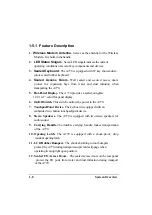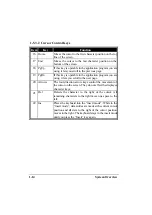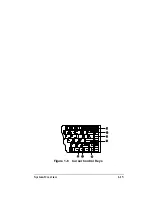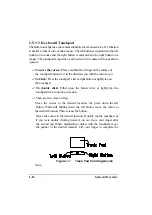System Overview
1-1
Chapter 1
System Overview
1-1 Introduction
A770 notebook computer is a new generation notebook computer. It is a
high-end rugged notebook computer which is an industrial notebook with some
rugged features such as vibration, shock, drop and drip-proof. It is designed
for using in vehicle or in the harsh environment.
The A770 notebook computer implements the new technologies in the
industrial market. Large display panel, high capacity hard disk drive, PCI bus
and CD-ROM, etc. An Intel Pentium M Processor 1.6GHz/Dothan 1.8GHz
CPU is the heart of this notebook computer. This chapter introduces and
explains the A770 notebook and its computer parts.
1-2 System Description
The A770 computer is a compact fully portable notebook computer. It
operates as a stand alone system for most applications.
It offers superior performance under harsh environmental and operating
conditions. It is fully compatible with the IBM PC/AT standard.
1-3 System Configuration
This section presents and explains possible notebook hardware configurations.
Refer to the nameplate on the notebook bottom for that system's configuration.
1-3.1 Standard Configuration
Table 1-1 lists the major common features of the standard A770 systems.
Содержание A770
Страница 1: ...A770 ENHANCE SERIES NOTEBOOK OPERATOR S MANUAL MITAC Technology Corporation P N 799001180012 R00 ...
Страница 2: ......
Страница 11: ...i Open Size With Rubber Bumper 315mm W 70mm H 260mm D Weight 14 3 lbs 6 5 kg ...
Страница 15: ...iii 2 4 5 Wireless LAN Utility Installation PROSET 2 18 ...
Страница 17: ...v 4 4 Cleaning 4 2 ...
Страница 19: ...vii List of Tables Table 1 1 Standard A770 Notebook Computer 1 2 ...
Страница 20: ...viii ...
Страница 26: ...1 6 System Overview 9 Carring Handle 10 Opening Latch 11 LCD Rubber Bumpers Figure 1 2 Features of the A770 ...
Страница 35: ...System Overview 1 15 Figure 1 6 Cursor Control Keys ...
Страница 54: ...Operation 2 7 Figure 2 5 Removing a FDD CD ROM DVD COMBO DVD RW Module ...
Страница 66: ...Operation 2 19 2 When the TSRC XP htm file appear then select START Control Panel button ...
Страница 67: ...Operation 2 20 3 When the Control Panel screen appear then click on performance and Maintenance button ...
Страница 68: ...Operation 2 21 4 When the Performance and Maintenance screen appear and then click on System button ...
Страница 69: ...Operation 2 22 5 When the System Properties screen appear and then click on Hardware and Device Manager button ...
Страница 71: ...Operation 2 24 7 When the Unknown Device Properties screen appear and then click on Reinstall Driver button ...
Страница 73: ...Operation 2 26 10 When the Hardware Update Wizard screen appears click on Finish button ...
Страница 101: ...SetupConfiguration Utility 3 20 4 Use IRQ5 as below ...